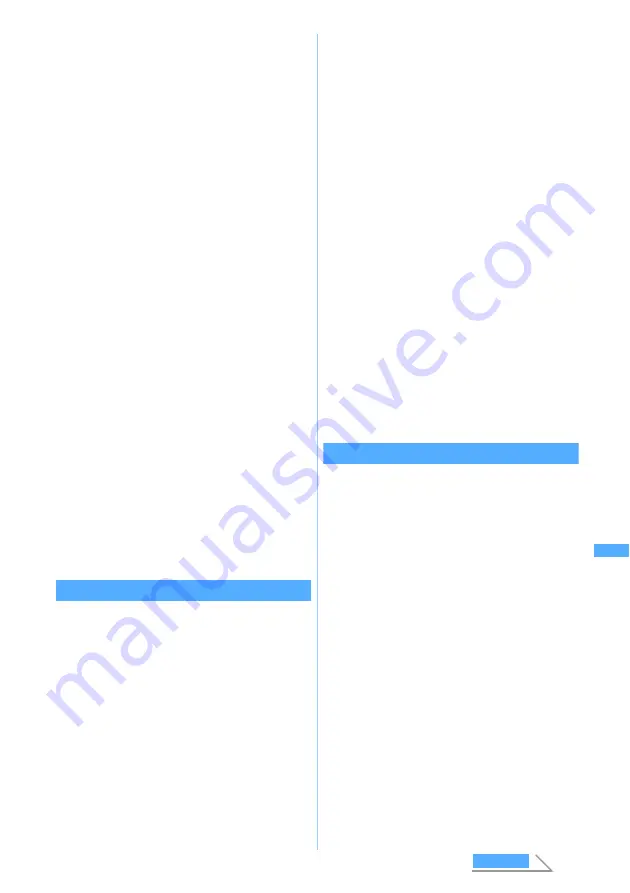
283
Di
s
p
lay
ing/
Edi
ting/
Ma
n
a
g
ing Dat
a
・
If you have played until the end without
pressing
o
(end position), clipping is
terminated automatically. In this case, the end
position is set before the end of file a little.
・
In case the size of video/i-motion file exceeds
490 Kbytes, clipping ends automatically when
reaching 490 Kbytes regardless of the limit
size.
■
Setting the limit of clipping size:
・
This setting is available only when the
original file size is larger than 290 Kbytes.
a
m
in the screen before pressing
o
(start position)
b
Select
Msg attachment
S
(290 Kbytes),
Msg attachment L
(490 Kbytes) or
No
settings
(the size of the original file)
・
When the file size during clipping has
reached the set clipping size, clipping
ends automatically.
・
When the original size of file exceeds
490 Kbytes,
No settings
is not available.
4
Enter the display name (up to 36 characters
regardless of one- or two-byte)
z
Press
p
The clipped video/i-motion is saved as new data
in the same folder as the original video/i-motion.
■
Playing video/i-motion:
t
■
Sending mail with video/i-motion attached:
a
The clipped video/i-motion is saved and the
mail composition screen with the video/
i-motion attached is displayed.
・
Video/i-motion that can be attached to mail
Clipping by specifying the file size
Edit by Size
You can clip a part of video/i-motion from the
beginning up to the specified file size.
・
The file size which you can specify is from 10 to
490 Kbytes. However, the maximum size varies
depending on the video/i-motion.
1
u2
z
Select a folder
2
Highlight a video/i-motion file
z
m42
・
When tickers are inserted in video/i-motion, a
screen indicating that tickers may be deleted is
displayed. Select
Yes
to activate the edit by size
mode. In this case, tickers may be deleted
depending on the clipping position.
3
Enter the size to clip
■
Settings to the size that can be attached to
mail:
・
This setting is available only when the
original file size is larger than 290 Kbytes.
a
m
b
Select
Msg attachment S
(290 Kbytes) or
Msg attachment L
(490 Kbytes)
・
When
Msg attachment S
is selected, the
clip size is set to “290”. When
Msg
attachment L
is selected, the size is set to
“490”.
4
Enter the display name (up to 36 characters
regardless of one- or two-byte)
z
Press
p
The clipped video/i-motion is saved as new data
in the same folder as the original video/i-motion.
■
Playing video/i-motion:
t
■
Sending mail with video/i-motion attached:
a
The clipped video/i-motion is saved and the
mail composition screen with the video/
i-motion attached is displayed.
・
Video/i-motion that can be attached to mail
Inserting tickers
Edit Ticker
・
The number of tickers inserted differs depending
on video/i-motion (up to 10).
・
The contents of tickers already inserted cannot
be changed. In case of inserting a new ticker,
tickers already inserted are all deleted.
・
Video/i-motion with inserted tickers cannot be set
for Movie ringtone (Chaku-motion).
・
When the size of video/i-motion file exceeds 490
Kbytes (495 Kbytes for the file with tickers), this
operation is not available.
1
u2
z
Select a folder
2
Highlight a video/i-motion file
z
m431
・
If tickers are already inserted, a confirmation
screen asking whether to delete and edit
tickers is displayed. If
Yes
is selected, all tickers
inserted already are deleted.
■
Deleting tickers:
m432
z
Select
Yes
All tickers inserted are deleted. Go to Step 9.
Edi
ting video/i
-motio
n
Next
Summary of Contents for FOMA D702iF
Page 1: ......
Page 375: ...Appendix Data Interchange Troubleshooting 373 KUTEN code input list...
Page 401: ...399 MEMO...
Page 402: ...400 MEMO...
Page 403: ...401 MEMO...
Page 404: ...402 MEMO...
Page 405: ...403 MEMO...
Page 406: ...404 MEMO...
Page 407: ...405 INDEX Quick Reference Manual INDEX 406 Quick Reference Manual 412...
Page 420: ......
















































