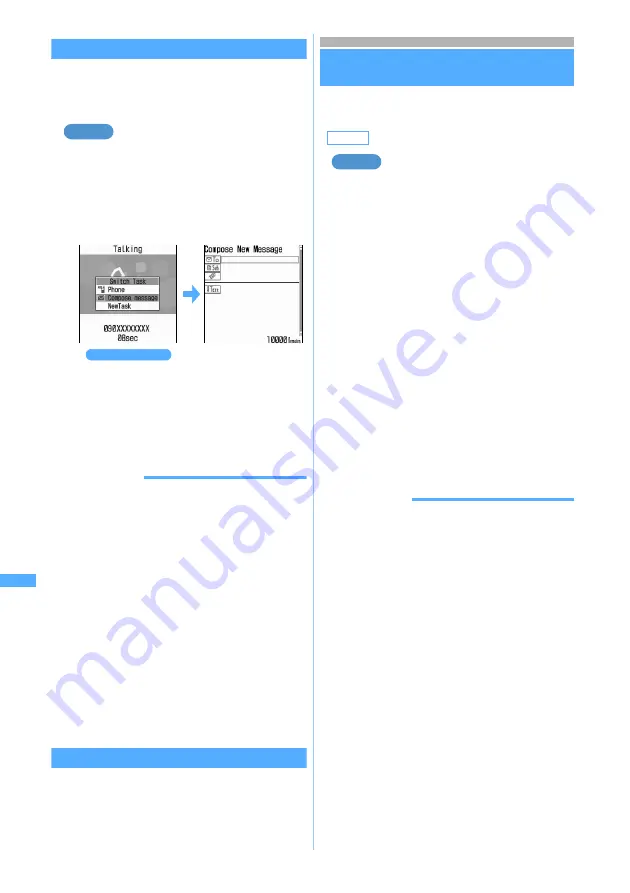
304
Other Convenient
Fu
nct
ions
Switching functions to operate
Pressing
b
while you are using multiple functions,
the
Switch Task
menu appears, which allows you to
switch screens and perform your desired operation.
Switching to the mail composition
screen during Multitask of a voice call
and i-mode mail composition
1
b
during a voice call
The
Switch Task
menu appears.
2
Select
Compose message
・
To return to the talking screen:
b
z
Select
Phone
from the
Switch Task
menu
・
You can start a new function by pressing
m
in
the
Switch Task
menu to display the
New Task
menu. Press
m
again to return to the
Switch
Task
menu.
INFORMATION
●
Screens cannot be switched if the combination of the two
functions is defined as not selectable in Multitask
combinations.
●
The item names displayed in the
Switch Task
menu may
differ from the menu item names, etc. as shown below.
・
Dial input
(phone number input)
・
AV comm.
(videophone using the external device)
・
i-mode
(iMenu, Bookmark, URL entry, URL History,
Last Visited URL, Screen Memo, i-channel)
・
(list screen or detail screen of i-mode Mail, SMS)
・
Compose message
(i-mode Mail composition screen,
SMS composition screen)
・
Receive message
(reception screen for i-mode Mail and
Message R/F)
・
Check new message
(Check i-mode Message, Check
SMS)
・
PPP data comm.
(packet communication with a PC
connected)
Quitting all running operations
You can quit all functions running in Multitask at a
time.
1
bp
during Multitask
z
Select
Yes
Turning power on/off automatically at the
specified time
Auto Power ON/OFF
・
Auto Power ON cannot be set to operate at the
same time as Auto Power OFF.
Setting Auto Power ON
1
m852
■
Setting Auto Power OFF:
m853
2
Select each item to set
3
Press
p
INFORMATION
●
If the Auto Power OFF is set to ON for the same time set
for the alarm clock or schedule reminder, Auto Power
OFF is performed after the operation of Alarm Clock or
Schedule Reminder has finished. If a snooze operation
follows the alarm clock sound, Auto Power OFF takes
place after the snooze operation ends. If the time set by
Auto Power OFF comes while the timer is operating, the
power is turned off after the end of timer countdown.
●
Even if Auto Power OFF is set to
ON
, when the specified
time arrives while FOMA terminal is in any mode except
standby, the power is not turned off. The power is turned
off after the running function completes each job.
However, if the specified time arrives while the terminal
security code entry screen is displayed following the
standby display or the PIN1 code or PIN2 code entry
screen is displayed when FOMA terminal is turned on,
the power is turned off.
●
Set Auto Power ON to
OFF
in areas where mobile phone
use is prohibited, such as in hospitals, medical facilities
and airplanes.
Example
Switch Task
menu
Default
Auto power ON: OFF Auto power OFF: OFF
Auto power ON
:
Set or cancel Auto Power ON.
・
When set to
OFF
,
Time
or
Repeat
cannot
be selected.
Time
:
Set the time to automatically turn the power
on.
・
Enter the time in the 24-hour clock. For
single-digit hours or minutes, precede the
digit with 0.
Repeat
:
Set Auto Power ON to repeat.
・
When set to
OFF
, FOMA terminal is
turned on only once at the set time and the
Auto Power ON setting is canceled.
Example
Au
to
P
o
we
r O
N
/O
FF
Summary of Contents for FOMA D702iF
Page 1: ......
Page 375: ...Appendix Data Interchange Troubleshooting 373 KUTEN code input list...
Page 401: ...399 MEMO...
Page 402: ...400 MEMO...
Page 403: ...401 MEMO...
Page 404: ...402 MEMO...
Page 405: ...403 MEMO...
Page 406: ...404 MEMO...
Page 407: ...405 INDEX Quick Reference Manual INDEX 406 Quick Reference Manual 412...
Page 420: ......






























