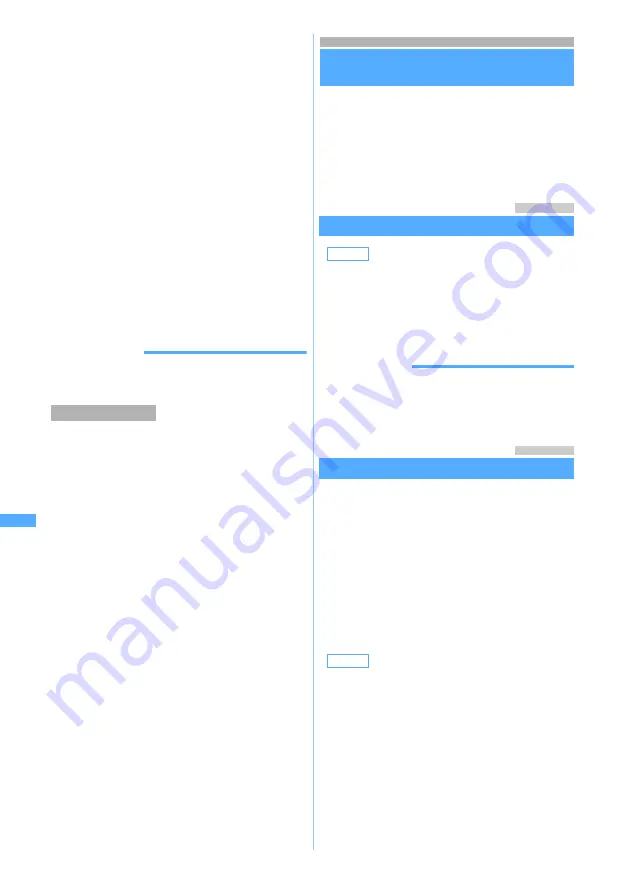
268
Fu
ll Brow
ser
2
Enter a character string (up to 40 one-byte
or 20 two-byte characters)
Searching is executed and the words matched to
the entered character string is highlighted.
・
To search for the next matched word:
a
・
To search for the previous matched word:
t
・
To end searching:
p
■
Setting the detailed conditions:
m
on the
search screen
z
Select items and set
z
p
・
To search for a completely matched one-
byte character string, set the search option
to
Exact match
. For example, in case of
entering “cat”, when selecting
Partial match
,
“cats” is also highlighted, but with
Exact
match
, “cats” is not highlighted.
・
To distinguish between upper/lower cases,
select
Yes
in
Case-sensitive
.
・
The setting is saved even after Full Browser
ends.
INFORMATION
●
The search results sometimes overlap the character string
entry field. To check the entry field content, press
p
.
You can upload images of FOMA terminal to the
website supporting image uploading.
・
Images in GIF and JPEG format can be uploaded.
The image file size must be up to 80 Kbytes. If the
image file contains character string or more than
one image are to be uploaded, the total size is up
to 100 Kbytes.
・
You cannot upload images not permitted to attach
to mail or to output from FOMA terminal (excluding
images with file restriction set at your terminal). Any
other data than images and character strings
cannot be uploaded.
・
The uploading method varies depending on web
pages.
1
Select the
Browse
button on the page for
uploading the image
・
The
Browse
button appears when images can
be uploaded from FOMA terminal. If you view
the same page by PC, you will see a different
button in place of
Browse
.
■
Changing a selected file: Select
Browse
button
z
Select
Change
■
Canceling a selected file: Select
Browse
button
z
Select
Cancel
2
Select a folder
z
Select an image
Setting Full Browser
Browser Setting
・
The following i-mode settings are also valid for Full
Browser.
・
Connection Timeout Setting
・
Host Selection
・
Certificate Setting
・
Display Light
Menu 2941
Setting a home page
Home URL
1
d941
2
Enter a URL (up to 512 one-byte characters)
z
Press
p
INFORMATION
●
You can also set a home page by pressing
m
while a
web page to be set as a home page is displayed and
selecting
Set as home URL
and
Yes
. You cannot register
URL longer than 512 one-byte characters.
Menu 2942
Setting cookies
Cookie Setting/Deleting
Cookie is the mechanism for temporarily saving the
data about a user (the user name, etc.) in FOMA
terminal when the user accesses Internet websites and
sending the saved data to the same website when the
user accesses again. Cookie is used, for example, to
automatically display the user-specific page.
・
Please note that NTT DoCoMo is not responsible
for any reveal of your information to third parties
because of enabling cookies.
・
If cookies are disabled, some web pages will not
be displayed properly or cannot be used.
1
d942
2
Select each item to set
z
Press
p
Uploading images
Default
not recorded
Default
Valid
Cookie
:
When you set this to
Valid
, cookies are
always enabled. When setting
Valid(notify)
, a confirmation screen
appears before transmission. When you
set
Cookie
to
Invalid
, cookies are always
disabled.
Br
owser
Sett
ing
Summary of Contents for FOMA D702iF
Page 1: ......
Page 375: ...Appendix Data Interchange Troubleshooting 373 KUTEN code input list...
Page 401: ...399 MEMO...
Page 402: ...400 MEMO...
Page 403: ...401 MEMO...
Page 404: ...402 MEMO...
Page 405: ...403 MEMO...
Page 406: ...404 MEMO...
Page 407: ...405 INDEX Quick Reference Manual INDEX 406 Quick Reference Manual 412...
Page 420: ......






























