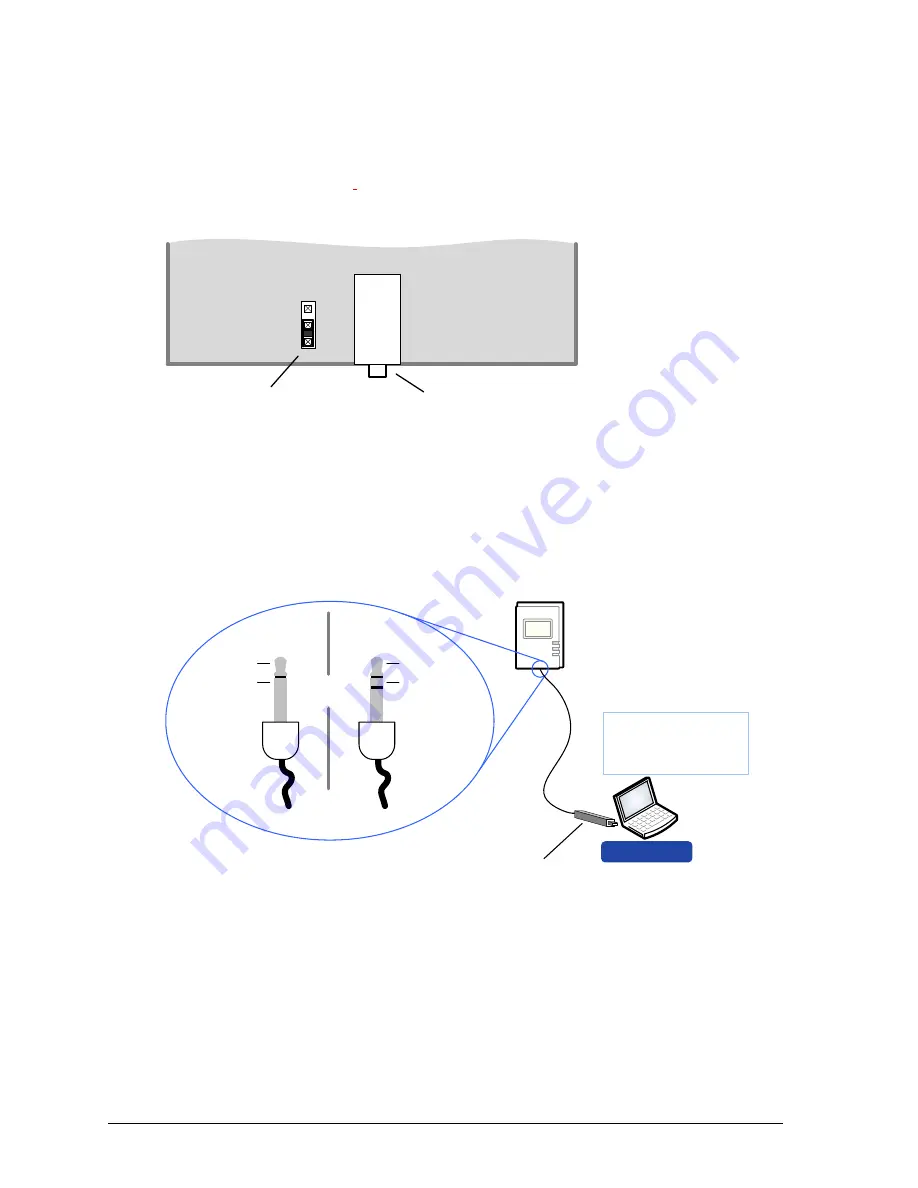
106
Network Guide
Configuring the Allure EC-Smart-Vue Sensor
On each Allure EC-Smart-Vue sensor, make sure that the BAC/LON jumper is set to the LON
position. This should be done for all Allure EC-Smart-Vue sensors, in case you wish to enable
network access in the future.
Figure 68: Allure EC-Smart-Vue Sensor BAC/LON Jumper is Set to LON
Connecting to the LON USB Network Interface
To temporarily access the L
ON
W
ORKS
LAN for commissioning and maintenance purposes,
connect a L
ON
W
ORKS
USB Network Interface to the stereo audio plug port located on the
lower edge of the Allure EC-Smart-Vue sensor. Then wire a standard 3.5 mm (?") three-con-
ductor (stereo jack) or two-conductor (mono jack) as shown below.
Figure 69: 1/8" (3.5 mm) Stereo or Mono Jack Connection for a
L
ON
W
ORKS
Network Interface
LAN through an Allure EC-Smart-Vue Sensor for a BACnet
Network
For a BACnet network, by default, all Allure EC-Smart-Vue sensors provide LAN access. First,
ensure that the BAC/LON jumper in the Allure EC-Smart-Vue sensor is set to the BAC (BAC-
net) position (this is the factory-set default jumper position).
BAC
LON
3.5 mm (1/8
”) Network
Access Jack
Network Type
Jumper
EC-Net Pro
- Temporary
Commissioning and
Maintenance
Connection
LON USB Network
Interface
To LON USB
Network Interface
LON1
LON2
LAN Access
Connector
LON1
LON2
Mono Jack
Stereo Jack
OR
LAN Access
Connector
Summary of Contents for ECB-VAV
Page 1: ...User Guide Network Guide...
Page 6: ...Table of Contents 4 Network Guide...
Page 52: ...50 Network Guide...
Page 70: ...68 Network Guide...
Page 110: ...108 Network Guide...
Page 121: ...LonWorks Troubleshooting Network Guide 119...
Page 122: ...120 Network Guide...
Page 124: ...122 Network Guide...
Page 128: ...126 Network Guide...
Page 136: ...134 Network Guide...
Page 137: ...Network Guide...
Page 138: ...Network Guide_UG_24_EN...
















































