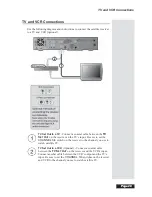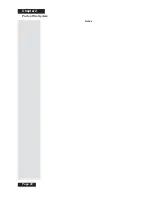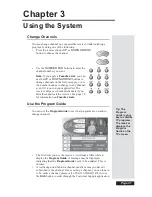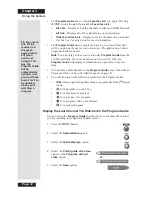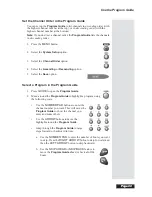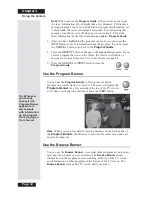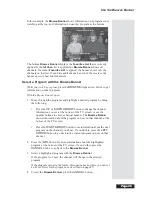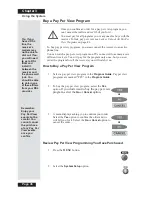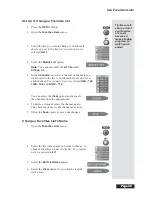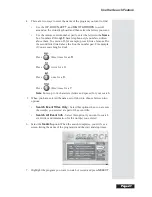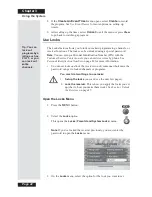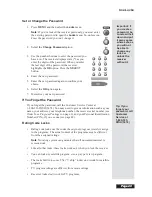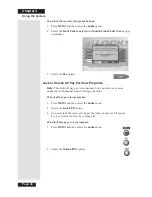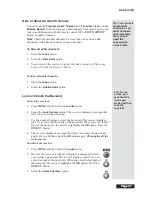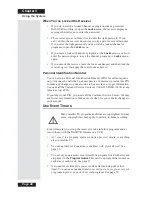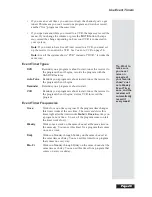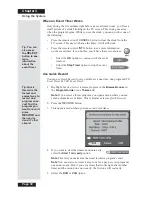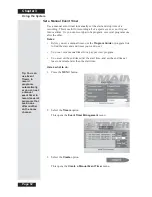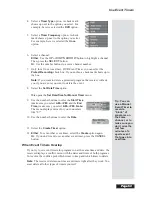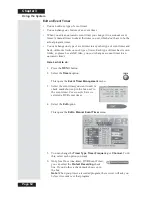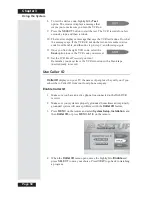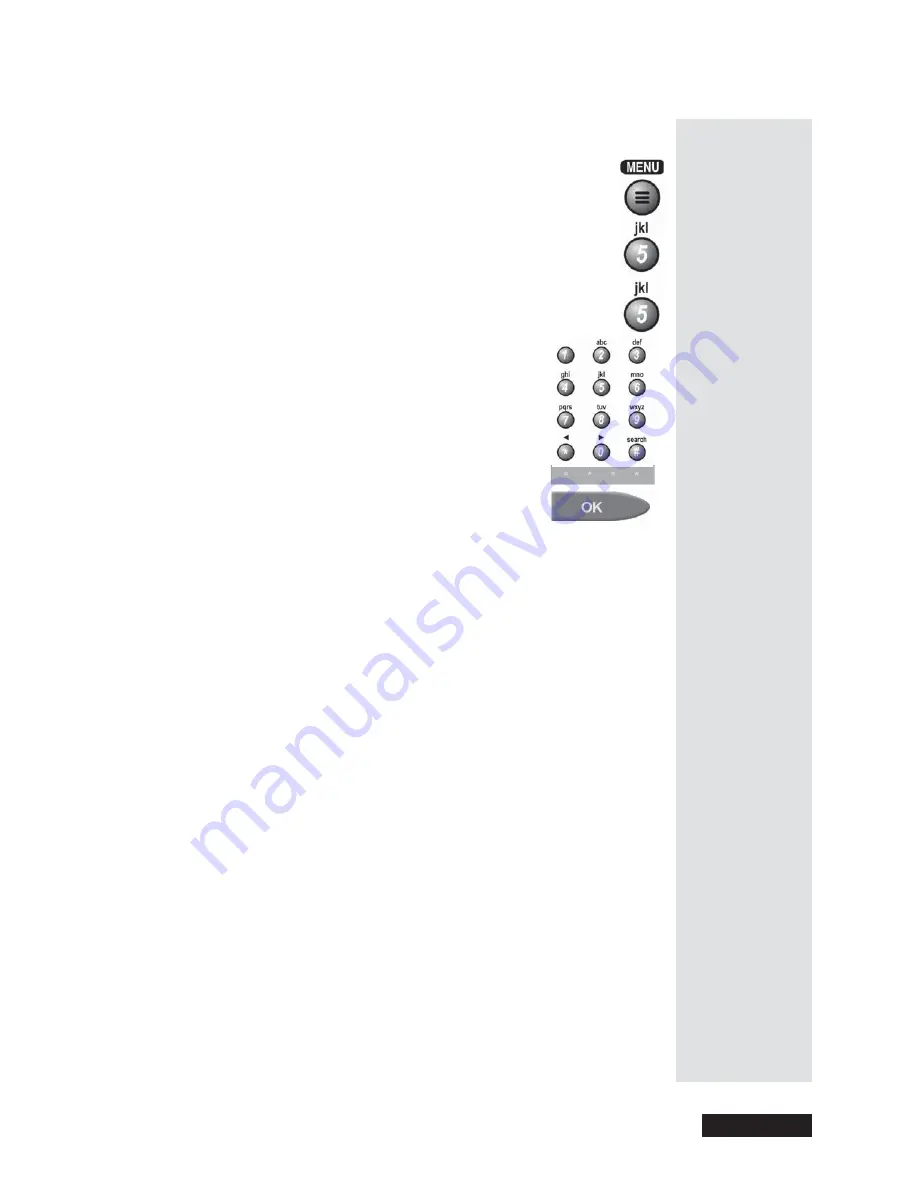
Page 43
Use Locks
Page 43
Set or Change the Password
1. Press
MENU
and then select the
Locks
menu.
Note
: If you’ve locked the receiver previously, you
must
enter
the existing password to open the
Locks
menu. So, unless you
know
the password you
can’t change
it.
2. Select the
Change Password
option.
3. Use the number buttons to enter the password you
have now. The receiver displays stars (*) as you
enter the digits of the password. When you enter
the last digit of the password, the receiver
highlights the
OK
option. Press the
SELECT
button.
4. Enter the new password.
5. Enter the new password again to confirm your
choice.
6. Select the
OK
option again.
7. Memorize your new password.
If You Forget the Password
If you forget the password, call the Customer Service Center at
1-800-333-DISH (3474). You may need to give us information such as your
name, your address, your telephone number, the receiver serial number (see
Order Your Program Packages
on page 3), and your Personal Identification
Number (PIN), if you use one (see page 48).
Rating Code Locks
•
Rating code locks use the codes the
original program providers
assign
to the programs. The actual content of the programs
may be different
from the assigned ratings.
Note
: No rating system can guarantee that
all
unwanted material is
screened out.
•
Like all other locks, these locks work
only
when you lock the receiver.
•
You can lock
any
satellite program,
even
a pay per view program.
•
The locks built into some TVs (“V chip” locks)
don’t
work for satellite
programs.
•
TV program ratings are
different
from movie ratings.
•
Receiver locks
don’t
work for TV programs.
Important: If
you create a
password, be
sure to write it
down and put
it away some
where safe, as
you will not
be able to
change any
locks or
unlock the
receiver
without it.
Tip: If you
forget your
password, call
Customer
Service at
1-800-333-
DISH (3474)
Summary of Contents for Platinum DishPVR 501
Page 1: ...ATTENTION Be sure to review the Read Me First information on the first page ...
Page 36: ...Chapter 2 Page 30 Parts of the System Notes ...
Page 88: ...Chapter 3 Page 82 Using the System Notes ...
Page 110: ...Page 104 Chapter 4 Installation Instructions Notes ...
Page 130: ...Page 124 Chapter 5 Reference Notes ...
Page 148: ......