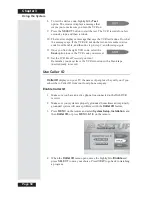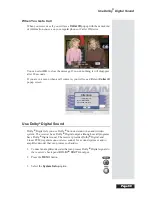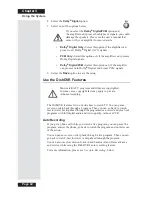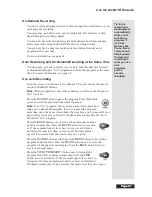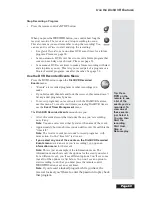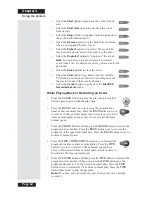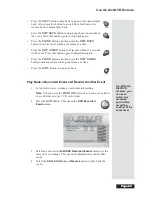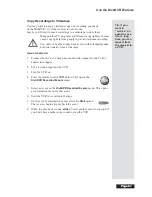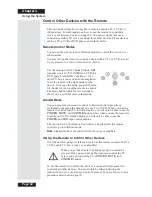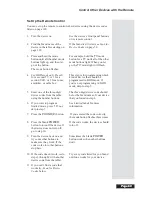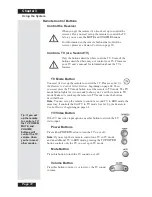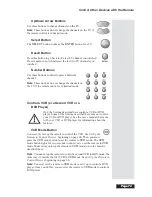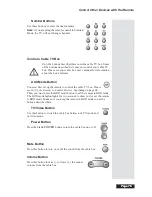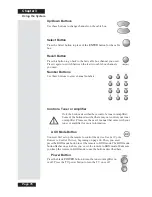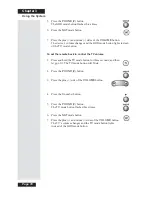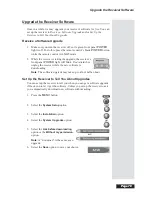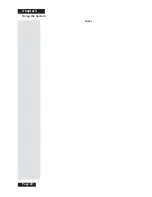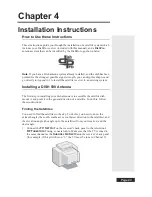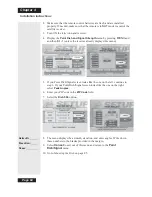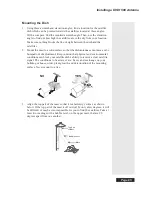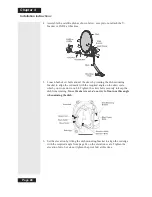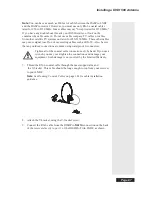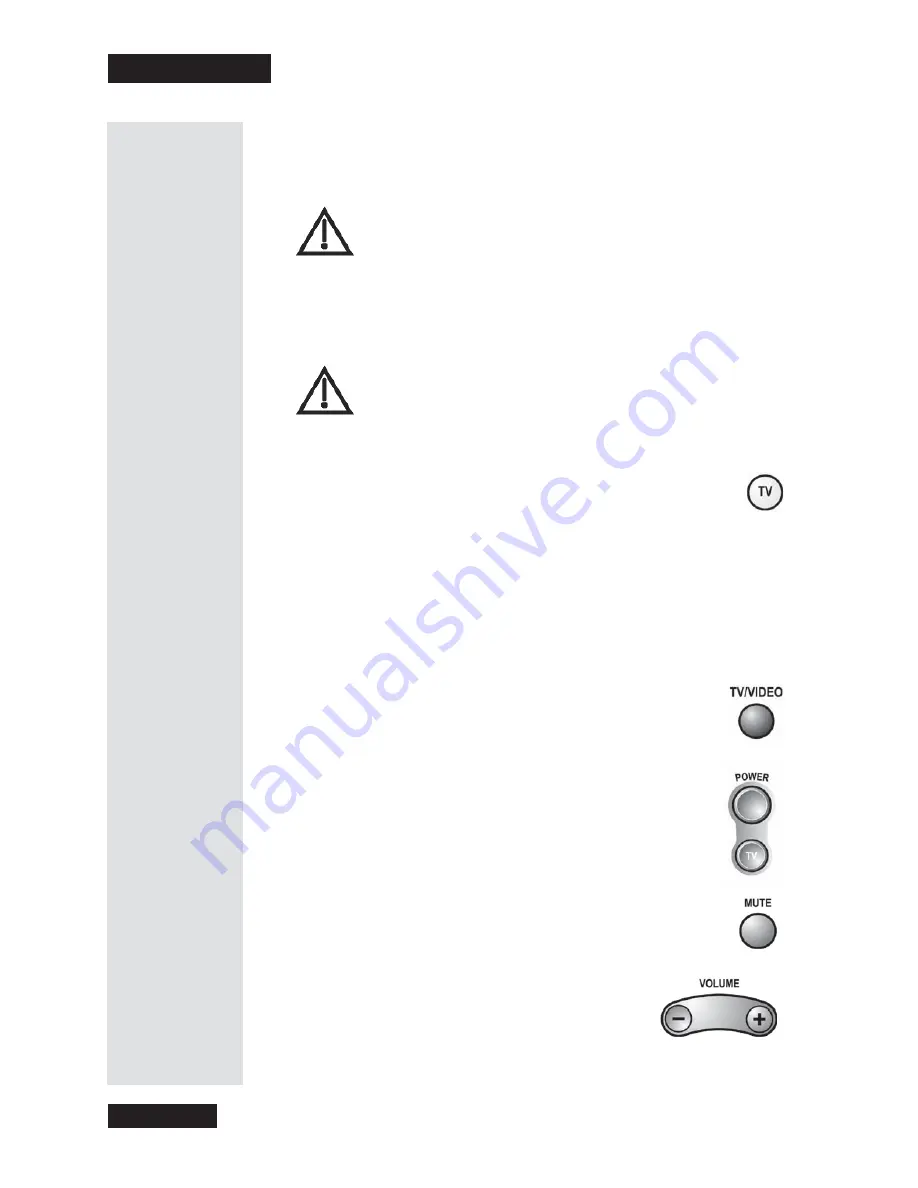
Chapter 3
Page 72
Using the System
Remote Control Buttons
Control the Receiver
When you get the remote it’s
already
set up to control the
receiver. But, you
must
set up the remote to control the TV
before
you can use the
MUTE
and
VOLUME
buttons.
For information on the remote buttons that control the
receiver, please see
Remote Control
on page 20.
Control a TV (or a Second TV)
Only
the buttons described here control a TV. Some of the
buttons described here may
not
control your TV. Please see
your TV user’s manual for information about the TV’s
features.
TV Mode Button
You
must first
set up the remote to control the TV. Please see
Set Up
the Remote to Control Other Devices,
beginning on page 68.
Then
,
you
must
press the
TV
mode button to set the remote to
TV
mode. The
TV
mode button lights for two seconds to show you’ve set the remote to
TV
mode. Make sure you keep the remote in
TV
mode to use the buttons
described here.
Note
: You can set up the remote to control a second TV in
AUX
mode, the
same way it controls the first TV in
TV
mode. See
Set Up the Remote to
Control Devices
beginning on page 68.
TV/Video Button
If the TV has video input options, use this button to switch the TV
video input.
Power Buttons
Press either
POWER
button to turn the TV on or off.
Note
: If you set up the remote to control one TV in TV mode
and an additional TV in
AUX
mode, pressing the
TV POWER
button controls only the TV you set up in TV mode.
Mute Button
Press this button to turn the TV sound on or off.
Volume Button
Press this button to raise (+) or lower (-) the TV sound
volume.
Tip: If you set
up the remote
to control a TV,
the TV POWER,
MUTE, and
VOLUME
buttons will
control the TV
volume when
you’re in most
other modes.
Summary of Contents for Platinum DishPVR 501
Page 1: ...ATTENTION Be sure to review the Read Me First information on the first page ...
Page 36: ...Chapter 2 Page 30 Parts of the System Notes ...
Page 88: ...Chapter 3 Page 82 Using the System Notes ...
Page 110: ...Page 104 Chapter 4 Installation Instructions Notes ...
Page 130: ...Page 124 Chapter 5 Reference Notes ...
Page 148: ......