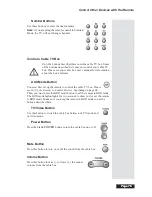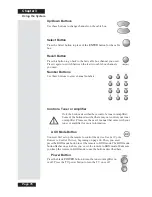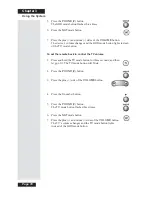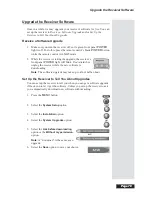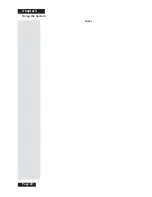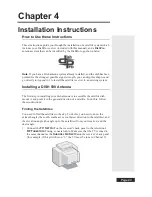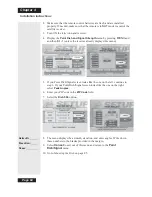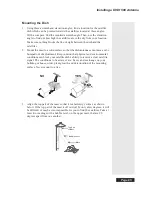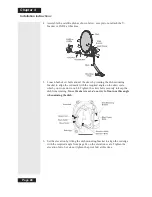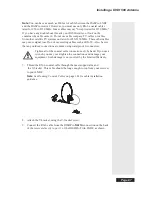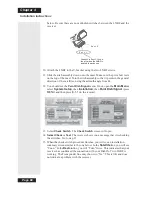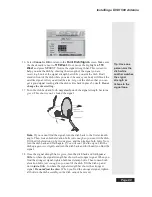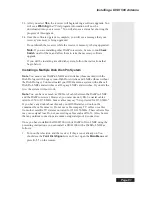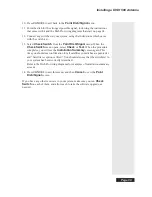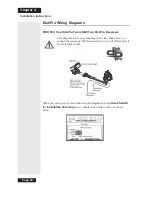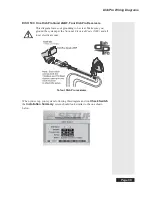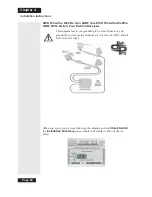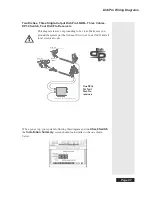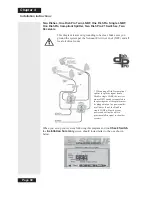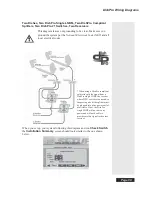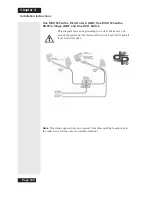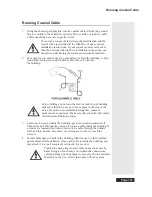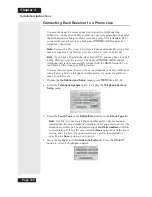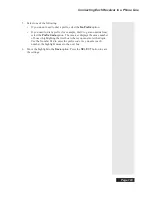Page 88
Chapter 4
Installation Instructions
below. Be sure there are no multi-dish switches between the LNBF and the
receiver.
10. Attach the LNBF to the Y-bracket using the two LNBF screws.
11. Slide the dish assembly down onto the mast. Make sure the pivot bolt rests
on the top of the mast. Turn the dish assembly so that it points in the general
direction of the satellites, using the azimuth angle from 84.
12. You should see the
Point Dish/Signal
menu. If not, open the
Main Menu
,
select
System Setup
, then
Installation
, then
Point Dish/Signal
(press
MENU
and then press
6
-
1
-
1
on the remote).
13. Select
Check Switch
. The
Check Switch
screen will open.
14.
Select Check
or
Test
. The receiver shows you a message that it is checking
the switches. Go to step 15.
15. When the check switch procedure finishes, you will see an installation
summary screen similar to the one below. In the
Satellite
line, you will see
“Conn.” In the
Device
line, you will “Twin” twice. This indicates that your
receiver has confirmed the connection with your DishPro Twin LNBF is
working. The Transponder line may show two “Xs.” This is OK and does
not indicate a problem with the receiver.
Connect to Port 1. It’s on
the left when the LNBF is
pointed towards you
P o r t 1
P o r t 2
Summary of Contents for Platinum DishPVR 501
Page 1: ...ATTENTION Be sure to review the Read Me First information on the first page ...
Page 36: ...Chapter 2 Page 30 Parts of the System Notes ...
Page 88: ...Chapter 3 Page 82 Using the System Notes ...
Page 110: ...Page 104 Chapter 4 Installation Instructions Notes ...
Page 130: ...Page 124 Chapter 5 Reference Notes ...
Page 148: ......