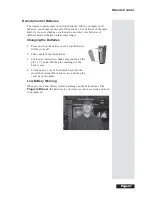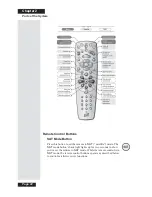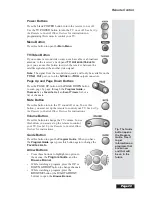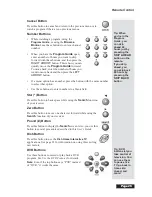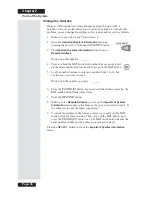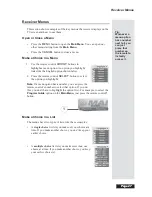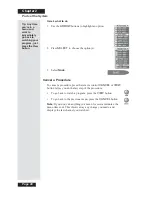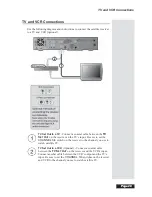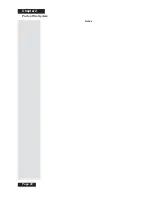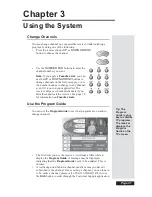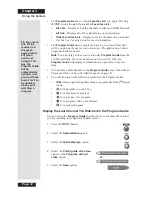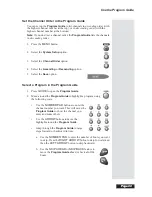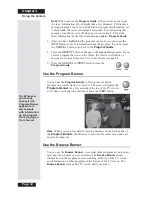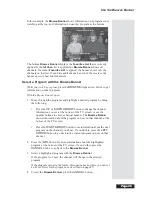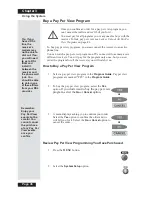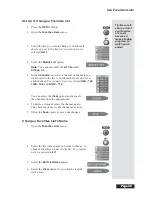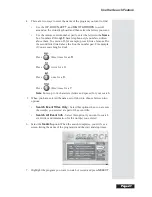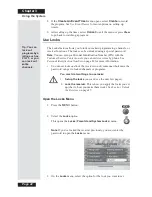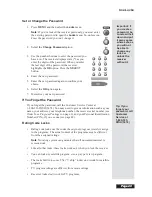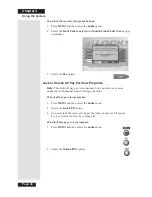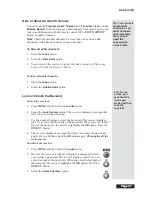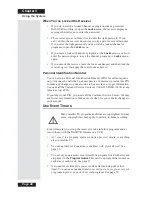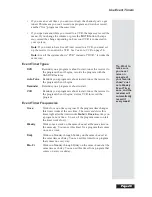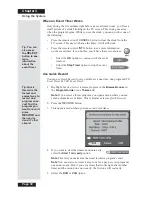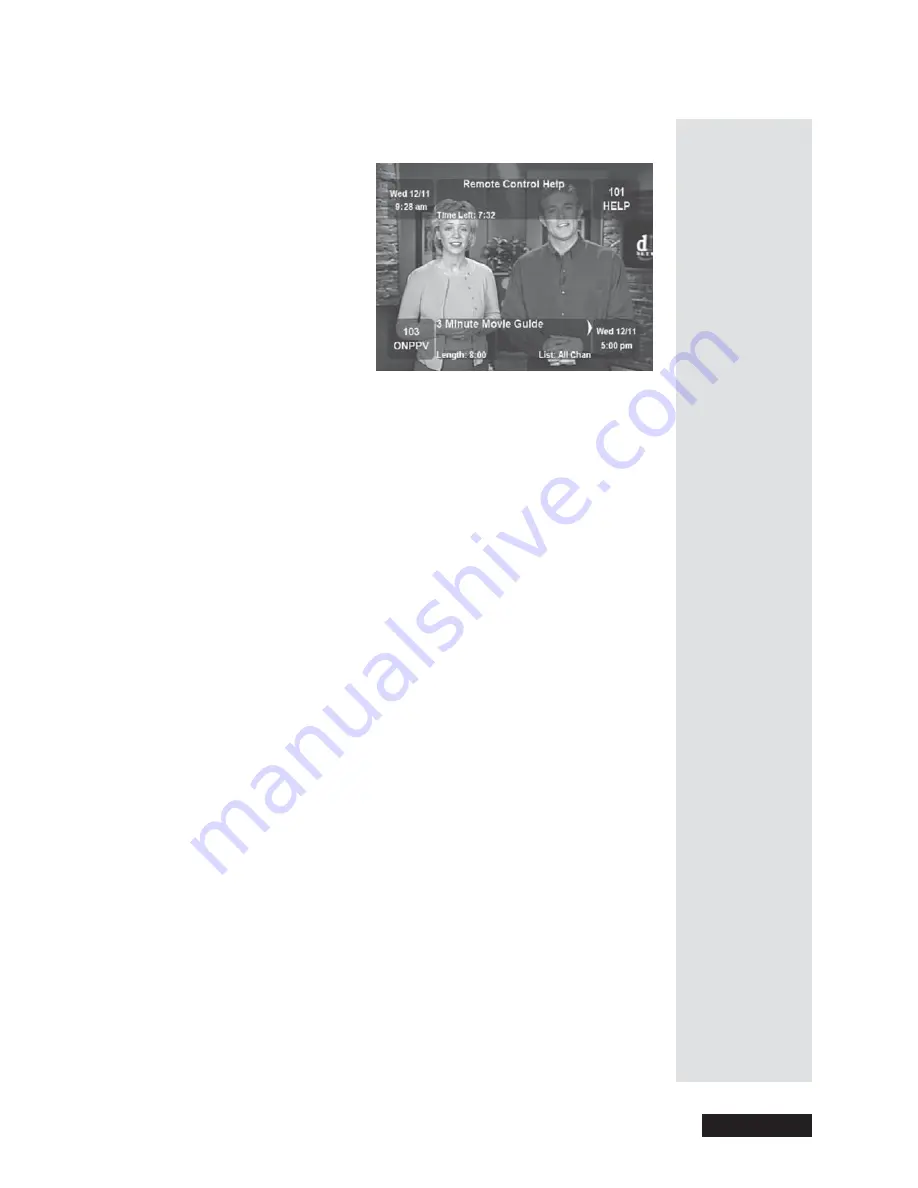
Page 35
Use the Browse Banner
Page 35
In this example, the
Browse Banner
shows information on a program we’re
watching at the top, and information on
another
program at the bottom.
The bottom
Browse Banner
displays the
Favorites List
that is currently
applied. If the
All Chan
list is applied, the
Browse Banner
shows
all
channels. If another
Favorites List
is applied, the banner shows
only
the
channels on that list. If you hide adult channels and lock the receiver, the
banner
doesn’t
show adult channels.
Select a Program with the Browse Banner
While you watch a program
, press the
BROWSE
(right arrow) button to get
information on other programs.
With the Browse Banner open:
1. Move through the programs and highlight a desired program by doing
the following:
•
Press the
UP
or
DOWN ARROW
button to change the channel
information you see at the
bottom
of the TV screen, or use the
number buttons to enter a channel number. The
Browse Banner
shows information about the program on now on that channel, at the
bottom
of the TV screen.
•
Press the
RIGHT ARROW
button to see information about the next
program on the channel you chose. If you do this, press the
LEFT
ARROW
button to go back to the current program on now on that
channel.
2. Press the
INFO
button for more information about the highlighted
program at the
bottom
of the TV screen. If you do this, press the
CANCEL
button to go back to the
Browse Banner
.
3. Select a highlighted program with the
Browse Banner
:
If the program is on now
,
the channel will change to the selected
program.
If the program occurs in the future, this opens a menu where you can set
an
Event Timer
for the program, as described on page 48.
4. To exit the
Browse Banner
, press the
CANCEL
button.
Summary of Contents for Platinum DishPVR 501
Page 1: ...ATTENTION Be sure to review the Read Me First information on the first page ...
Page 36: ...Chapter 2 Page 30 Parts of the System Notes ...
Page 88: ...Chapter 3 Page 82 Using the System Notes ...
Page 110: ...Page 104 Chapter 4 Installation Instructions Notes ...
Page 130: ...Page 124 Chapter 5 Reference Notes ...
Page 148: ......