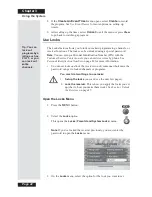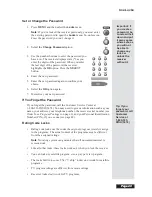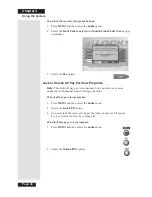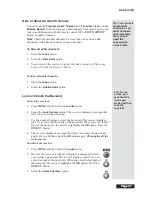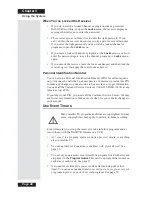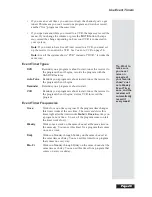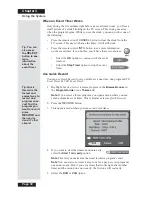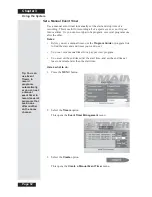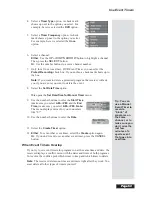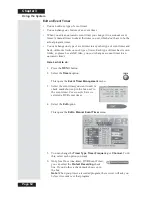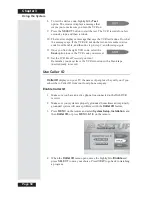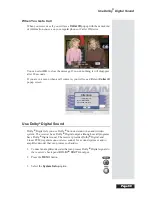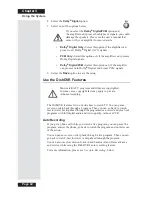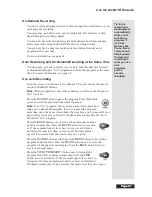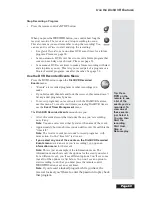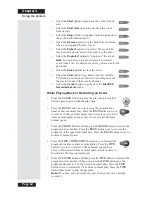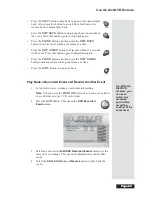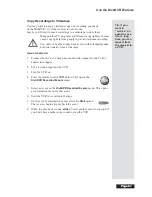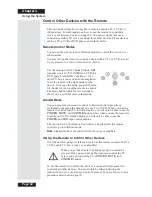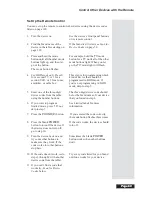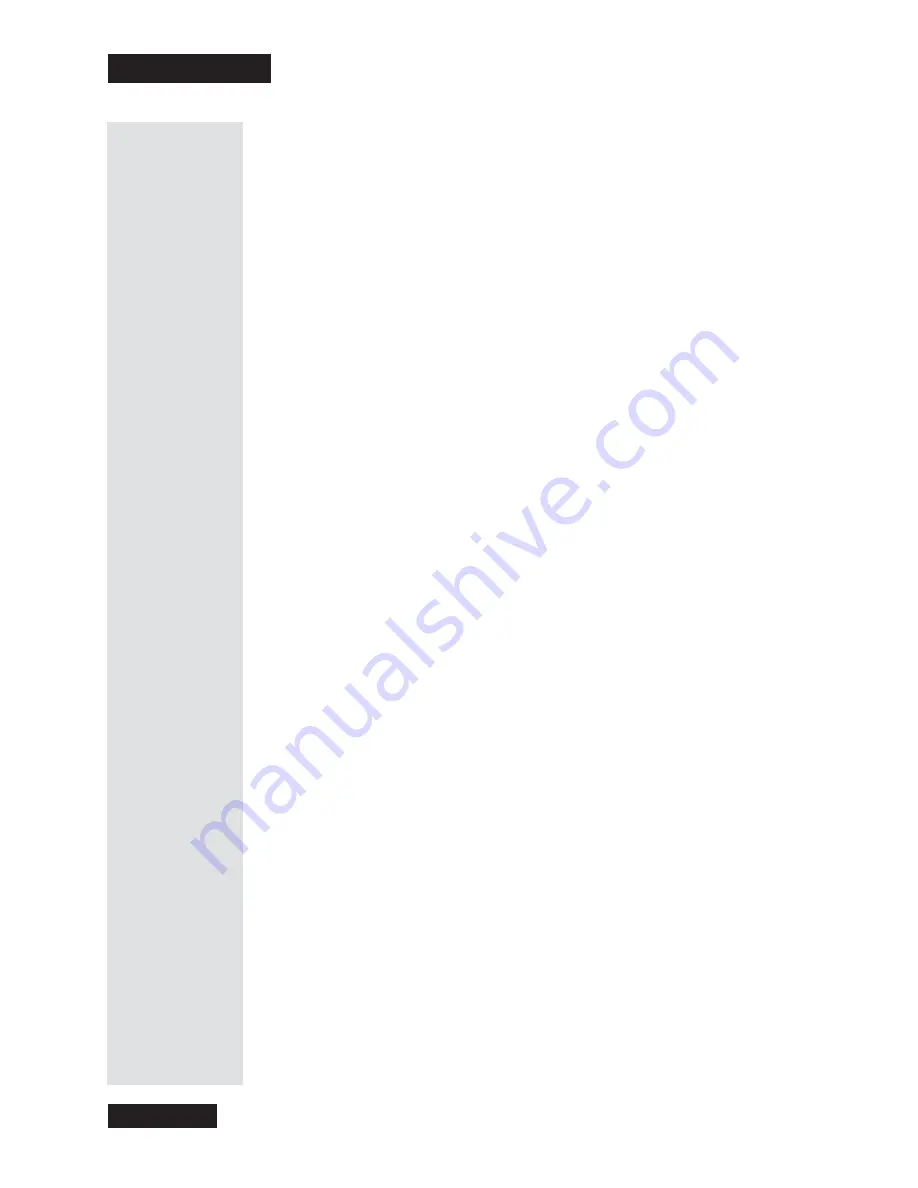
Chapter 3
Page 56
Using the System
3. Select an event timer you want to delete. A check mark shows up in the
box next to the event timer.
For example,
here we selected a DVR event
timer.
4. Select any other timer(s) you want to delete.
5. Select the
Delete
option to delete the timer(s) you selected.
Pay Per View Programs and Locked Programs
•
You must buy a pay per view program before you can set an automatic event
timer for it. You can’t set a manual event timer for a pay per view program.
You can’t edit an event timer for a pay per view program.
•
When you’ve locked the receiver, you
must
enter the password before you
can set an automatic event timer for a locked program. You can set a manual
event timer for a locked program and
not
enter the password. If you do set a
timer like this, when the timer works the receiver may display
only
an error
message or a password entry menu. If you’ve set a
DVR Event Timer
or a
VCR Event Timer
, the recording will show
only
the error message or
password menu.
•
If you use a
DVR Event Timer
to record a locked program, you must enter
the password to play back the program. If you record a block of two or more
programs and just one of them is locked, you must enter the password to
play back any of them. For example, if you set an event timer to record a
block of three programs and one of them is an adult movie, you must enter
the password to watch any of the three programs.
Power Off and Event Timers
•
If the receiver is off when a
DVR Event Timer, Auto-Tune Event Timer
, or
VCR Event Timer
works, the receiver will turn on. When the program ends,
the receiver will turn off unless you press any remote control or front panel
buttons while the timer is in operation.
•
If the receiver is off when a
Reminder Event Timer
starts, the receiver will
turn on and stay on.
How Many Event Timers You Can Set
You can set a limited number of event timers. If you try to set more, the
receiver displays a menu where you can delete an existing timer. If you
don’t delete an existing timer, you
won’t
be able to set any new ones.
Control a VCR
Note
: Remember, you can use the DishDVR features to record a program
without
a VCR!
•
To use
VCR Event Timers
, you
must
connect the receiver’s back panel
audio/video outputs to the audio/video inputs on the VCR. See page 29
for the recommended connection to a VCR.
Tip: You must
buy a Pay Per
View event
before you can
set an
automatic
event timer for
it. And you
cannot set a
manual event
timer for any
Pay Per View
event.
Summary of Contents for Platinum DishPVR 501
Page 1: ...ATTENTION Be sure to review the Read Me First information on the first page ...
Page 36: ...Chapter 2 Page 30 Parts of the System Notes ...
Page 88: ...Chapter 3 Page 82 Using the System Notes ...
Page 110: ...Page 104 Chapter 4 Installation Instructions Notes ...
Page 130: ...Page 124 Chapter 5 Reference Notes ...
Page 148: ......