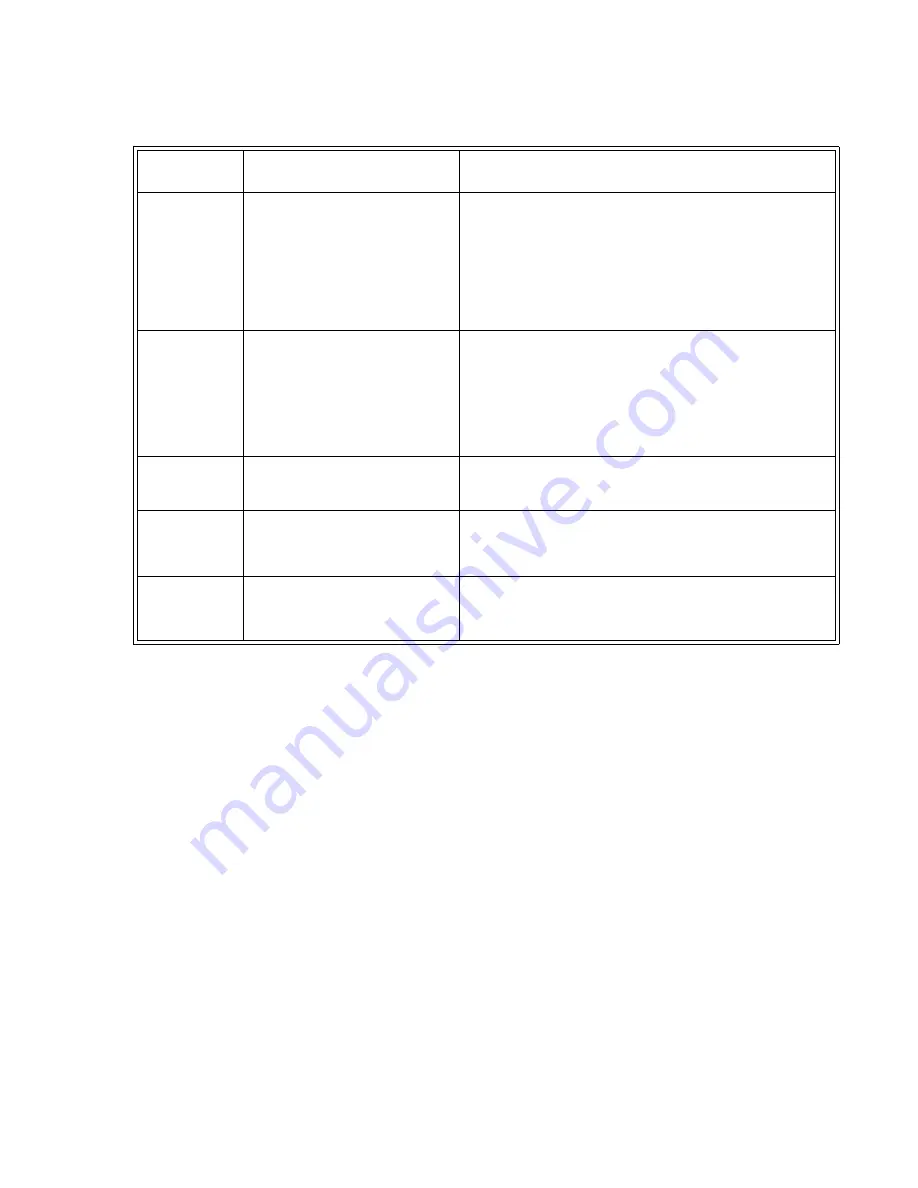
Page 107
Troubleshooting Tables
Using DVR Features
What’s
Happening
What’s Wrong
What You Can Do
You find you can’t
watch part of a
program you’re auto
recording.
•
If the receiver runs out of room to auto
record a program, it starts to erase the
oldest part of the program to make room
for new audio and video.
•
When you change the channel, you
erase what’s stored in auto recording.
•
You
can’t
watch part of a “live”
program that hasn’t been broadcast yet,
because the receiver hasn’t recorded it
yet.
•
To make sure you can watch all of a program, on-demand record it instead
of auto recording it.
•
If you want to be able to watch all of a program you’re auto recording,
don’t change the channel. You can only auto record for about one hour.
You find the
receiver didn’t
on-demand record
a program.
•
Maybe you didn’t press the remote
control
RECORD
button while you
watched the program or set an
Event
Timer
to record it.
•
Maybe the receiver ran out of room
to on-demand record the program.
•
You may have had a signal outage
caused by bad weather during the
recording.
•
To on-demand record a program, you
must
either press the remote control
RECORD
button
or
set an
Event Timer
. If you set an
Event Timer
to
record the program, maybe the
Event Timer
was not set up right. See the
Event Timers
table for help.
•
Check the “time Left” on the
DishDVR Recorded Events
menu.
If you “protect” many recorded programs, the receiver may not have
enough room to record any new programs.
You find the
receiver is missing
programs you
recorded.
If you don’t “protect” a recorded program,
and the receiver needs room to record a new
program, it may record over that recorded
program to have room.
Use the
DishDVR Recorded Events
menu to “protect” an on-demand
recorded program. This means the receiver will ask you before it records over
that recorded program. But note, if you “protect” many recorded programs,
the receiver may not have enough room to record any new programs.
When you open a
recorded program’s
info menu, some of
the options seem to
be missing.
You see menu options
only
when they
work.
For example
, the
Start
option
doesn’t show up unless you select a
recorded program.
You can use
only
the options you see on the menu. You won’t see all the
options at once. You’ll never see a “Record” option; to record a program you
must either
press the remote control
RECORD
button or set an
Event Timer
.
On-demand
recording stores
only one program,
or only part of one
program.
On-demand recording works by program
unless you set a manual event timer to start
and stop the recording at the times you set
yourself.
To record more than one program, or to record parts of one or more programs,
set a manual event timer.
Summary of Contents for DP512
Page 41: ...Chapter 2 Page 36 Receiver Description and Installation...
Page 101: ...Chapter 3 Page 96 Using the System Notes...
Page 113: ...Chapter 4 Page 108 Reference NOTES...
Page 119: ...Page 114 Chapter 4 Reference Notes...
Page 131: ...Page 126...
Page 135: ...Page 130 Index Notes...
















































