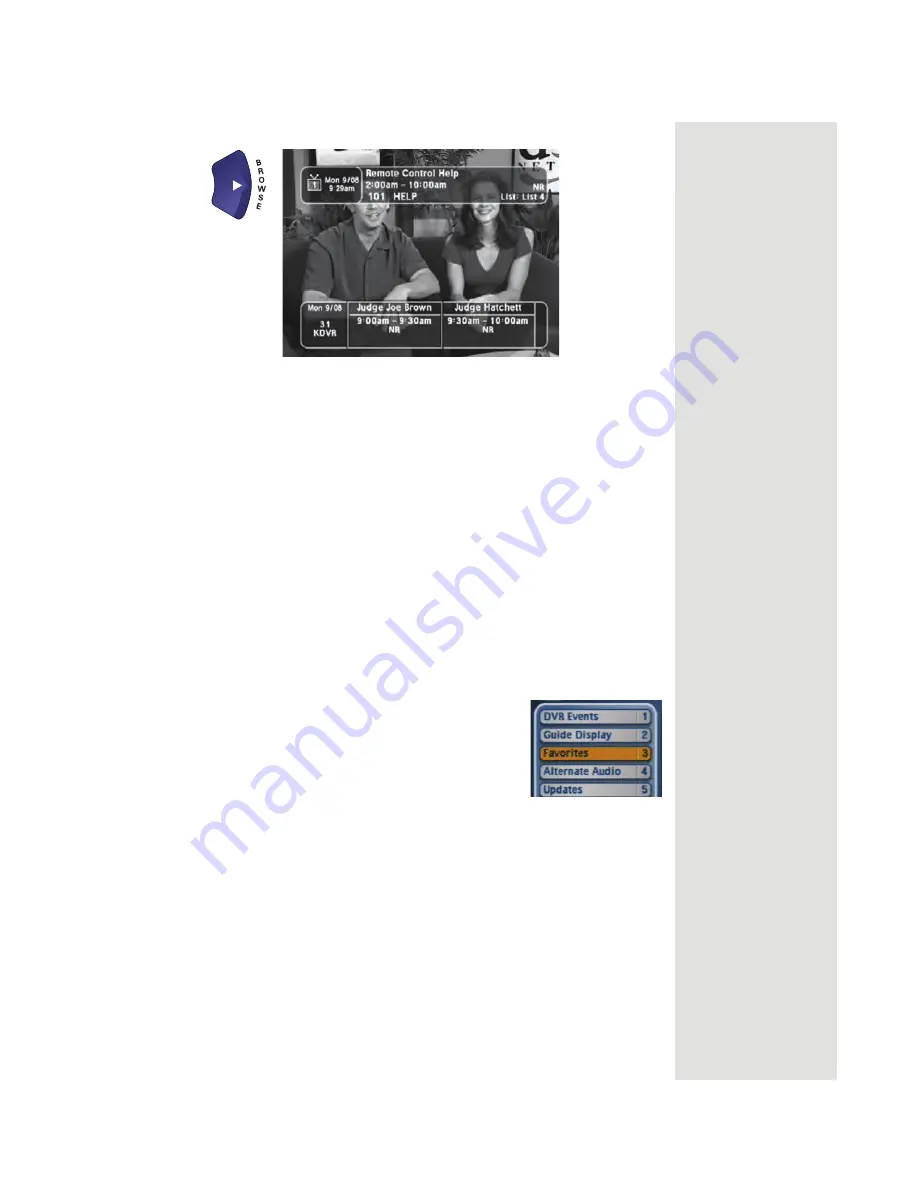
Page 45
Using the Menus
– Display the
Browse Banner
on the TV screen.
To close a menu and return to watching a program, press either the
VIEW LIVE
TV
or
CANCEL
button.
Note
: If you do not do anything in a menu for several minutes, then the menu
automatically closes. This will discard any changes you made, and display the
program you were watching before opening that menu.
Highlighting Menu Options
To highlight a menu option, use the remote control
ARROW
buttons to move
the on-screen highlight to the menu option. When you do move the on-screen
highlight, the option becomes amber. The highlight is like the one that you may
have seen on some computer menus.
Selecting Menu Options
When you select a menu option, that option takes effect right away. You can
select a menu option in either of two ways:
•
If the option has a number next to it, press the
number button on the
NUMBER PAD
associated
with that option to select it. (When you use the
NUMBER PAD
button, you do not need to
highlight the option first before selecting it.)
•
Move the highlight to the menu option using the remote control
ARROW
buttons. Then press the remote control
SELECT
button. In
the example,
Favorites
is highlighted.
List of Choices in the Menus
When you make a choice in a list, the receiver does not apply the change until
you select the
Save
or
OK
option. If you do not want to save any changes, select
the
Cancel
option to discard all the changes made in the menu.
There are two types of lists:
Summary of Contents for DP512
Page 41: ...Chapter 2 Page 36 Receiver Description and Installation...
Page 101: ...Chapter 3 Page 96 Using the System Notes...
Page 113: ...Chapter 4 Page 108 Reference NOTES...
Page 119: ...Page 114 Chapter 4 Reference Notes...
Page 131: ...Page 126...
Page 135: ...Page 130 Index Notes...






























