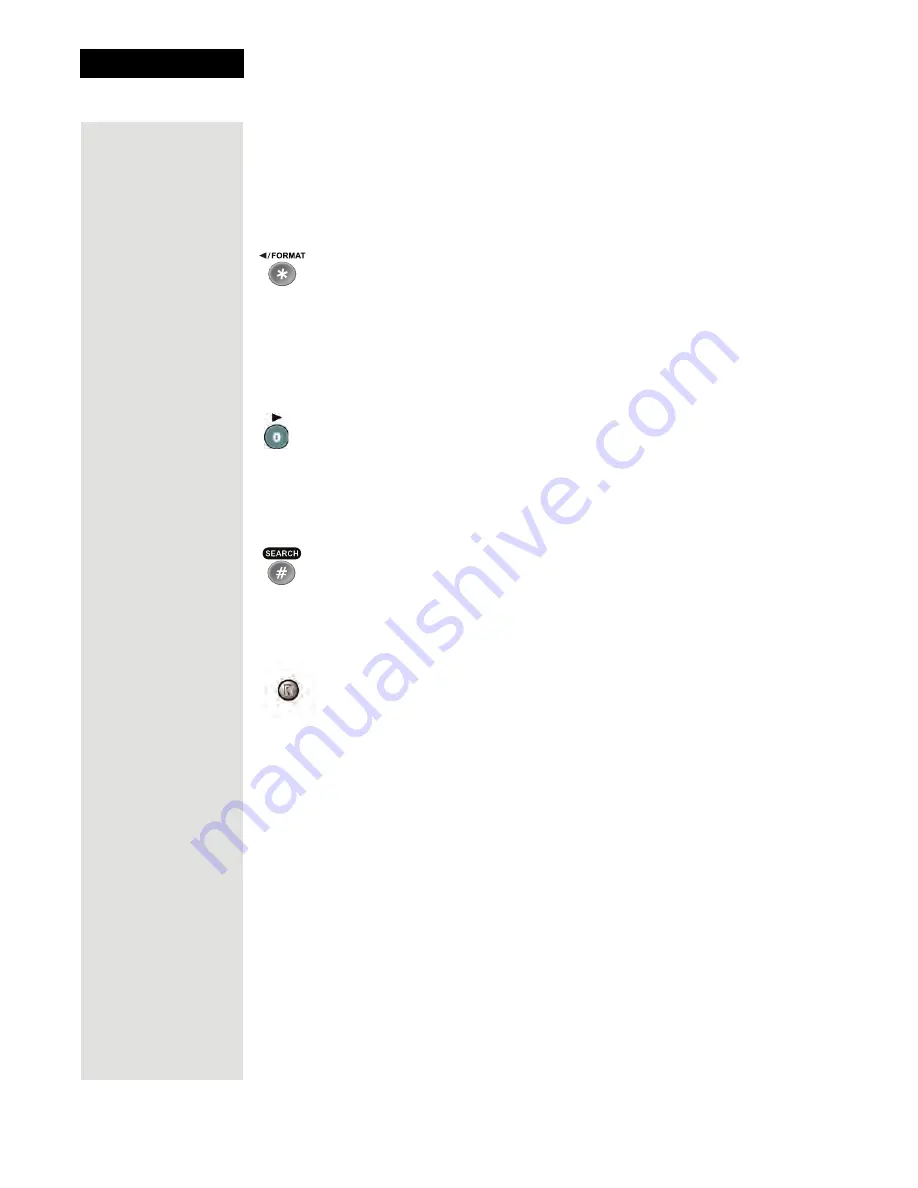
Chapter 3
Page 42
Using the System
•
You can use the letters above the
NUMBER PAD
buttons while within the
Search
menu. For example, when looking for the channel and event times
to watch
Rudy Fremmel Presents
, you press
7
three times for an R,
8
two
times for a U,
3
one time for a D, and
9
three times for a Y to spell the word
“Rudy” (see
Using Themes and Search
on page 71).
Star Button
Press the
STAR
button to:
•
Open the
DVR Events
menu.
•
Backspace without deleting while using the
Search
feature (see
Search
on
page 71).
Zero Button
Press the
ZERO
button to forward space while using the search function of your
receiver.
Pound Button
Press the
POUND
button to display the
Search
screen. Also, you can use this
button to perform several procedures in this
User’s Guide
.
Recover Button
Press the
RECOVER
button if you accidentally change the channel or video
input/source on your TV and cannot get the picture back from your satellite
receiver. When you press the
RECOVER
button as described below, the remote
control sends commands to your TV to change channels or video inputs to try to
return you to watching satellite programming. This procedure works only if you
have accidentally changed the TV channel or video input. It does not recover a
lost satellite signal (See
Chapter 4 - Reference
for troubleshooting information).
The
following setup is required to use the
RECOVER
button:
•
The remote control must be set up to control the TV and, if installed, the
VCR (see page 85).
•
If a VCR is installed, make sure it is connected as shown on page 31.
To use the
RECOVER
button, complete the following instructions:
1. Press and hold the remote control’s
RECOVER
button until all four device
mode buttons light, and then release the button. The
SAT
mode button
flashes twice and then all four device mode buttons flash three times.
2. Press the
RECOVER
button. Wait for the
TV
or
VCR
mode button to flash
Summary of Contents for DP512
Page 41: ...Chapter 2 Page 36 Receiver Description and Installation...
Page 101: ...Chapter 3 Page 96 Using the System Notes...
Page 113: ...Chapter 4 Page 108 Reference NOTES...
Page 119: ...Page 114 Chapter 4 Reference Notes...
Page 131: ...Page 126...
Page 135: ...Page 130 Index Notes...






























