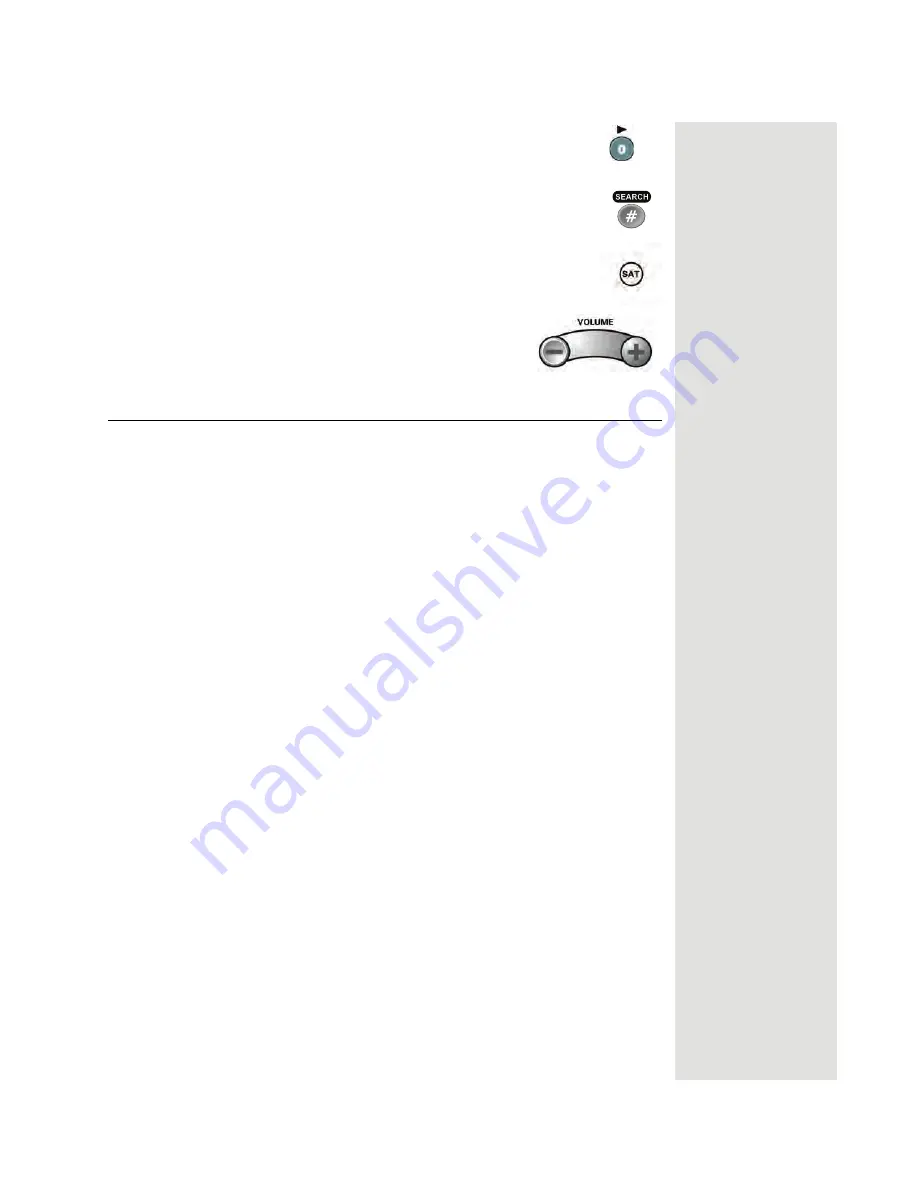
Page 95
Testing the System
4. Press the
0
number button.
5. Press the
POUND
(
#
) button.
The
TV
mode button flashes three times.
6. Press the
SAT
mode button.
7. Press the plus (+) and minus (-) sides of the
VOLUME
button.
The TV’s volume changes and the
TV
mode button
flashes instead of the
AUX
mode button.
Testing the System
Starting a Test
Press
MENU
6-3 to access the
Diagnostics
menu. You will see several options
available for testing your DVR receiver.
Telephone Connection Test
This test checks that the receiver telephone connection is working. Select the
Connection
option to begin the test. The receiver displays a message asking
you to wait until the test is done.
•
If the telephone connection is correct, then the receiver displays a
Phone
Connection OK
message.
•
If the receiver highlights the
Done
option, then select the
Dial Out
option so
the receiver can make a toll-free call to the Customer Service Center. Press
the remote control
SELECT
button to start the call. The receiver displays a
message asking you to wait until the call is done. When the call is done,
select the
Done
option to exit the test menu.
•
If the telephone line is not connected properly, then the receiver displays a
failure message. In this case, check the telephone connection and line, and
then repeat the test.
Note
: If you have the receiver connected to a DSL (Digital Subscriber Line)
phone line, it may cause this test to fail. If so, you will need to install a DSL
filter between the receiver and the telephone jack on the wall. You should be
able to get a DSL filter from your DSL provider or your local electronic-
parts store.
Summary of Contents for DP512
Page 41: ...Chapter 2 Page 36 Receiver Description and Installation...
Page 101: ...Chapter 3 Page 96 Using the System Notes...
Page 113: ...Chapter 4 Page 108 Reference NOTES...
Page 119: ...Page 114 Chapter 4 Reference Notes...
Page 131: ...Page 126...
Page 135: ...Page 130 Index Notes...






























