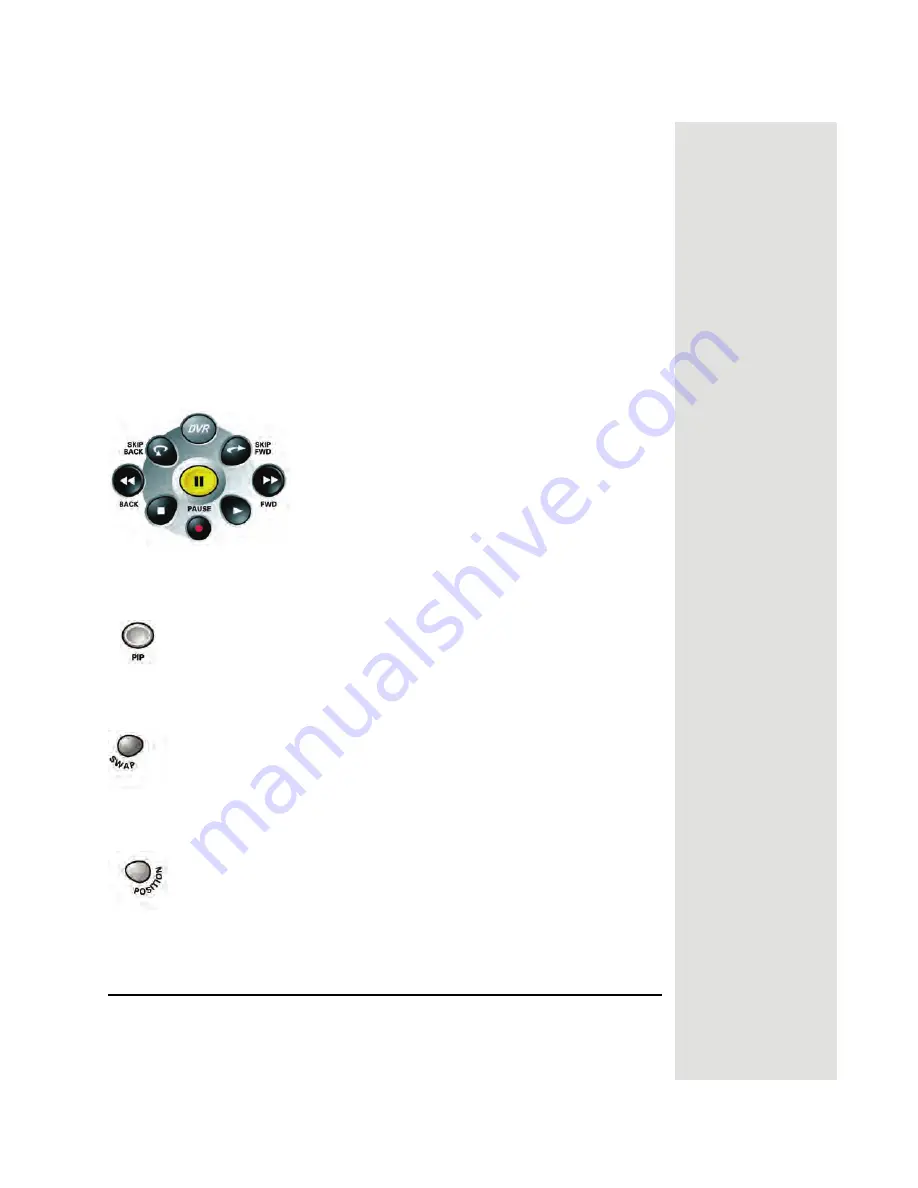
Page 43
Using the Menus
once and then all four device mode buttons to flash once.
3. If you see the
System Info
screen, press the
SELECT
button to close the
screen. You have recovered the video image from your satellite receiver.
4. If you do not see the
System Info
screen, repeat steps 2 and 3 until you
have recovered the video image from your satellite receiver.
Note
: Press any remote control button other than the
RECOVER
button to
end this procedure.
Note
: If the
RECOVER
button is not programmed to a specific channel,
the
RECOVER
button will first try to tune your TV to channel 3, then
channel 4, and then other video inputs with each press of the
RECOVER
button. You may need to press the
RECOVER
button many times to
recover the video image from your satellite receiver. If the
RECOVER
button is programmed to a specific channel (see page 26), the
RECOVER
button will tune the TV to the specific channel.
DVR Buttons
Use these buttons to record or for play back of a DVR program or event. See
Using the DVR Features
on page 64 for details.
PIP Button
Press the
PIP
button to open the
PIP
window. To make the
PIP
window larger,
press this button again. Press the button a third time to close the
PIP
window.
Swap Button
Press the
SWAP
button to swap the video image in the main display with the
video image in the
PIP
window.
Position Button
Press the
POSITION
button to move the
PIP
window to different positions on
the TV screen. Each press of this button move the
PIP
window.
Using the Menus
The menus make using the receiver’s features and selecting programs to watch
quick and easy. Features accessed by using the menus include setting parental
controls and locks, choosing a program or event, and creating a Favorites list.
Summary of Contents for DP512
Page 41: ...Chapter 2 Page 36 Receiver Description and Installation...
Page 101: ...Chapter 3 Page 96 Using the System Notes...
Page 113: ...Chapter 4 Page 108 Reference NOTES...
Page 119: ...Page 114 Chapter 4 Reference Notes...
Page 131: ...Page 126...
Page 135: ...Page 130 Index Notes...






























