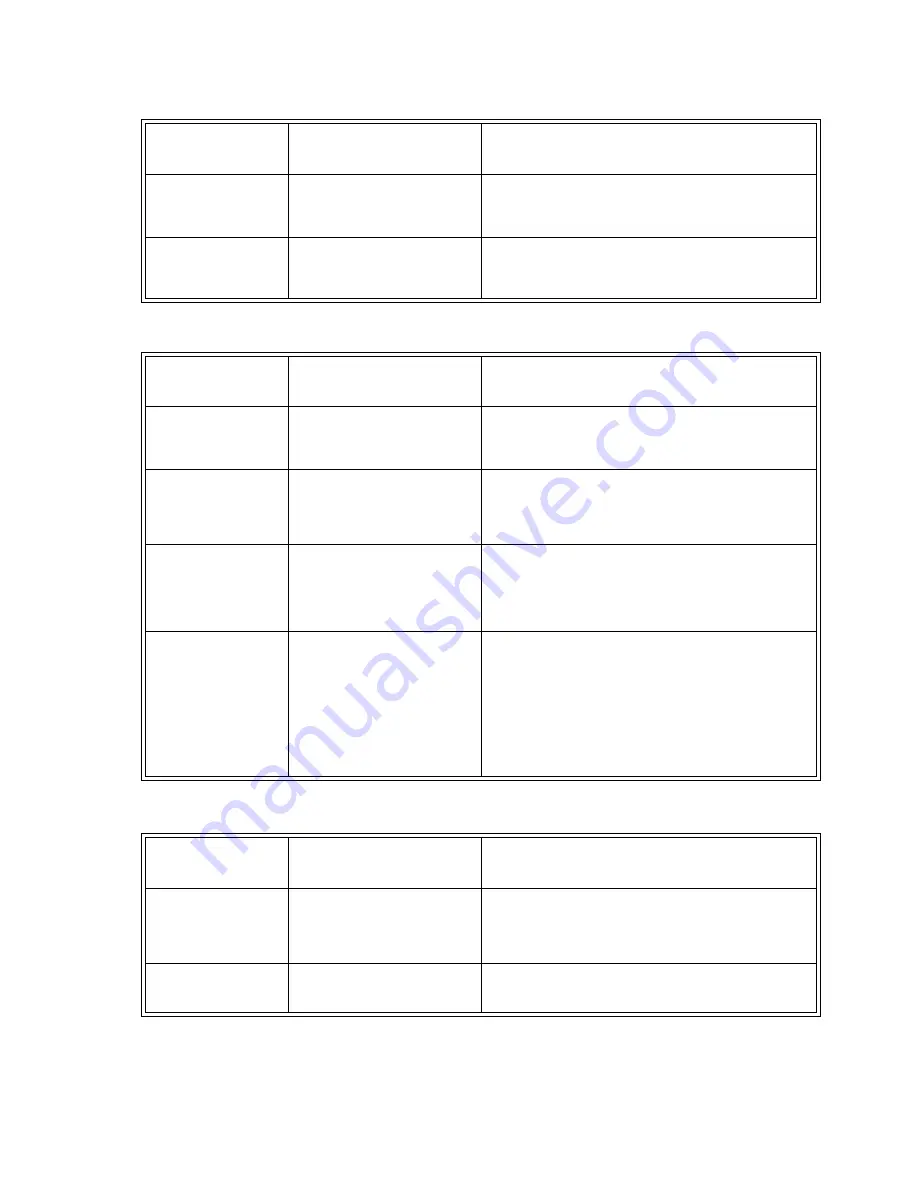
Page 103
Troubleshooting Tables
Using the Program Guide or the Browse Banner
Using Locks
A “black box” fills almost
all of the TV screen.
•
You may have turned on the
Closed Captioned feature on the
TV, and put that feature into Text
mode.
•
Using the TV remote control and/or menus displayed by the TV
(
not
the receiver remote control or the menus displayed by the
receiver), turn off the closed captioned feature.
The TV screen is all blue.
•
You may have connected the
receiver to an input on the TV
that is incorrect for the signal
output from the receiver.
•
Check your TV owner’s manual for the correct TV input to use
to connect the video signal output from the satellite receiver.
What Is
Happening
Possible Reason
What to Do
In the
Program Guide
,
some channels have a red
background.
•
Red means that you have not
bought the program. You
must
buy a channel before you can
tune the receiver to it.
•
If you want to buy a channel, call the Customer Service Center
at 1-800-333-DISH (3474).
You try to display future
programs in the
Program
Guide
or
Browse
Banner
, but find you
cannot.
•
The
Program Guide
and
Browse Banner
can display
programs scheduled for an
extended, but not unlimited time
beyond the present.
•
Try displaying the
Program Guide
again later. By that time,
it may show programs for the time and date you want.
•
Turn the receiver off for about ten minutes. This will allow the
Program Guide to be updated.
You try to display
programs that have ended
in the
Program Guide
or
Browse Banner
, but
find you cannot.
•
The
Program Guide
and
Browse Banner
can display
only
programs that have not yet
ended. These features
cannot
display a time earlier than the
present.
•
Contact the program providers for details on past programs.
When you are using the
Program Guide
or
Browse Banner
, some
channels are missing.
•
You may have applied a Favorite
List other than the list named
All
Chan
.
•
You may have set up the locks to
hide certain programming.
•
If your setup includes a multi-
dish switch, you may need to do
the
Check Switch
procedure.
•
You can change the applied Favorite List while using the
Program Guide
, by pressing the remote control
Guide
button
repeatedly. You can choose another custom Favorite List, the
All Chan
list, which includes all of the channels, or the
All
Sub
list, which includes all subscribed channels.
•
Unlock the receiver for the
Program Guide
to display hidden
channels.
•
Do the
Check Switch
procedure (see the installation
instructions
for details).
What Is
Happening
Possible Reason
What to Do
You set a lock (
for
example
, a lock on
programs by ratings), but
the lock does not take
effect.
•
You may not have locked the
receiver.
•
You
must
lock the receiver to apply any lock that you have set.
You forgot the password,
so that you are unable to
unlock the receiver.
•
You may not have written down
the password, to keep it in a safe
place.
•
Call the Customer Service Center. You
must
provide account
information to the Customer Service Representative. If you
have set up a PIN, you will need to provide that, as well.
What Is
Happening
Possible Reason
What to Do
Summary of Contents for DP512
Page 41: ...Chapter 2 Page 36 Receiver Description and Installation...
Page 101: ...Chapter 3 Page 96 Using the System Notes...
Page 113: ...Chapter 4 Page 108 Reference NOTES...
Page 119: ...Page 114 Chapter 4 Reference Notes...
Page 131: ...Page 126...
Page 135: ...Page 130 Index Notes...






























