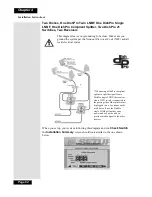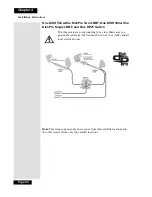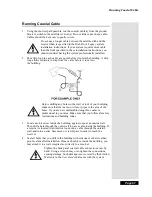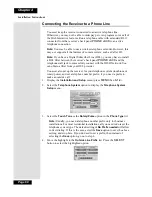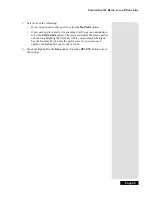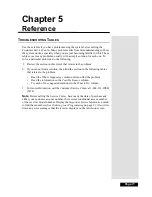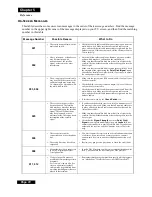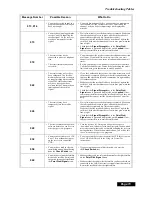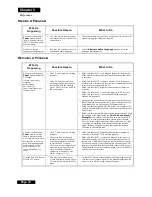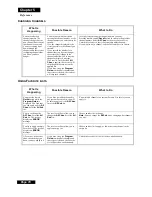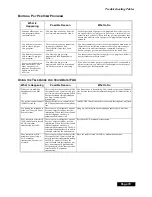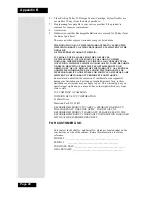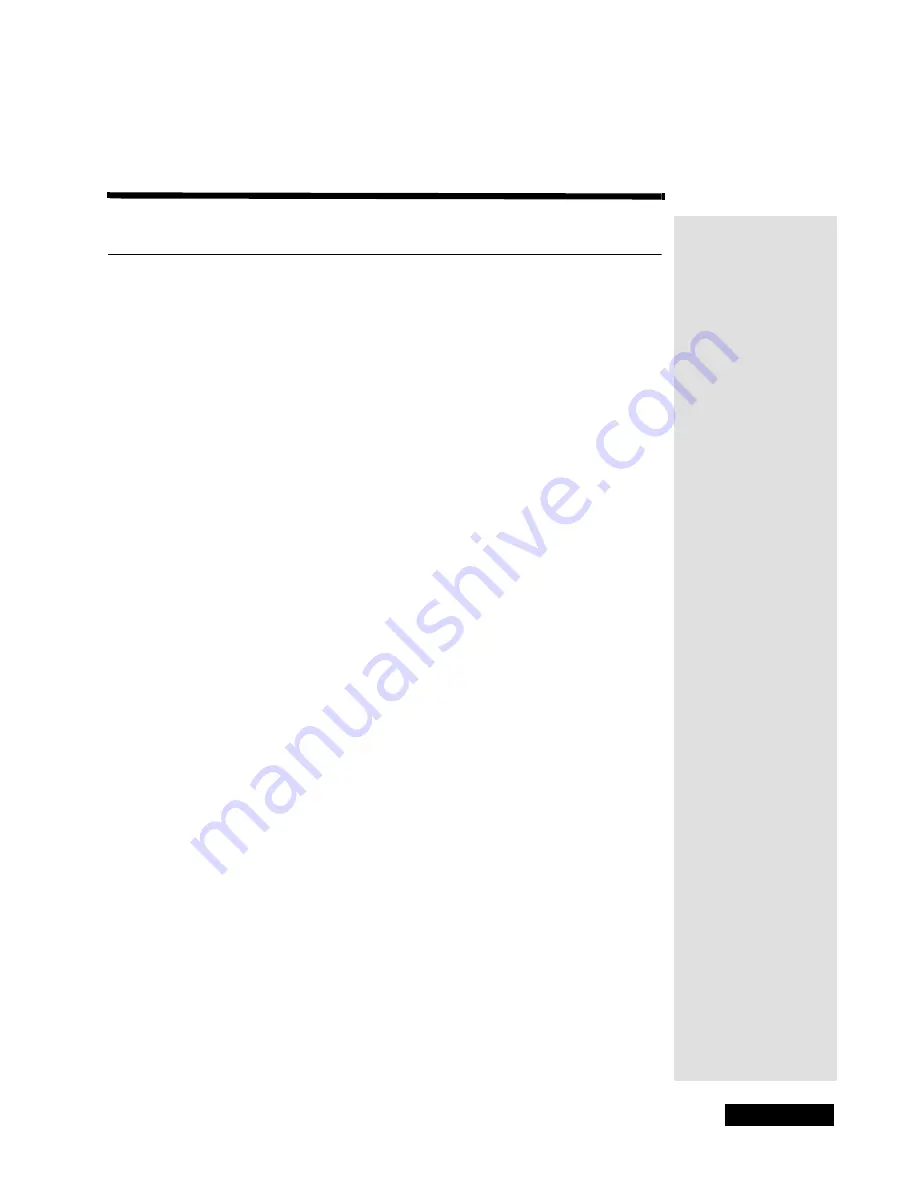
Page 71
Chapter 5
Reference
T
ROUBLESHOOTING
T
ABLES
Use these tables if you have problems using the system before calling the
Customer Service Center. Many problems arise from misunderstandings of how
the system works, especially when you are just becoming familiar with it. These
tables cover many problems, usually with a simple solution for each one. To
solve a particular problem, do the following:
1. Review the section in this Guide that relates to the problem.
2.
If you cannot find a solution, then find the section in the following tables
that relates to the problem.
•
Read the What’s Happening column until you find the problem.
•
Read the information in the Possible Reason column.
•
Try each of the suggested solutions in the What to Do column.
3.
For more information, call the Customer Service Center at 1-800-333-DISH
(3474).
Note:
Before calling the Service Center, have ready the date of purchase and
either your customer account number, the receiver conditional access number,
or the receiver model number. Display the Important System Information menu
to find these numbers (See Ordering your Programming on page 2). Also, write
down any error messages that the receiver displays on the television screen.
Summary of Contents for DP111
Page 21: ...Page 16 Chapter 2 Parts of the System Notes...
Page 75: ...Page 70 Chapter 4 Installation Instructions Notes...
Page 104: ...Page 99 Index Notes...
Page 105: ...Index Page 100 Notes...