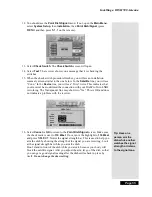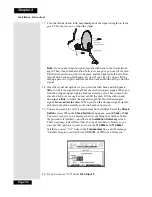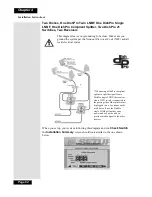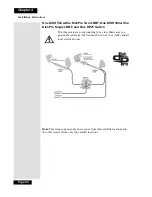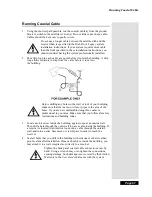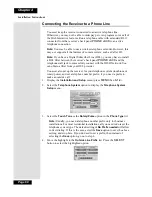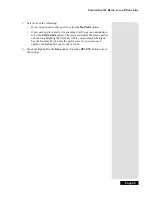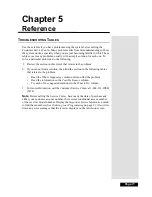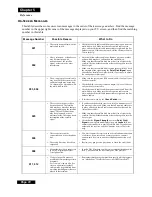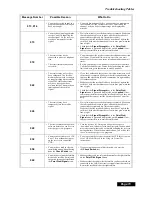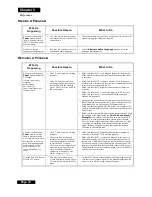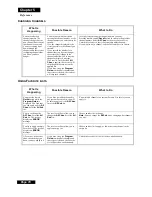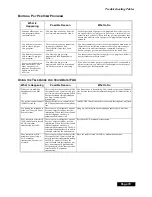Page 69
Connecting the Receiver to a Phone Line
5.
Select one of the following:
•
If you do not need to dial a prefix, select the
No Prefix
option.
•
If you need to dial a prefix (for example, dial 9 to get an outside line),
select the
Prefix Code
option. The receiver displays the same number
of boxes (highlighting the first box) where you must enter the digits.
Use the Number Pad to enter the prefix code. As you enter each
number, the highlight moves to the next box.
6.
Move the highlight to the
Save
option. Press the
SELECT
button to save
the settings.
Summary of Contents for DP111
Page 21: ...Page 16 Chapter 2 Parts of the System Notes...
Page 75: ...Page 70 Chapter 4 Installation Instructions Notes...
Page 104: ...Page 99 Index Notes...
Page 105: ...Index Page 100 Notes...