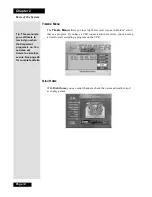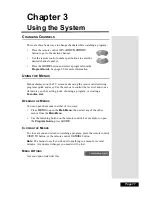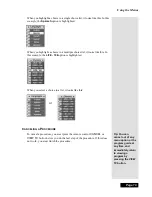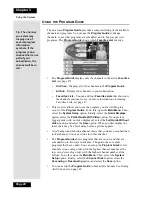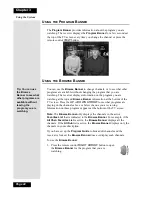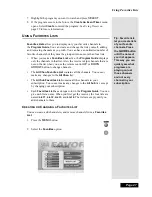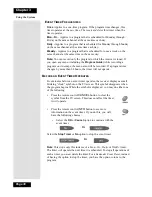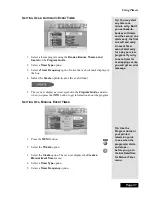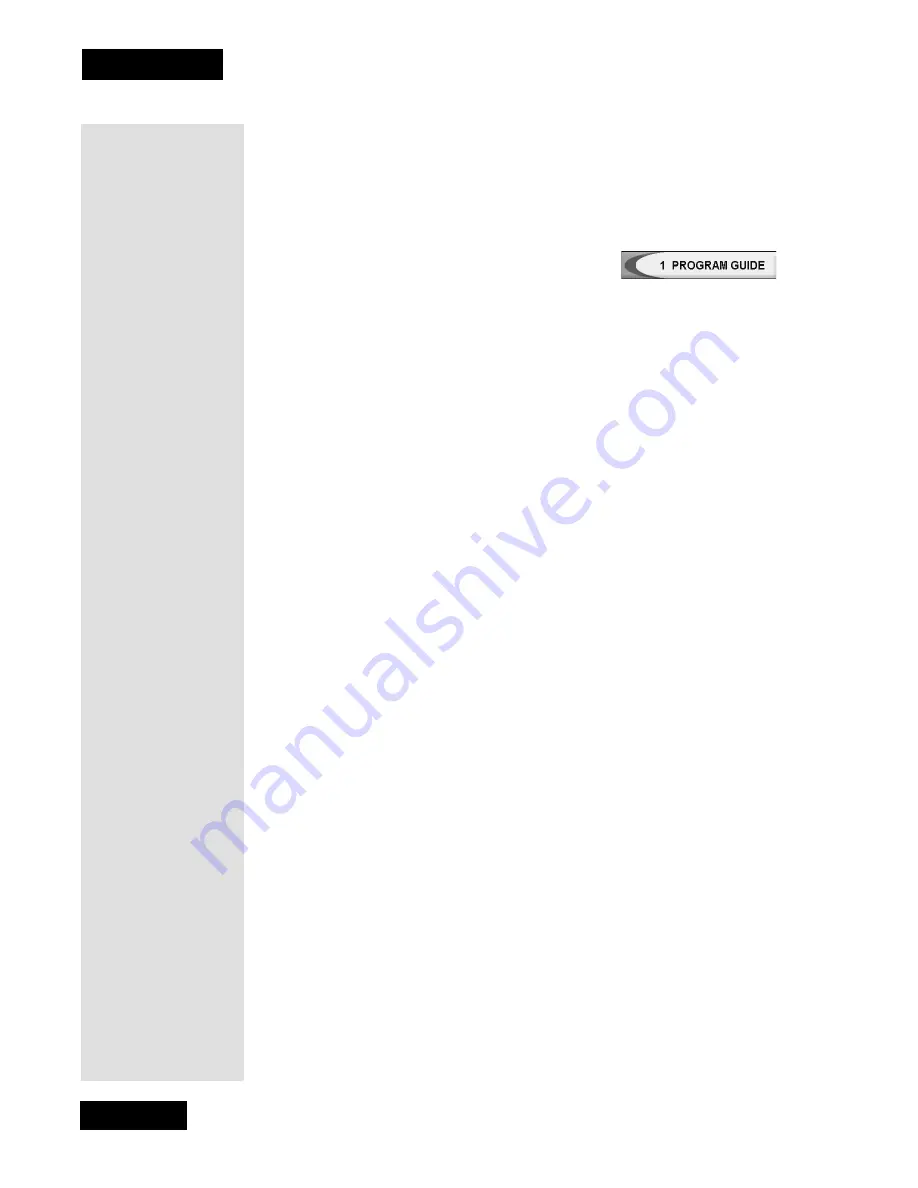
Page 18
Chapter 3
Using the System
H
IGHLIGHTING
A
M
ENU
O
PTION
To highlight a menu option, use the remote control
ARROW
buttons to
move the on-screen highlight to the menu option. When you do this, the
option appears lighter than the other options. The highlight is like the one
that you may have seen on a computer screen.
Compare the highlighted menu option with the
non-highlighted menu option in the previous
example.
S
ELECTING
A
M
ENU
O
PTION
When you select a menu option, that option takes effect right away. You can
select a menu option in either of two ways:
•
If the option has a number next to it, press the number on the remote
control number pad that matches this number. If you do this, you do not
need to highlight the option first.
•
Move the highlight to the menu option using the remote control Arrow
buttons. Then press the remote control Select button.
L
ISTS
OF
C
HOICES
IN
THE
M
ENUS
When you make a choice in a list, the receiver does not apply the change
until you select the
Save
or
OK
option. If you do not want to save any
changes, select the
Cancel
option to discard all the changes made in the
menu.
There are two types of lists:
•
A single choice list allows you to select only one choice at a time. If
you select another choice, your previous choice is deselected.
•
A multiple choice list allows you to select more than one choice at one
time. If you select another choice, your previous choice(s) stays
selected.
H
IGHLIGHTING
A
C
HOICE
IN
A
M
ENU
L
IST
Use the remote control
ARROW
buttons to move the highlight to the
desired item in the list. The black arrows on the list show where you can
move the highlight.
S
ELECTING
A
C
HOICE
IN
A
M
ENU
L
IST
To select a choice in a list, highlight the choice and then press the remote
control
SELECT
button. Make sure you select the
Save
or
OK
option to
save your choice. Select the
Cancel
option to discard your choice.
Tip: To quickly go
to any menu
option with a
number next to it,
just press the
numbers on the
remote that match
that number.
Summary of Contents for DP111
Page 21: ...Page 16 Chapter 2 Parts of the System Notes...
Page 75: ...Page 70 Chapter 4 Installation Instructions Notes...
Page 104: ...Page 99 Index Notes...
Page 105: ...Index Page 100 Notes...