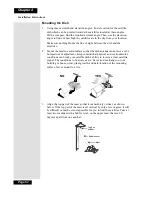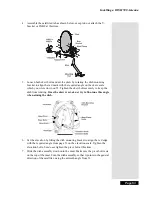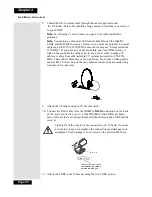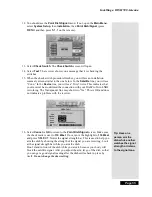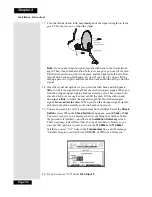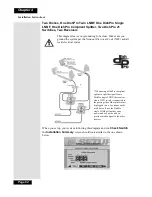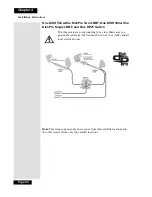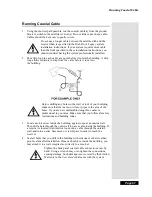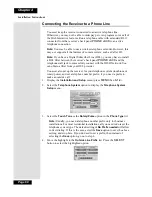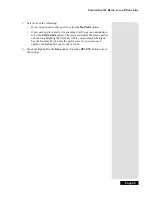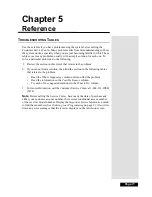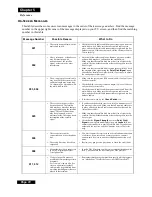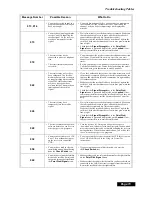Page 59
Installing a DISH 500 Antenna
8.
Select
Check Switch
. When the
Check Switch
screen opens, select
Test
.
9.
When
Check Switch
is complete, you will see an
Installation Summary
screen similar to the one shown next. It will show a connection (“Conn”
next to satellite) and
Single
device under
1
(Dish Input). It may also show
an
X
on the Transponder line
.
This is OK and does not mean there is a
problem with the system.
10. Press
CANCEL
to exit back to the
Point Dish/Signal
menu.
11. Point the dish for the strongest possible signal, following the instructions
that came with it and the DishPro wiring diagrams that start on page 60.
12. Connect any switches in your system, using the instructions which came
with the switch(es).
13. Select
Check Switch
from the
Point Dish/Signal
menu. When the
Check
Switch
menu opens,
Test
. When the procedure completes, you will see the
Installation Summary
screen again. This time you should see confirmation
for all satellites your dishes are pointed at, and “Satellite reception
verified.” You should also see that the switch(es) in your system has been
correctly identified.
Refer to the DishPro wiring diagrams for examples of installation summary
screens.
14. Press
CANCEL
to exit this menu, and then
Cancel
to exit the
Point
Dish/Signal
screen. If you have any other receivers in your system, make
sure you run
Check Switch
on each of them, and allow each to take the
software upgrade, as needed.
Summary of Contents for DP111
Page 21: ...Page 16 Chapter 2 Parts of the System Notes...
Page 75: ...Page 70 Chapter 4 Installation Instructions Notes...
Page 104: ...Page 99 Index Notes...
Page 105: ...Index Page 100 Notes...