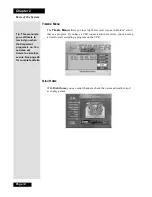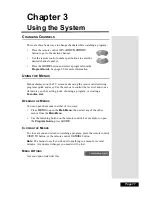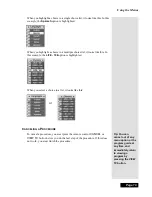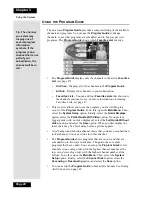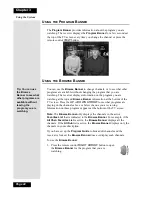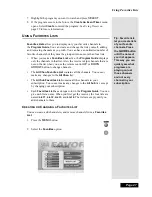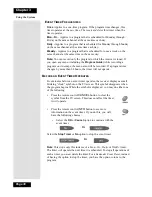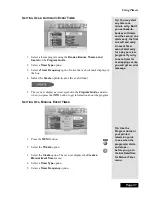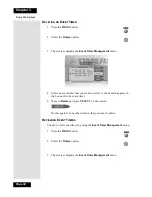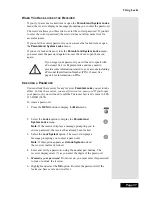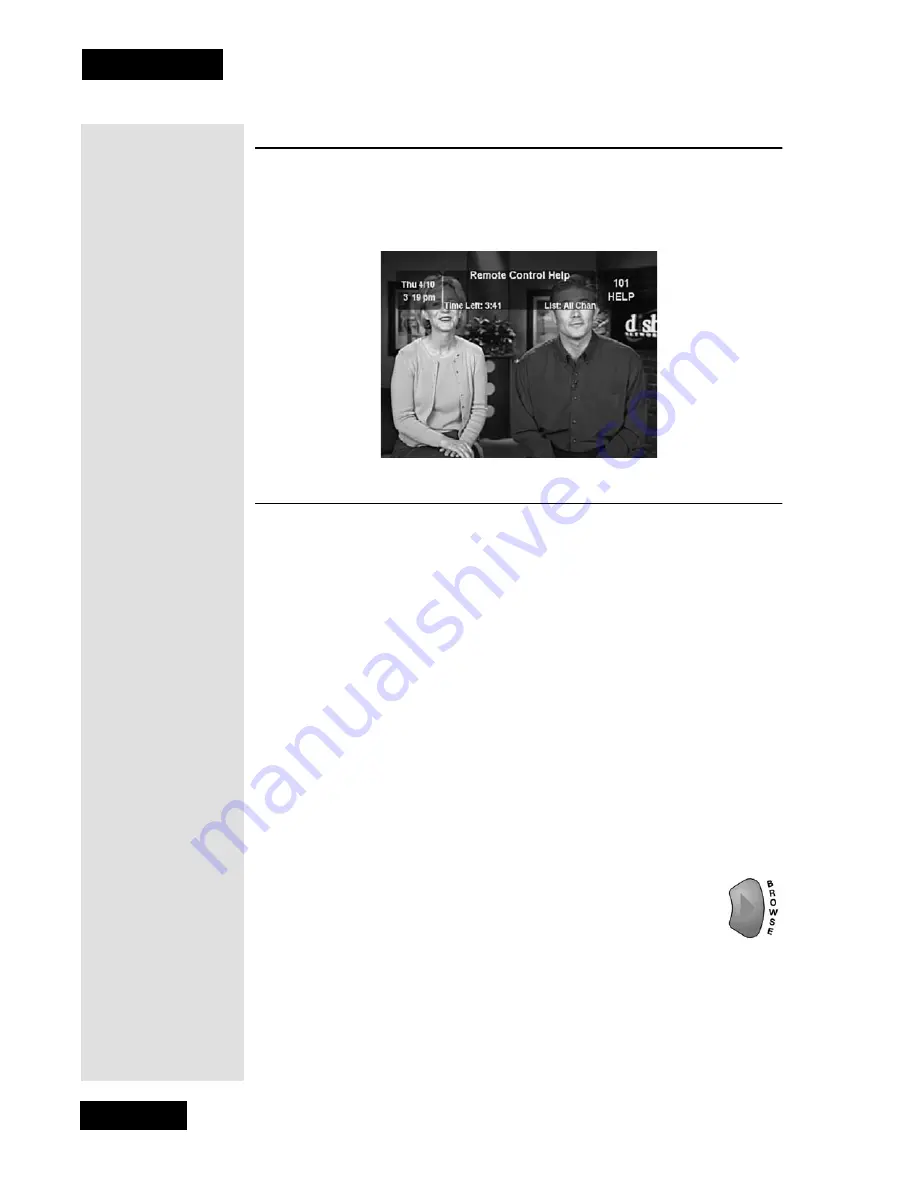
Page 22
Chapter 3
Using the System
U
SING
THE
P
ROGRAM
B
ANNER
The
Program Banner
provides information about the program you are
watching. The receiver displays the
Program Banner
for a few seconds at
the top of the TV screen every time you change the channel or press the
remote control
VIEW
button.
U
SING
THE
B
ROWSE
B
ANNER
You can use the
Browse Banner
to change channels, or to see what other
programs are available without changing the program that you are
watching. The receiver displays information on the program you are
watching at the top and
Browse Banner
information at the bottom of the
TV screen. Press the
UP
or
DOWN ARROW
to see what programs are
playing on the channels above or below the one you are viewing.
Information on these programs appears at the bottom of the TV screen.
Note
: The
Browse Banner
only displays the channels in the active
Favorites List
that is indicated in the
Browse Banner
. For example, if the
All Chan
Favorites List
is active, the
Browse Banner
displays all the
channels. If the
All Sub
list is active, the
Browse Banner
displays only the
channels in your subscription.
If you have set up the
Program Guide
to hide adult channels and the
receiver is locked, the
Browse Banner
does not display such channels.
To use the
Browse Banner
:
1.
Press the remote control
RIGHT ARROW
button to open
the
Browse Banner
for the program that you are
watching.
Tip: You can use
the Browse
Banner to see what
other programs are
available without
leaving the
program you are
watching.
Summary of Contents for DP111
Page 21: ...Page 16 Chapter 2 Parts of the System Notes...
Page 75: ...Page 70 Chapter 4 Installation Instructions Notes...
Page 104: ...Page 99 Index Notes...
Page 105: ...Index Page 100 Notes...