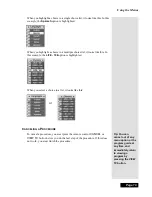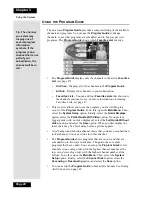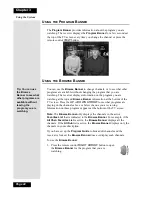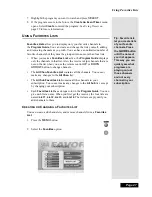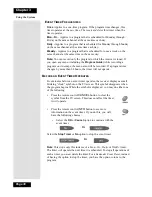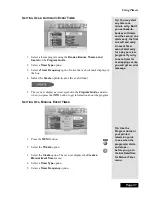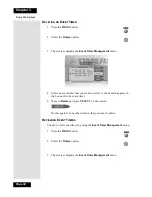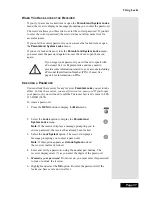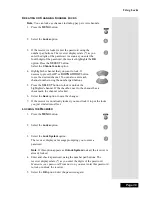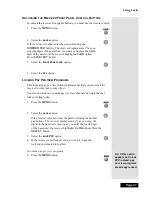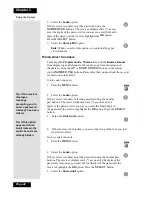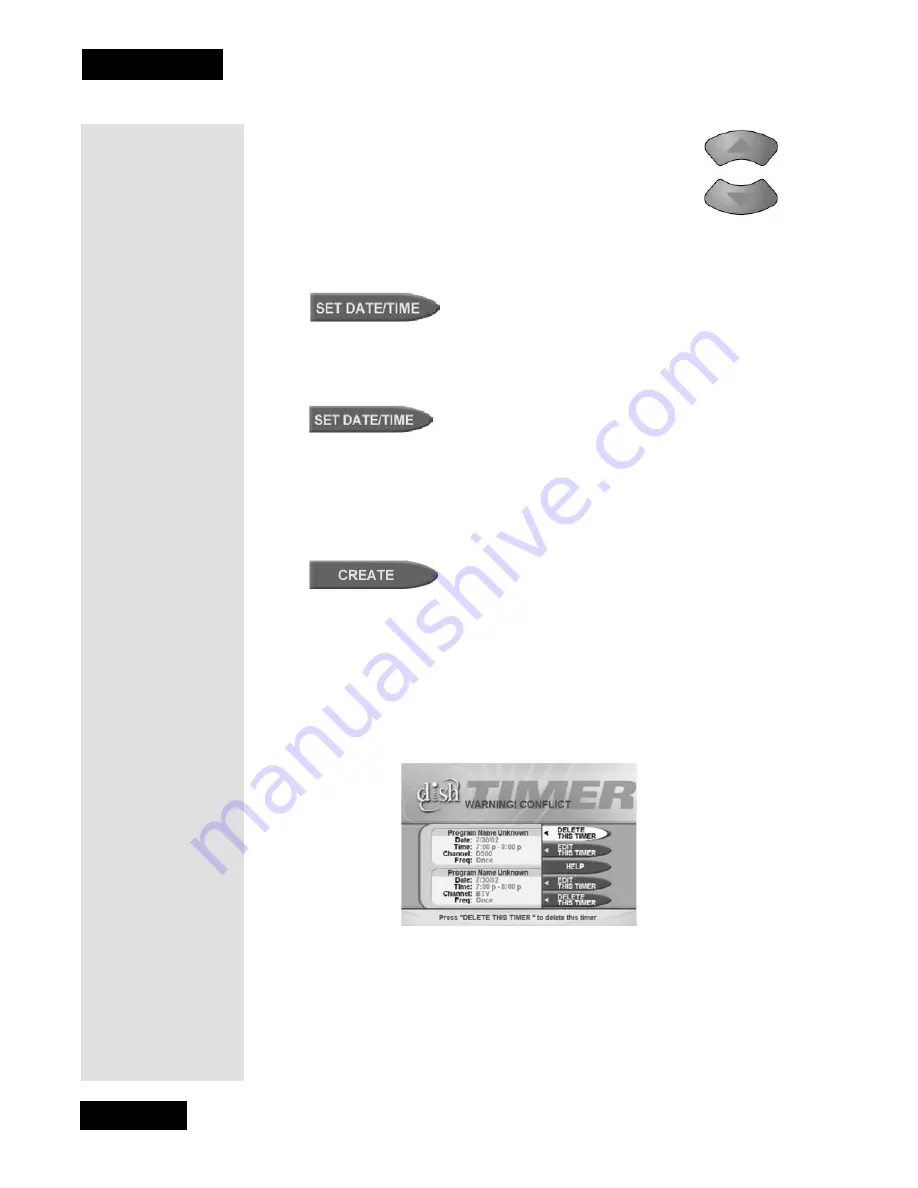
Page 32
Chapter 3
Using the System
6.
Select a channel:
•
Highlight a channel using the
UP
or
DOWN
ARROW
button. Then, press the
SELECT
button.
•
Enter a channel number using the number buttons.
7.
Select the
Set Date/Time
option. The receiver displays the
Set Date/
Time for Manual Timer
menu.
8.
Use the
NUMBER PAD
buttons to enter the
Start Time
(this includes
selecting
AM
or
PM
) and the
End Time
(this includes selecting
AM
or
PM
).
9.
Use the
NUMBER PAD
buttons to enter the
Date
.
10. Select the
Create Timer
option.
11. To create another event timer select the
Create
option again.
Note
: You cannot set a manual event timer for a pay per view event.
O
VERLAPPING
E
VENT
T
IMERS
If you try to create event timers for overlapping programs, the receiver
displays a menu with the dates and times of both programs. The receiver
also displays this menu if a program time has changed, causing one timer to
overlap another. You must delete or edit one of the timers.
M
AXIMUM
N
UMBER
OF
E
VENT
T
IMERS
You can create a limited number of event timers. If you try to create more,
the receiver displays a menu giving you the option to delete an existing
timer. If you do not delete an existing timer, you will not be able to create
any new ones.
Tip: The receiver
deletes Once
event timers
when they
operate. You must
delete all other
types of event
timers yourself.
Summary of Contents for DP111
Page 21: ...Page 16 Chapter 2 Parts of the System Notes...
Page 75: ...Page 70 Chapter 4 Installation Instructions Notes...
Page 104: ...Page 99 Index Notes...
Page 105: ...Index Page 100 Notes...