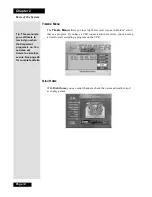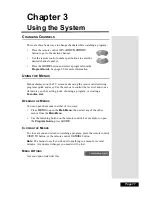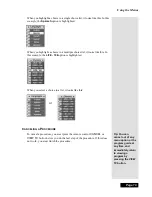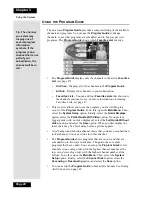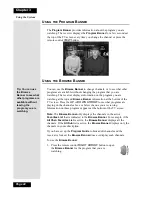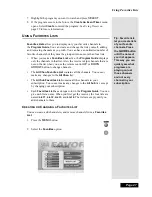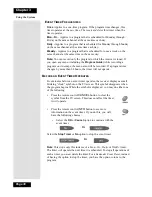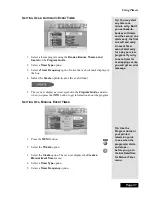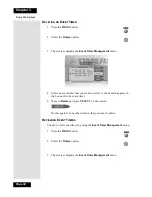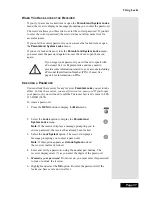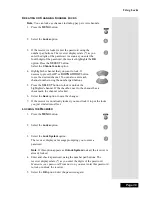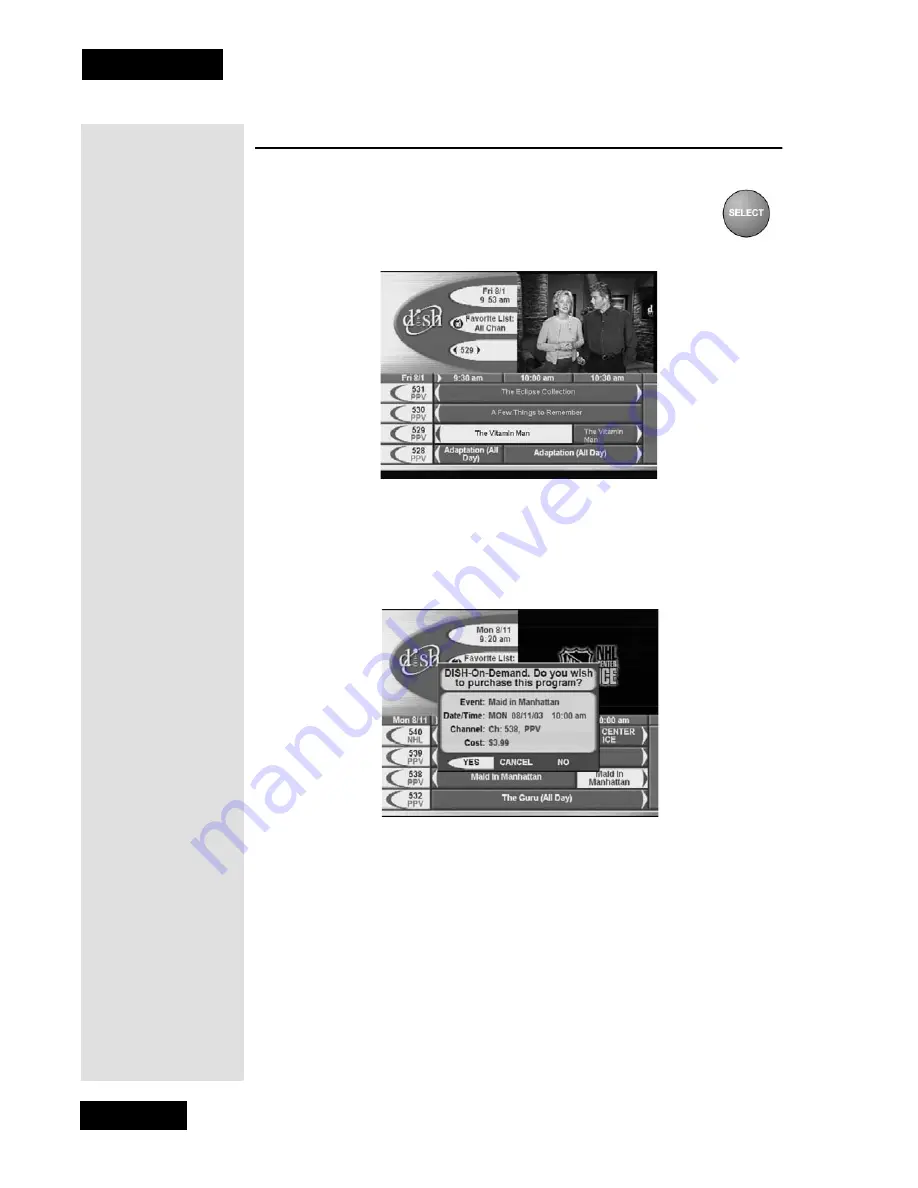
Page 24
Chapter 3
Using the System
O
RDERING
P
AY
P
ER
V
IEW
P
ROGRAMS
1.
Highlight the desired pay per view program in the
Program
Guide
. The pay per view programs are listed with the
channel number as
PPV
in the
Program Guide
.
2.
Press the
SELECT
button.
3.
To buy the pay per view program, select the
Yes
option. The receiver
displays a confirmation menu. Go on to step 4.
If you do not want to buy the pay per view program, press the
UP
or
DOWN ARROW
button or select the
No
or
Cancel
option.
At the confirmation menu:
4.
Select the
Yes
option to confirm the purchase. The pay per view fee will
be added to your bill.
Select the
No
or
Cancel
option to cancel the purchase.
Note
: Once you confirm an order for a pay per view program, you
cannot cancel the order and you will be billed for it.
Tip: If any lock is in
effect that covers
the pay per view
program, you must
enter the password
using the
NUMBER
PAD
buttons. As
soon as you enter
the fourth digit of
the password, the
receiver highlights
OK.
Summary of Contents for DP111
Page 21: ...Page 16 Chapter 2 Parts of the System Notes...
Page 75: ...Page 70 Chapter 4 Installation Instructions Notes...
Page 104: ...Page 99 Index Notes...
Page 105: ...Index Page 100 Notes...