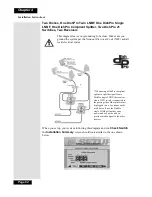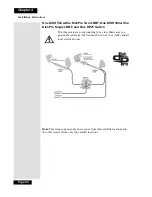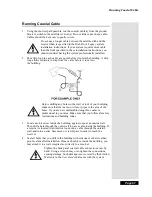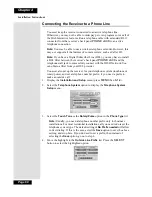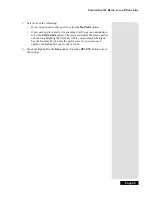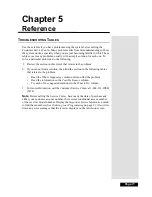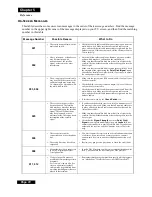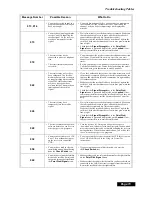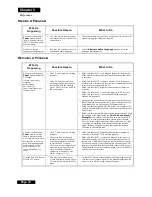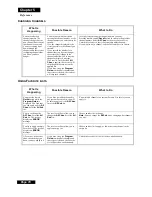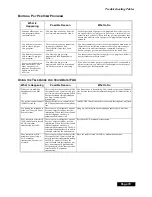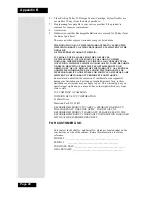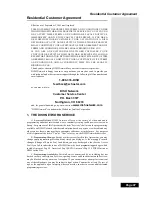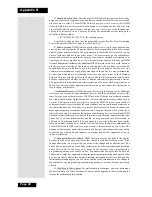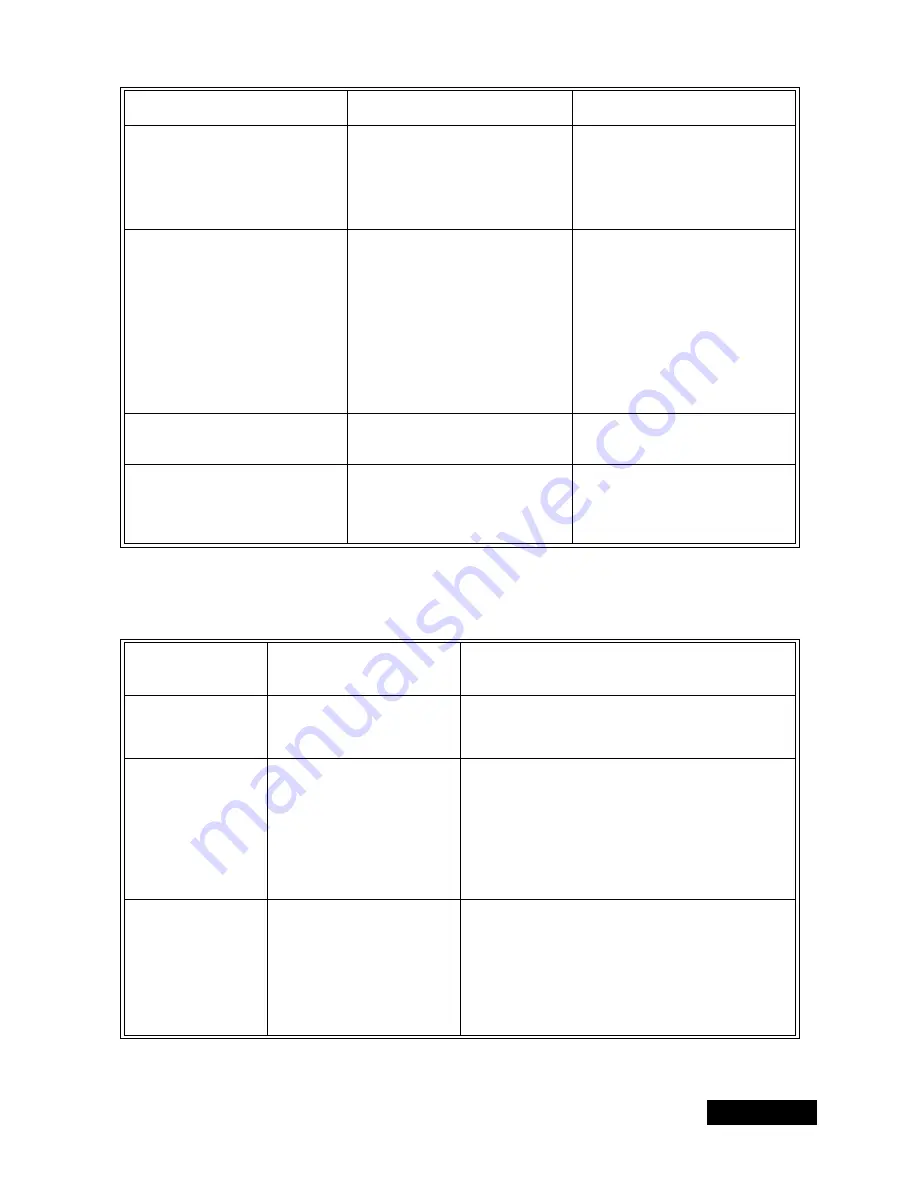
Troubleshooting Tables
Page 75
U
SING
THE
R
EMOTE
C
ONTROL
When you run Check Switch, you do not
see "Twin" identified as a Device or LNB,
but odd transponders are detected only on
one satellite.
•
You may have DishPro Adapter
installed on a DishPro receiver.
•
May have a non-DishPro switch or LNB
in the system
•
Remove the DishPro Adapter; this
device is only for non-DishPro
receivers. Rerun check switch.
•
Remove any non-DishPro switches/
LNBs from the system. All LNBs and
switches must be DishPro. Rerun check
switch.
When you run Check Switch, you see
"Twin" identified as the Device/LNB but
you only have signal confirmed from one
satellite.
•
The DishPro Twin LNBF is connected
but the dish may not be pointed to
receive signal from both 110 and 119
satellites.
•
If the check switch summary screen
shows "119 W" on Dish Input 2, you
need to point you dish 9 degrees to the
east and repeak your dish. Rerun check
switch.
•
If the check switch summary screen
shows "110 W" on Dish Input 1, you
need to point you dish 9 degrees to the
west and repeak your dish. Rerun check
switch.
•
Make sure the skew setting is correct for
a Dish 500 installation at your zip code.
Rerun check switch.
When you run Check Switch, you see
"Twin" identified as a Device or LNB, but
only odd transponders are detected.
•
Cables may not be rated for 2150 MHz.
•
Make sure cable is rated for 2150 MHz
and all accessory devices are
compatible. Rerun check switch.
Getting receiver messages that signal is lost
or being acquired
•
Check the weather conditions to see if
heavy rain or snow could be temporarily
block the signal.
•
Check for any obstructions in way of the
dish like new growth on trees
•
Wait for weather to clear up and restore
signal.
•
Clear obstructions from the signal path.
* Compatible accessory devices must pass 2150 MHz signals, 22 KHz signals both directions (per DiSEqC 2.0
specifications), and pass DC power.
What Is
Happening
Possible Reason
What to Do
You cannot find the
remote control.
•
N/A
•
Use the receiver front panel
Control Buttons
to control the
receiver until you find the remote. If the remote control is
permanently lost or too damaged to use, call the Service Center
to order a replacement.
When you press a button
on the remote control, the
receiver does not do what
you expect.
•
The remote control may be
missing batteries, the batteries
may be incorrectly placed in the
remote, or the batteries may be
weak or dead.
•
The remote control address may
be incorrect.
•
If the batteries are missing or dead, insert fresh AAA-size
batteries.
•
If the remote has fresh batteries, check whether they are placed
according to the label diagram. If not, remove them and place
correctly.
•
If you are using a DISH Netwrok 4-service database remote
control unlike the remote control which came with your
receiver, open the
Important System Information
screen
and press the
RECORD
button on your remote control.
When you press the
remote control
Power
button to turn the receiver
ON, the receiver front
panel
Power
light does
not light up.
•
Other lights are too bright.
•
Remote control not operating
properly or the batteries are weak
or dead.
•
The receiver power cord not
plugged into a power outlet, or
there may be a problem with the
power.
•
Try other remote control buttons to see if the receiver is
responding.
•
Replace the remote batteries with fresh ones.
•
Check that the receiver power cord is not damaged, and that the
plug is inserted correctly into the outlet.
What’s Happening
What’s Wrong
What You Can Do
Summary of Contents for DP111
Page 21: ...Page 16 Chapter 2 Parts of the System Notes...
Page 75: ...Page 70 Chapter 4 Installation Instructions Notes...
Page 104: ...Page 99 Index Notes...
Page 105: ...Index Page 100 Notes...