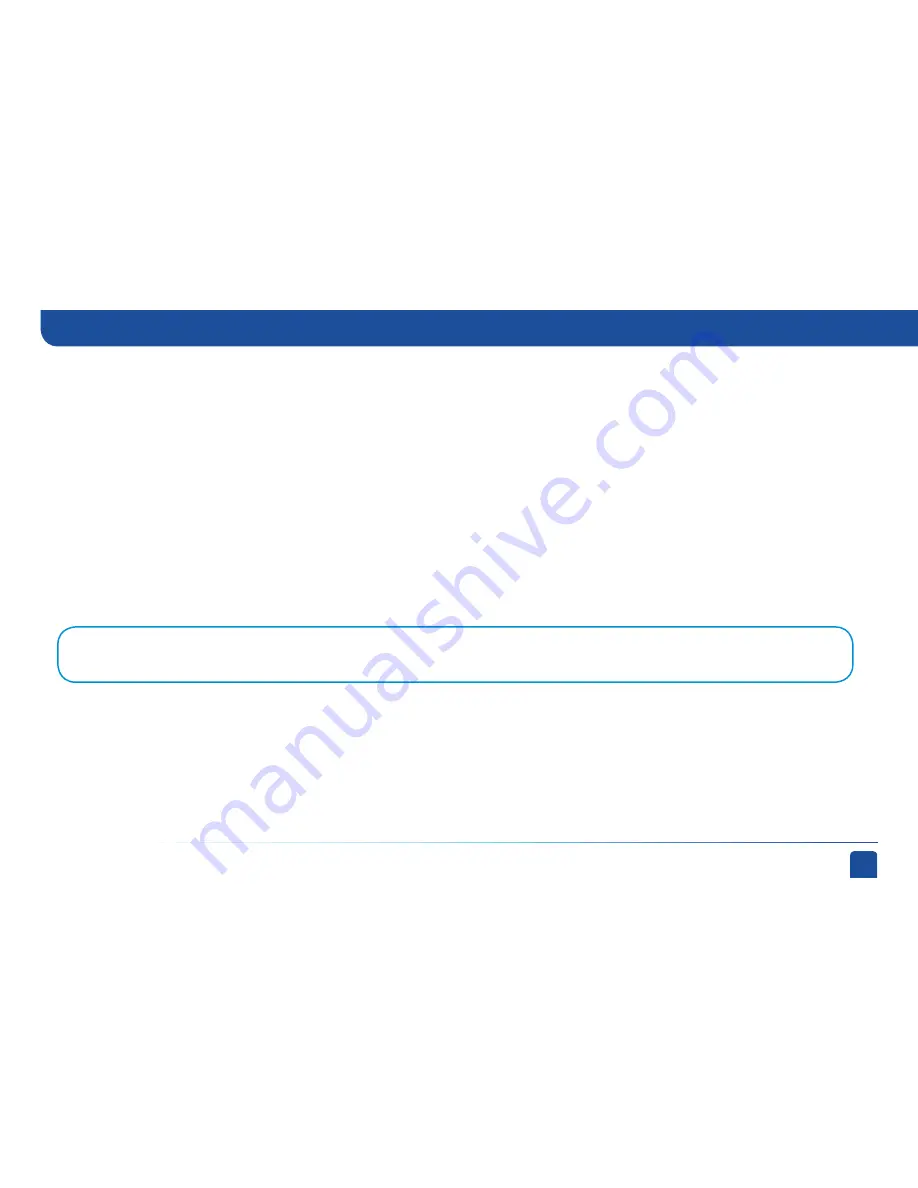
105
1.
POWER –
Turns your DIRECTV
®
Receiver on or off. Your receiver still tunes and receives messages when powered off. The power
light flashes when you press a key on the remote to let you know it has received the command.
2.
REMOTE SENSOR –
The infrared sensor picks up commands from the remote control. You cannot have any opaque object
between the remote and this sensor or else the command will not get through. If you have an optional RF remote, this sensor is
not used. With an optional RF remote you can place your receiver inside a cabinet or any nonmetal enclosure and it will receive the
remote control commands up to 200 feet away.
3.
GUIDE –
Displays the on-screen program guide.
4
.
MENU -
Brings up the main menu to access settings and services.
5.
ARROWS –
Move the on-screen highlight up, down, left or right.
6
.
SELECT –
Selects the item highlighted.
7.
RES (Resolution) –
The RES key switches the output resolution of the HD Receiver. Each time you press the key, it cycles to the
next available resolution: 1080p, 1080i, 720p, 480p and 480i (older models may not support 1080p).
8.
RESOLUTION INDICATORS –
The adjacent lights indicate the current resolution setting. Some receivers do not have these
indicators.
9.
DOOR PANEL –
The access card slot, RESET button, receiver ID and model number are located behind the door panel. Some
receivers have the RESET button on the side panel, with no door, and the receiver ID on a sticker underneath the unit.
Note:
The RES button on the front panel only changes the resolution. It does not change the screen format (crop, stretch, letterbox, pillar box). The FORMAT button
on the remote control cycles through all of the screen formats and resolutions. See Appendix 3 for details.
Older models may have these additional button on the front panel:
ACTIVE -
Displays the DIRECTV Active Channel - local weather and more.
INFO -
Displays the channel banner or program information.
Appendix 1: Receivers Front and Back Panels
Summary of Contents for D10
Page 3: ...3 ...
Page 4: ...4 DIRECTV NON DVR USER GUIDE ...
Page 12: ...12 DIRECTV NON DVR USER GUIDE ...
Page 16: ...16 DIRECTV NON DVR USER GUIDE ...
















































