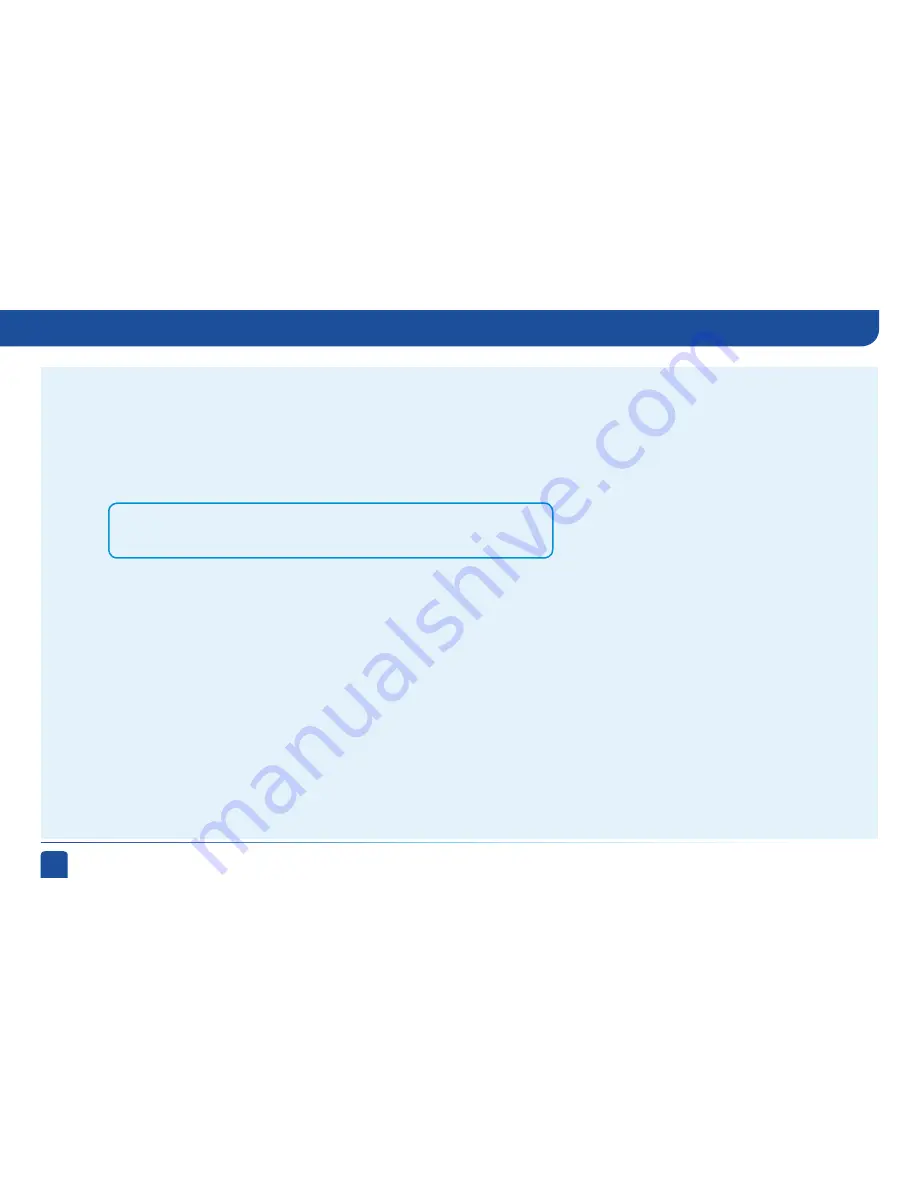
120
DIRECTV
®
NON-DVR
USER GUIDE
Appendix 3: About High-Definition
For example, if you indicated that your TV supports only 1080i, 480i and 480p and it is a 16:9 television, and Native is turned off*, the
cycle of settings for the FORMAT key are as follows:
1st press: 480i/Stretch
2nd press: 480i/Letter box
3rd press: 480i/Crop
4th press: 480p/Stretch
5th press: 480p/Letter box
6th press: 480p/Crop
7th press: 1080i/Stretch
8th press: 1080i/Letter box
9th press: 1080i/Crop
10th press: 1080p/Stretch
11th press: 1080p/Letter box
12th press: 1080p/Crop
13th press: Repeat Cycle
If Native is turned on, the FORMAT key cycles through Stretch, Letter and Crop for the current TV program’s native resolution. The
FORMAT key allows you to easily cycle all resolution and format settings with a single key until the picture displays the way you like it.
If pressing this key causes a loss of video and audio, continue to press it until the picture returns. (Wait a second between presses
to allow the Receiver to change the resolution.) This can happen if your settings include a resolution that your TV doesn’t support. To
correct this, you’ll need to change your resolution setting: Press MENU, select “Parental, Fav’s & Setup”, “System Setup”, “HDTV” and
then select “TV Resolutions.” Mark or unmark the TV Resolutions to display the resolutions supported by your television.
*Note:
In Native mode, the receiver automatically adjusts resolutions to match the
resolution of individual TV programs as they are tuned.
Resolution (RES) Key on Receiver Front Panel
This key is used to through cycle all available resolutions on your DIRECTV HD DVR. It does not through cycle format settings. If video
and audio are not appearing, it may be because the current resolution setting is not supported by your television. By pressing this key,
you can check all available resolutions to see if that solves the problem. The lights next to the RES key on the front panel will light
below the resolution to which the receiver is set; they will change with each key press.
Summary of Contents for D10
Page 3: ...3 ...
Page 4: ...4 DIRECTV NON DVR USER GUIDE ...
Page 12: ...12 DIRECTV NON DVR USER GUIDE ...
Page 16: ...16 DIRECTV NON DVR USER GUIDE ...













































