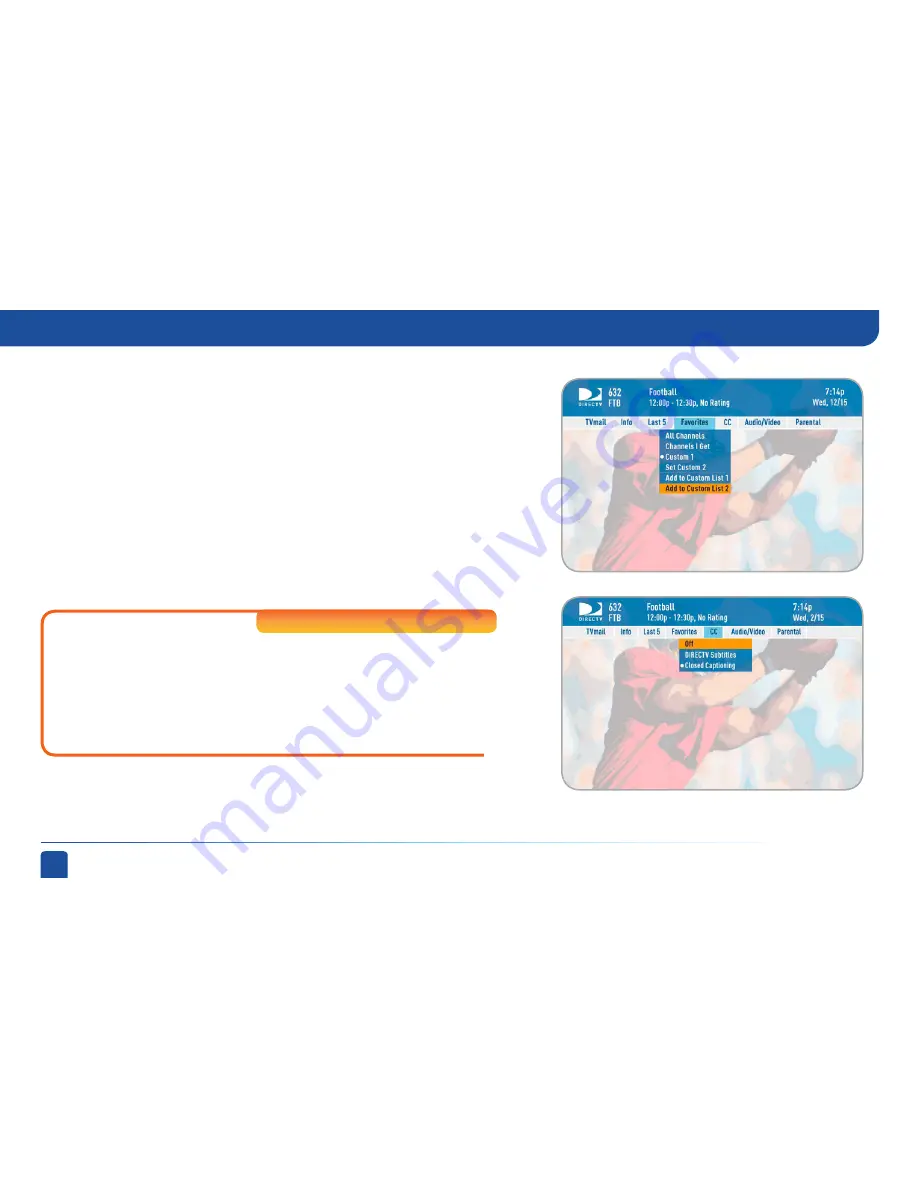
26
DIRECTV
®
NON-DVR
USER GUIDE
Favorite Channel Lists
Select “Favorites” to update the program guide to show only the channels
you want to see. You have 4 options to choose from: “All Channels”,
“Channels I Get”, “Custom 1” and “Custom 2”. Channels I Get displays only
the channels you subscribe to. Custom 1 and 2 are self-created lists of
your favorite channels. If one of your self-created lists is active, select the
“Add...” or “Remove...” option to add or remove the current channel from
that list.
On Standard-Definition Receivers, press the YELLOW button on your
remote and select “Change favorites list”.
Closed Captioning
Select the “CC” option, then select either “DIRECTV Subtitles” or
“Closed Captioning” for the option you want. Both options display
the same text so only one or the other can be “ON” at a time. The
display format is the only difference so check out both to determine
your preference. (Select OFF to turn the display of subtitles or closed
captioning off.)
High
-Definition Receivers
TV Options
Summary of Contents for D10
Page 3: ...3 ...
Page 4: ...4 DIRECTV NON DVR USER GUIDE ...
Page 12: ...12 DIRECTV NON DVR USER GUIDE ...
Page 16: ...16 DIRECTV NON DVR USER GUIDE ...
















































