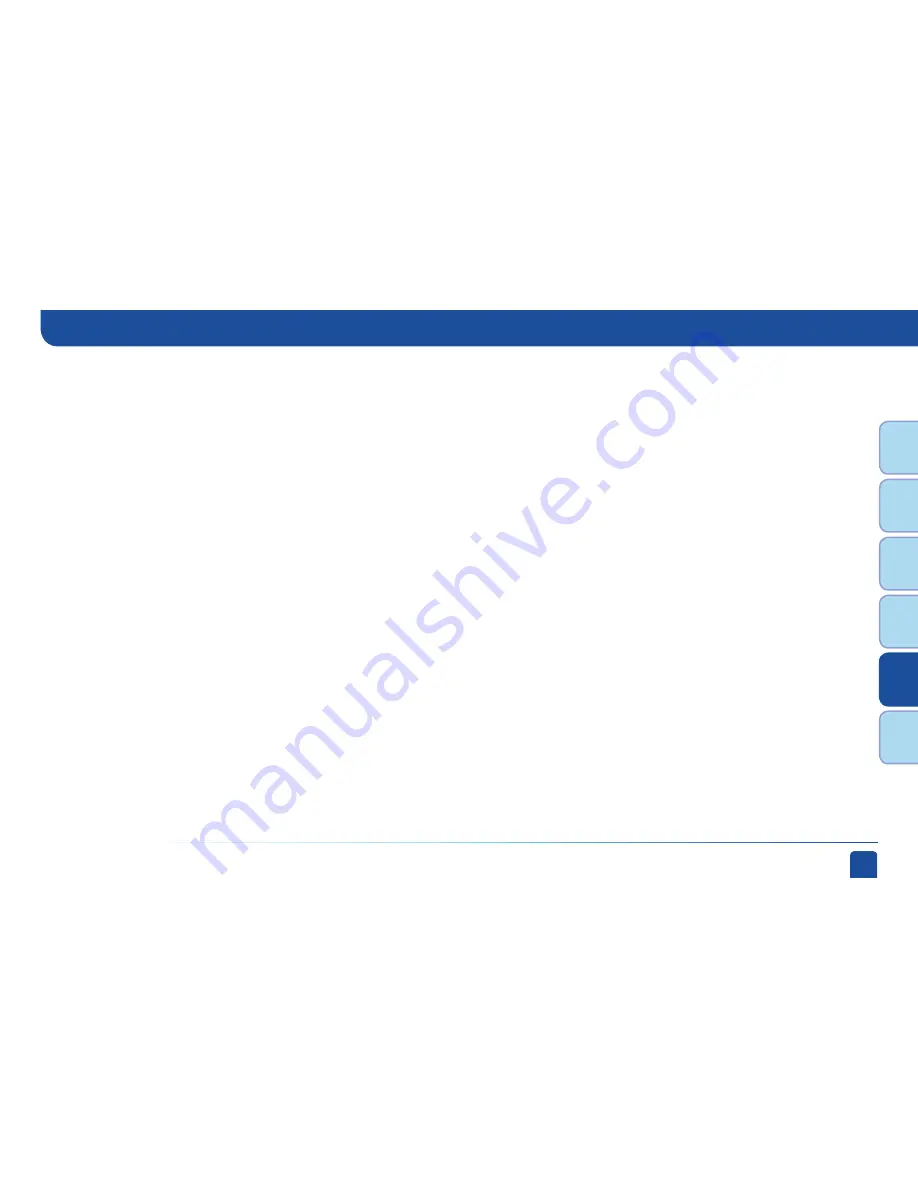
Chapter 5 -
Help & Troubleshooting
81
Chapt
er
1
Chapt
er
2
Chapt
er
3
Chapt
er
4
Chapt
er
5
Chapt
er
6
Solution:
-
Verify “MUTE” button is not activated.
-
Raise or lower the volume. Did volume meter display on TV?
-
Test sound on TV by changing the input to another source, such as a DVD player, game box, or antenna.
-
If connected to stereo, make sure stereo is on and set to the correct mode.
-
Verify audio cables are secure and connected correctly. If your receiver is connected to your TV via S-Video, Component (Green
Blue/Red) or RCA/Composite (Yellow), the RCA Audio cables (Red/White) must also be connected for sound.
-
Verify that your surround sound system is working, if applicable.
-
If the issue continues, reset your DIRECTV
®
Receiver. Press the RESET button. Depending on your model of receiver, this will
be either behind the access door on your receiver’s front panel, or on the right side. You can also press MENU, select “Parental,
Fav’s & Setup,” then select “System Setup.” Select the “Reset” item from the left menu and follow the on-screen instructions.
Possible Causes:
Caller ID not working
Caller ID information isn’t showing on your TV screen when phone calls come in.
-
You don’t subscribe to Caller ID service through your local phone company.
-
The Caller ID feature in your DIRECTV
®
Receiver is turned off. See “Caller ID” in Chapter 3.
-
You are using a wireless phone jack, which usually will not transmit Caller ID information.
Frequently Asked Questions
Summary of Contents for D10
Page 3: ...3 ...
Page 4: ...4 DIRECTV NON DVR USER GUIDE ...
Page 12: ...12 DIRECTV NON DVR USER GUIDE ...
Page 16: ...16 DIRECTV NON DVR USER GUIDE ...
















































