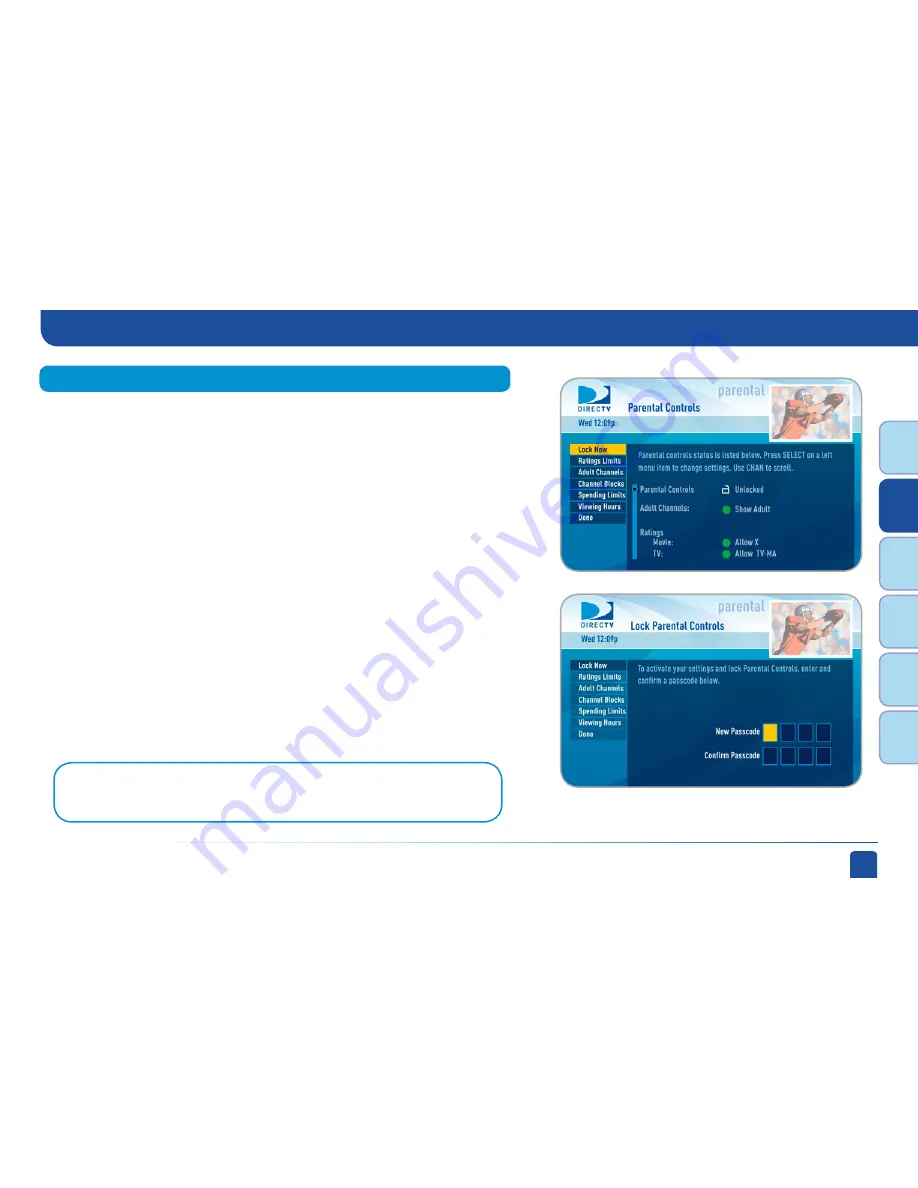
Chapter 2 -
Channels & Program Info
33
Chapt
er
1
Chapt
er
2
Chapt
er
3
Chapt
er
4
Chapt
er
5
Chapt
er
6
Parental Controls
Parental Controls enable parents to place certain restrictions on just who’s
watching what, and requires a passcode to view restricted programming.
Whether it’s for mature content, spending amounts, or even the number of
hours of TV watching allowed, you’re always able to keep limitations where you
want them for the whole family.
Press MENU, select “Parental, Fav’s & Setup,” select “Parental Controls,” and
then “Edit Settings”. You’ll see the current status, showing any restrictions.
The system default is “unlocked” for all categories. On High-Definition
Receivers you can also access Parental Controls by pressing INFO, then
selecting “Parental”, then “Parental Controls”.
After setting the restrictions you want (see below for options), choose “Lock
Now” from the left menu. You’ll be asked to create a passcode. This passcode will
be your entry to unlocking and adjusting limitations in the future.
An onscreen message will appear whenever anyone tries to tune to a channel
or program that has been restricted, or attempts to spend or watch beyond
limitations set. He or she will not be allowed to proceed without the passcode.
Using your passcode, you can easily override the limits.
Lock Now
Note:
If you have Parental Controls set and temporarily unlocked, turning the
receiver off will turn parental controls back on.
Parental Controls
Summary of Contents for D10
Page 3: ...3 ...
Page 4: ...4 DIRECTV NON DVR USER GUIDE ...
Page 12: ...12 DIRECTV NON DVR USER GUIDE ...
Page 16: ...16 DIRECTV NON DVR USER GUIDE ...






























