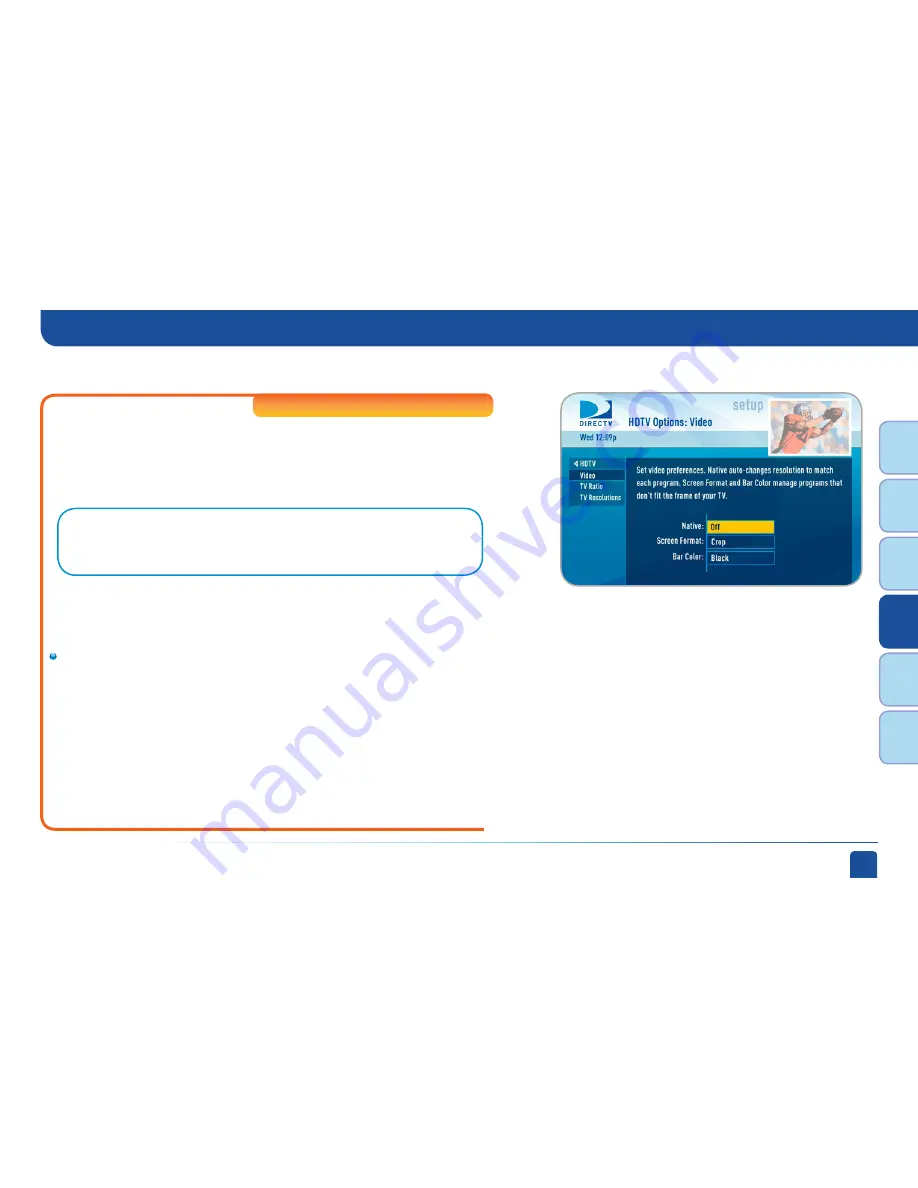
Chapter 4 -
Settings
63
Chapt
er
1
Chapt
er
2
Chapt
er
3
Chapt
er
4
Chapt
er
5
Chapt
er
6
High
-Definition Receivers
HDTV
Select “HDTV” and then select either “Video”, “TV Ratio” or “TV Resolution”.
You may want to review Appendix 3, About High-Definition, which describes
HD formats and resolutions. You can also access these setting by pressing
INFO, then select Audio/Video and choose the desired settings.
Set your preference for the following screen options: Native, Screen
Format and Bar Color.
Native:
You can turn Native mode ON or OFF. When Native Mode is ON,
your TV auto-changes to match the resolution of the program coming
into the receiver. For example, if Native mode is ON and a program is
being broadcast in 480p, your HD Receiver tells the TV to show it in
that same format. If the next program changes to 1080i, the receiver
tells the TV to change to that format. Native mode slows down the
system’s response time to channel changes since the receiver and TV
must adjust the picture resolution at every channel change. Because
of this, the default setting is OFF. When Native Mode is OFF, your
receiver will display the program at the highest resolution set on the
“TV Resolutions” screen.
Video
Note:
To change your screen format and resolution temporarily, press INFO on
your remote, select “Audio/ Video” from the Channel Banner and select “Change
Resolution & Format”.
System Setup
Summary of Contents for D10
Page 3: ...3 ...
Page 4: ...4 DIRECTV NON DVR USER GUIDE ...
Page 12: ...12 DIRECTV NON DVR USER GUIDE ...
Page 16: ...16 DIRECTV NON DVR USER GUIDE ...






























