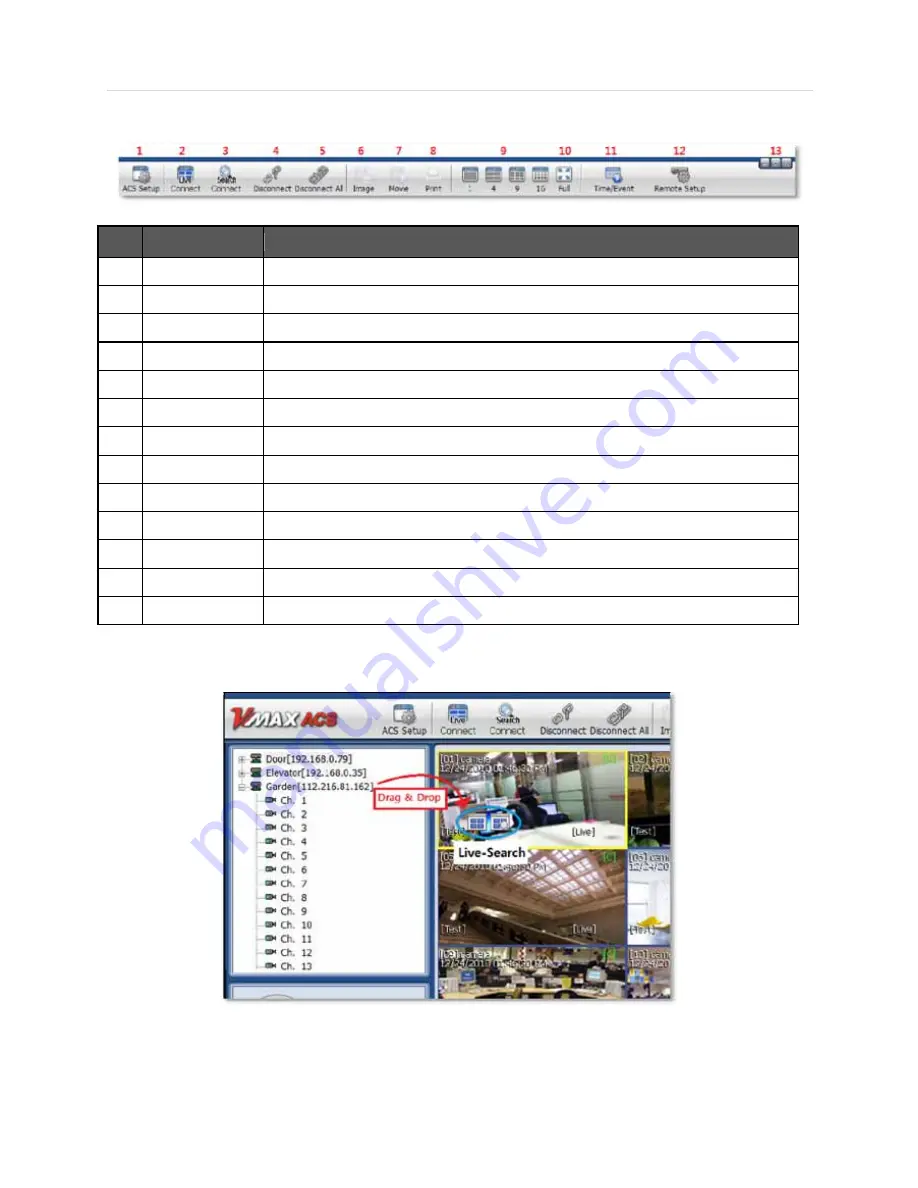
User’s Manual | 98
7.4.3 Tool Bar
No.
Icons
Description
1
ACS Setup
Option setup for Advanced Client Software
2
Live
Connect to a DVR in Live mode
3
Search
Connect to DVR in Playback mode
4
Disconnect
Disconnect from a selected channel
5
Disconnect All
Disconnect from all channels in the display area
6
Image
Export a selected image. Default file type is JPEG, saves to “My Documents” by default
7
Movie
Save a selected video in .asf format, saves to “My Documents” by default
8
Print still image of single channel
9
Split
Single channel, 4-split channel, 9-split channel, 16-split channel
10
Full
Full screen mode
11
Time/Event
Switch between displaying the Search panel & Event list panel
12
Remote Setup
Configure settings of DVR remotely (administrator user only)
13
Window control
Minimize, Maximize & Exit Advanced Client Software
7.4.4 Site List Panel
The Site List displays all the DEVICES currently setup for remote connection with the ACS application. To select and view a
desired camera or device, simply drag it from the site list panel onto the viewing area. Then, select the options Live or Search
from the tool bar, or the little pop-up icons after dragging the device to the vieweing area.
If you want to connect to a specific camera from a device, you can do so by expanding the site’s display in the site list panel,
and dragged a specific channel onto the viewable area.
Summary of Contents for Vmax960-16
Page 1: ......
Page 6: ...5 H 264 Digital Video Recorder ...
Page 7: ...User s Manual 6 Chapter 1 DVR USER MANUAL ...
Page 8: ...7 Chapter 1 DVR User Manual ...
Page 67: ...User s Manual 66 Chapter 2 CMS CLIENT SOFTWARE USER MANUAL ...
Page 68: ...67 Chapter 2 CMS Client Software User Manual ...
Page 93: ...92 H 264 Digital Video Recorder Chapter 3 ACS CLIENT SOFTWARE USER MANUAL ...
Page 94: ...93 Chapter 3 ACS Client Software User Manual ...
Page 110: ...109 Chapter 3 ACS Client Software User Manual ...
Page 111: ...User s Manual 110 Chapter 4 MAC ACS CLIENT SOFTWARE USER MANUAL ...
Page 112: ...111 Chapter 4 MAC ACS Client Software User Manual ...
Page 121: ...User s Manual 120 Chapter 5 FACESTAMP SOFTWARE USER MANUAL ...
Page 122: ...121 Chapter5 Facestamp Software User Manual ...
Page 128: ...127 Chapter5 Facestamp Software User Manual ...
Page 129: ...User s Manual 128 Chapter 6 MOBILE PHONE SOFTWARE USER MANUAL ...
Page 130: ...129 Chapter 6 Mobile Phone Software User Manual ...
Page 131: ...User s Manual 130 10 MOBILE PHONE SOFTWARE USER GUIDE 10 1 iPhone application software ...
Page 132: ...131 Chapter 6 Mobile Phone Software User Manual ...
Page 133: ...User s Manual 132 ...
Page 134: ...133 Chapter 6 Mobile Phone Software User Manual ...
Page 135: ...User s Manual 134 ...
Page 136: ...135 Chapter 6 Mobile Phone Software User Manual ...
Page 137: ...User s Manual 136 ...
Page 138: ...137 Chapter 6 Mobile Phone Software User Manual ...
Page 139: ...User s Manual 138 ...
Page 140: ...139 Chapter 6 Mobile Phone Software User Manual ...
Page 141: ...User s Manual 140 10 2 Android application software ...
Page 142: ...141 Chapter 6 Mobile Phone Software User Manual ...
Page 143: ...User s Manual 142 ...
Page 144: ...143 Chapter 6 Mobile Phone Software User Manual ...
Page 145: ...User s Manual 144 ...
Page 146: ...145 Chapter 6 Mobile Phone Software User Manual ...
Page 147: ...User s Manual 146 ...
Page 148: ...147 Chapter 6 Mobile Phone Software User Manual ...
Page 149: ...User s Manual 148 ...
Page 150: ...149 Chapter 6 Mobile Phone Software User Manual ...
Page 151: ...User s Manual 150 10 3 Using WAP 3G Connection ...
Page 152: ...151 Chapter 6 Mobile Phone Software User Manual ...
















































