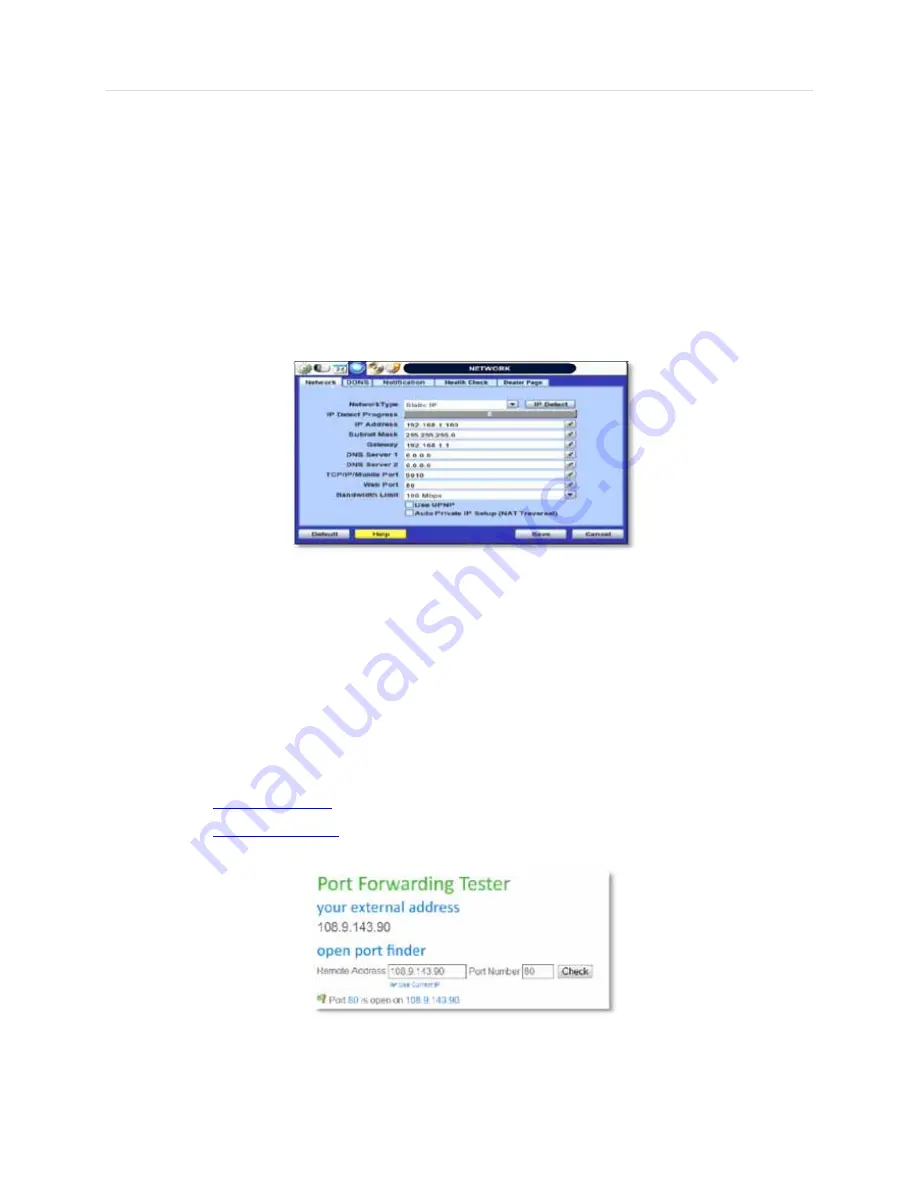
User’s Manual | 154
A
PPENDIX
:
N
ETWORK
S
ETUP FOR
E
XTERNAL
U
SAGE
Please note: The following information are general guidelines. These may vary by networkand router specifications. Contact
your installer or ISP for additional information.
If you are not connecting to your DVR from within the same network, you will have to perform port forwarding on your router to
be able to access the DVR externally, via the internet.
1.
In the [Network] menu set “Network Type” to [Dynamic IP] and click [IP DETECT]. The system will automatically
detect the correct settings for the network where the DVR is installed.
2.
Once the system generates all the information based on your network requirements, change the Network Type to
Static and save all the changes as static.
A static IP address will not be changed by the network. Contact your Internet Service Provider or Network
Administrator for additional information and to obtain a static IP address from them.
3.
Some internet service providers block port 80 in their customer's routers. It is recommended to change the web
port number to 81 or 82.
4.
Access your router by entering its external IP address in your web browser. This information can be found by
running an ipconfig command on your computer's Command Prompt. The router's external IP address is the
GATEWAY address.
5.
Check the DHCP settings in your router and setup the DVR for external connections by performing port forwarding.
It is highly recommended that you contact your Network Administrator for more information and proper handeling of
your router. Port forwarding will tell the router that all data received via those specific ports, will be redirected to the
DVR. For the VMAX960H, you will need to port forward the two following ports:
a.
Mobile Port: 9010 (Default)
b.
Web Port: 81 or 82 (Default was 80)
6. Visit
www.portforward.com
for additional information on performing port forwarding on specific router models.
7. Visit
www.yougetsignal.com
to test whether the ports have been properly opened. Please allow up to five (5)
minutes for the router to update.
8.
Once the router settings have been configured correctly, open an internet explorer page and enter your router's
external IP address:DVR's port number (Example: 72.243.193.215:81).
9.
You can also connect to the DVR using Google Chrome by installing the ‘IE Tab’ add-on
Summary of Contents for Vmax960-16
Page 1: ......
Page 6: ...5 H 264 Digital Video Recorder ...
Page 7: ...User s Manual 6 Chapter 1 DVR USER MANUAL ...
Page 8: ...7 Chapter 1 DVR User Manual ...
Page 67: ...User s Manual 66 Chapter 2 CMS CLIENT SOFTWARE USER MANUAL ...
Page 68: ...67 Chapter 2 CMS Client Software User Manual ...
Page 93: ...92 H 264 Digital Video Recorder Chapter 3 ACS CLIENT SOFTWARE USER MANUAL ...
Page 94: ...93 Chapter 3 ACS Client Software User Manual ...
Page 110: ...109 Chapter 3 ACS Client Software User Manual ...
Page 111: ...User s Manual 110 Chapter 4 MAC ACS CLIENT SOFTWARE USER MANUAL ...
Page 112: ...111 Chapter 4 MAC ACS Client Software User Manual ...
Page 121: ...User s Manual 120 Chapter 5 FACESTAMP SOFTWARE USER MANUAL ...
Page 122: ...121 Chapter5 Facestamp Software User Manual ...
Page 128: ...127 Chapter5 Facestamp Software User Manual ...
Page 129: ...User s Manual 128 Chapter 6 MOBILE PHONE SOFTWARE USER MANUAL ...
Page 130: ...129 Chapter 6 Mobile Phone Software User Manual ...
Page 131: ...User s Manual 130 10 MOBILE PHONE SOFTWARE USER GUIDE 10 1 iPhone application software ...
Page 132: ...131 Chapter 6 Mobile Phone Software User Manual ...
Page 133: ...User s Manual 132 ...
Page 134: ...133 Chapter 6 Mobile Phone Software User Manual ...
Page 135: ...User s Manual 134 ...
Page 136: ...135 Chapter 6 Mobile Phone Software User Manual ...
Page 137: ...User s Manual 136 ...
Page 138: ...137 Chapter 6 Mobile Phone Software User Manual ...
Page 139: ...User s Manual 138 ...
Page 140: ...139 Chapter 6 Mobile Phone Software User Manual ...
Page 141: ...User s Manual 140 10 2 Android application software ...
Page 142: ...141 Chapter 6 Mobile Phone Software User Manual ...
Page 143: ...User s Manual 142 ...
Page 144: ...143 Chapter 6 Mobile Phone Software User Manual ...
Page 145: ...User s Manual 144 ...
Page 146: ...145 Chapter 6 Mobile Phone Software User Manual ...
Page 147: ...User s Manual 146 ...
Page 148: ...147 Chapter 6 Mobile Phone Software User Manual ...
Page 149: ...User s Manual 148 ...
Page 150: ...149 Chapter 6 Mobile Phone Software User Manual ...
Page 151: ...User s Manual 150 10 3 Using WAP 3G Connection ...
Page 152: ...151 Chapter 6 Mobile Phone Software User Manual ...

















