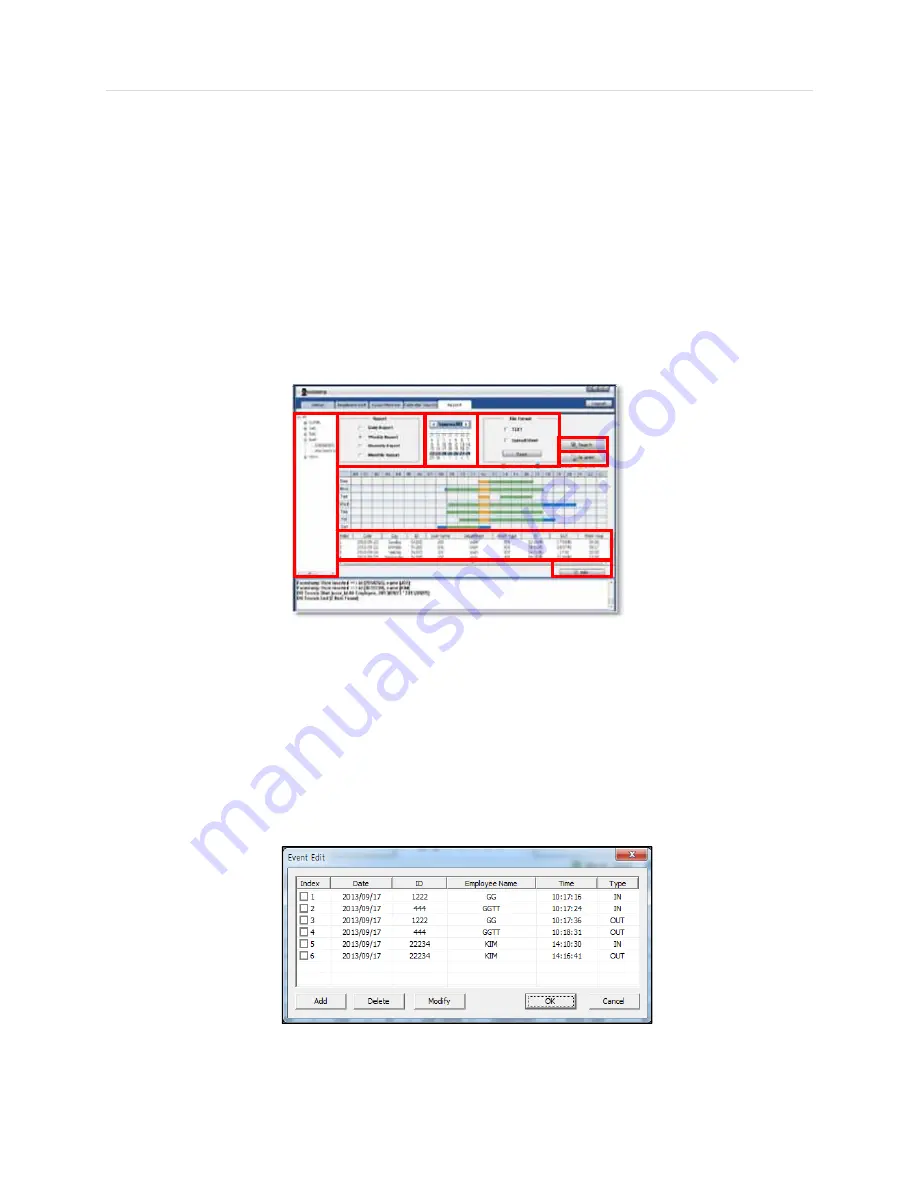
125 | Chapter5 : Facestamp Software User Manual
9.1.7 Daily & Weekly Report
1. Select employees to include in the report.
2. Select report type:
a. Daily- include working hours calculated for a single working day.
b. Weekly- include working hours calculated for a single working week.
c. Biweekly- include working hours calculated for 2 weeks period.
d. Monthly- include working hours calculated.
for a single working month.
3. Using the calendar, select the target da y /week. Press 'Search'. The report will be displayed in a graphical format* by work
time and event list.
4. Press the 'Save' button to export the report in TEXT and spread sheet formats.
5. Press 'Go Print' to print the report and save it for your records.
* Graphical reports available in daliy and weekly formats only and with single user.
9.1.8 Event Edit
Administrators can manually edit an employee's hours. These changes should be done by an authorized user only.
Any changes made to the report manually will be saved to the report. They will not affect the DVR itself’s records.
1. Click "Edit" at the bottom right of the event report to add, delete or modify an events.
2. To add a new event, press the 'Add button'.
a. Select the employee's ID or username from the drop-down menu.
b. Select the date and manually enter the time you wish to add as an event.
c. Select whether the event is IN or OUT type.
3. To edit an existing event, select an event and click 'Modify'. In the new window, change the date, time, or event type
as needed.
4. Manually altered events will appear with (R) next to the event's time in the report.
Summary of Contents for Vmax960-16
Page 1: ......
Page 6: ...5 H 264 Digital Video Recorder ...
Page 7: ...User s Manual 6 Chapter 1 DVR USER MANUAL ...
Page 8: ...7 Chapter 1 DVR User Manual ...
Page 67: ...User s Manual 66 Chapter 2 CMS CLIENT SOFTWARE USER MANUAL ...
Page 68: ...67 Chapter 2 CMS Client Software User Manual ...
Page 93: ...92 H 264 Digital Video Recorder Chapter 3 ACS CLIENT SOFTWARE USER MANUAL ...
Page 94: ...93 Chapter 3 ACS Client Software User Manual ...
Page 110: ...109 Chapter 3 ACS Client Software User Manual ...
Page 111: ...User s Manual 110 Chapter 4 MAC ACS CLIENT SOFTWARE USER MANUAL ...
Page 112: ...111 Chapter 4 MAC ACS Client Software User Manual ...
Page 121: ...User s Manual 120 Chapter 5 FACESTAMP SOFTWARE USER MANUAL ...
Page 122: ...121 Chapter5 Facestamp Software User Manual ...
Page 128: ...127 Chapter5 Facestamp Software User Manual ...
Page 129: ...User s Manual 128 Chapter 6 MOBILE PHONE SOFTWARE USER MANUAL ...
Page 130: ...129 Chapter 6 Mobile Phone Software User Manual ...
Page 131: ...User s Manual 130 10 MOBILE PHONE SOFTWARE USER GUIDE 10 1 iPhone application software ...
Page 132: ...131 Chapter 6 Mobile Phone Software User Manual ...
Page 133: ...User s Manual 132 ...
Page 134: ...133 Chapter 6 Mobile Phone Software User Manual ...
Page 135: ...User s Manual 134 ...
Page 136: ...135 Chapter 6 Mobile Phone Software User Manual ...
Page 137: ...User s Manual 136 ...
Page 138: ...137 Chapter 6 Mobile Phone Software User Manual ...
Page 139: ...User s Manual 138 ...
Page 140: ...139 Chapter 6 Mobile Phone Software User Manual ...
Page 141: ...User s Manual 140 10 2 Android application software ...
Page 142: ...141 Chapter 6 Mobile Phone Software User Manual ...
Page 143: ...User s Manual 142 ...
Page 144: ...143 Chapter 6 Mobile Phone Software User Manual ...
Page 145: ...User s Manual 144 ...
Page 146: ...145 Chapter 6 Mobile Phone Software User Manual ...
Page 147: ...User s Manual 146 ...
Page 148: ...147 Chapter 6 Mobile Phone Software User Manual ...
Page 149: ...User s Manual 148 ...
Page 150: ...149 Chapter 6 Mobile Phone Software User Manual ...
Page 151: ...User s Manual 150 10 3 Using WAP 3G Connection ...
Page 152: ...151 Chapter 6 Mobile Phone Software User Manual ...






























