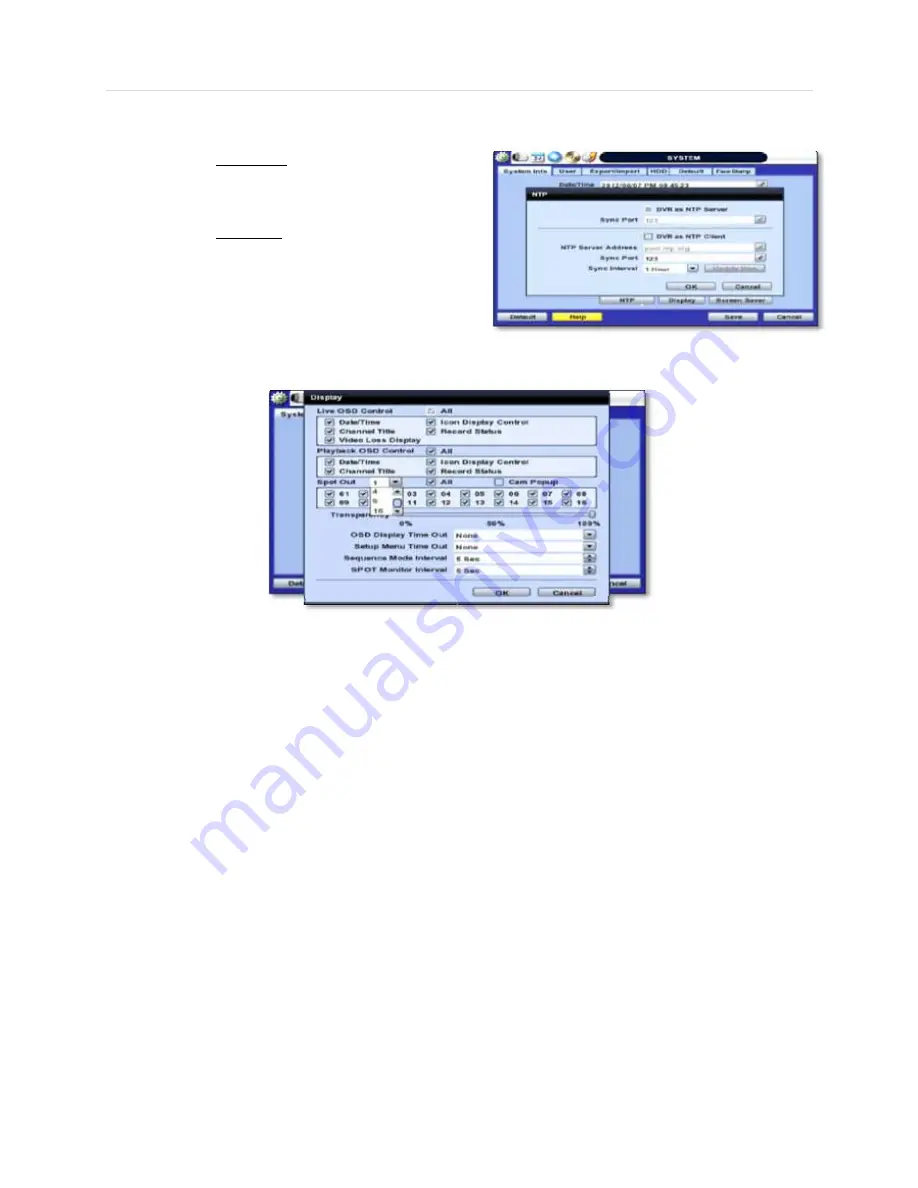
37 | Chapter 1 : DVR User Manual
-
NTP Setup
- Setup the DVR to automatically sync with a Network Time Protocol.
There are two types of TIME SYNC MODE:
o
Server
Mode- The DVR is set as a Time Sync
Server, which can synchronize its own time with
another DVR(s) connected over the same
network environment.
o
Client
Mode- The operating DVR is set as the
client DVR. Enter the IP address or URL of
another DVR, Advanced Client Software (ACS),
or Central Management System (CMS), as a
Time Sync Server in “SYNC SERVER”. This will
cause your DVR to sync its time with a Time
Sync Server in the set interval time.
-
Display Options-
Set sequence dwell time, spot-out dwell time, spot-out channel, pop-up camera, and OSD as
indicated below:
o
OSD:
Select which information will be displayed in the OSD visible on each channel in
Live
.
Select which information will be displayed in the OSD visible on each channel in
Playback
.
Set the OSD’s transparency level, the higher the percentage, the more transparent the OSD text
will appear.
Setup a dwell time for the OSD text, after which, the OSD will automatically disappear.
Setup a dwell time for the Setup Menu, after which, the Setup Menu will automatically disappear.
o
Set sequence dwell time- Setup how long the system will display each channel in Sequence mode, before
switching to the next channel.
o
Spot-out Monitor Spot monitor operation
1. Spot out display mode - It supports programmable multi display mode(Full,4,9,16) on digital spot output.
2. Spot out channel select- Spot out monitor displays selected channels only or spot sequence displays.
** Non-selected channels are not displayed as black screen in covert
3. Spot out cam popup- If cam popup is set in Sensor, Motion notify, Spot monitor also pops up the event.
4. Spot Monitor interval- Spot Sequence time setting
o
You may select On/Off for Live or Playback status display by checking a check box.
-
Screen Saver Setup
- See section 3.13 Screen Saver for more information.
Summary of Contents for Vmax960-16
Page 1: ......
Page 6: ...5 H 264 Digital Video Recorder ...
Page 7: ...User s Manual 6 Chapter 1 DVR USER MANUAL ...
Page 8: ...7 Chapter 1 DVR User Manual ...
Page 67: ...User s Manual 66 Chapter 2 CMS CLIENT SOFTWARE USER MANUAL ...
Page 68: ...67 Chapter 2 CMS Client Software User Manual ...
Page 93: ...92 H 264 Digital Video Recorder Chapter 3 ACS CLIENT SOFTWARE USER MANUAL ...
Page 94: ...93 Chapter 3 ACS Client Software User Manual ...
Page 110: ...109 Chapter 3 ACS Client Software User Manual ...
Page 111: ...User s Manual 110 Chapter 4 MAC ACS CLIENT SOFTWARE USER MANUAL ...
Page 112: ...111 Chapter 4 MAC ACS Client Software User Manual ...
Page 121: ...User s Manual 120 Chapter 5 FACESTAMP SOFTWARE USER MANUAL ...
Page 122: ...121 Chapter5 Facestamp Software User Manual ...
Page 128: ...127 Chapter5 Facestamp Software User Manual ...
Page 129: ...User s Manual 128 Chapter 6 MOBILE PHONE SOFTWARE USER MANUAL ...
Page 130: ...129 Chapter 6 Mobile Phone Software User Manual ...
Page 131: ...User s Manual 130 10 MOBILE PHONE SOFTWARE USER GUIDE 10 1 iPhone application software ...
Page 132: ...131 Chapter 6 Mobile Phone Software User Manual ...
Page 133: ...User s Manual 132 ...
Page 134: ...133 Chapter 6 Mobile Phone Software User Manual ...
Page 135: ...User s Manual 134 ...
Page 136: ...135 Chapter 6 Mobile Phone Software User Manual ...
Page 137: ...User s Manual 136 ...
Page 138: ...137 Chapter 6 Mobile Phone Software User Manual ...
Page 139: ...User s Manual 138 ...
Page 140: ...139 Chapter 6 Mobile Phone Software User Manual ...
Page 141: ...User s Manual 140 10 2 Android application software ...
Page 142: ...141 Chapter 6 Mobile Phone Software User Manual ...
Page 143: ...User s Manual 142 ...
Page 144: ...143 Chapter 6 Mobile Phone Software User Manual ...
Page 145: ...User s Manual 144 ...
Page 146: ...145 Chapter 6 Mobile Phone Software User Manual ...
Page 147: ...User s Manual 146 ...
Page 148: ...147 Chapter 6 Mobile Phone Software User Manual ...
Page 149: ...User s Manual 148 ...
Page 150: ...149 Chapter 6 Mobile Phone Software User Manual ...
Page 151: ...User s Manual 150 10 3 Using WAP 3G Connection ...
Page 152: ...151 Chapter 6 Mobile Phone Software User Manual ...






























