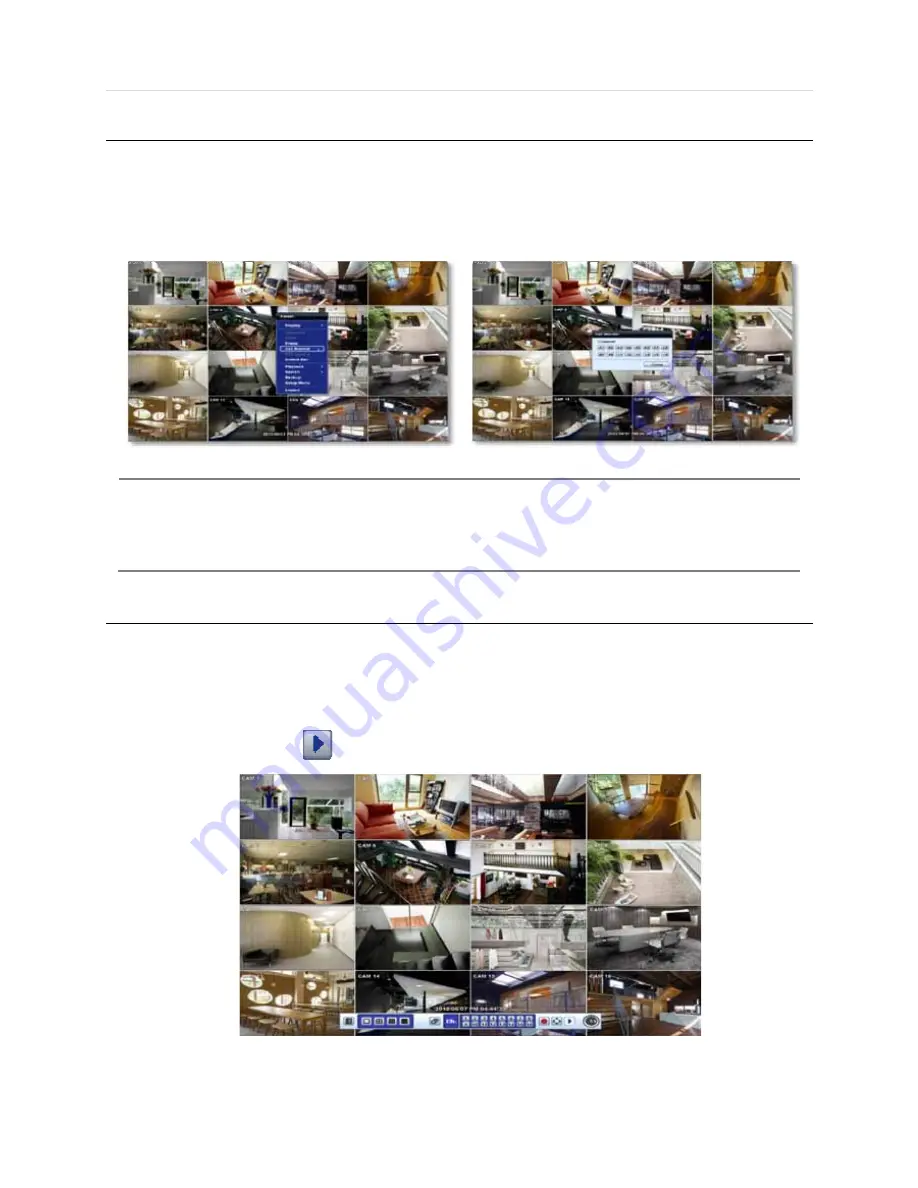
User’s Manual | 24
3.6
Call Monitor Operation
Press the CALL MON button on the front panel, or click the right button on the mouse and select the CALL MONITOR in order
to enter call monitor control mode. The numeric panel will pop up at the center of the screen.
Click the specific channel button on the numeric panel to display full screen mode out of assigned spot out channels.
ƒ
Press the close button on the bottom of the numeric panel. It will go back to the previously programmed spot monitor mode.
N
OTE
- A spot out monitor displays another spot out monitor’s video in full screen through the function, call
monitor.
- In spot sequence setting mode, if Call monitor is selected, spot sequence stops and selected channel
pops up.
- While call monitor runs, if a channel event happens, Call monitor stops and the event pops up.
3.7
Playback of Recorded Video
To play a recorded video, press the Play button from the menu bar, or the Instant Play in the DVR’s front panel or on the IR
remote controller.
The recorded files can be seen in rewind or fast forward modes. Press the rewind and fast-forward buttons to control the
playback’s speed ( 2, 4, 8, 16, 32 times real time when playing backwards or forwards).
User can click playback button
to automatically play the latest video clip in rewind mode.
Summary of Contents for Vmax960-16
Page 1: ......
Page 6: ...5 H 264 Digital Video Recorder ...
Page 7: ...User s Manual 6 Chapter 1 DVR USER MANUAL ...
Page 8: ...7 Chapter 1 DVR User Manual ...
Page 67: ...User s Manual 66 Chapter 2 CMS CLIENT SOFTWARE USER MANUAL ...
Page 68: ...67 Chapter 2 CMS Client Software User Manual ...
Page 93: ...92 H 264 Digital Video Recorder Chapter 3 ACS CLIENT SOFTWARE USER MANUAL ...
Page 94: ...93 Chapter 3 ACS Client Software User Manual ...
Page 110: ...109 Chapter 3 ACS Client Software User Manual ...
Page 111: ...User s Manual 110 Chapter 4 MAC ACS CLIENT SOFTWARE USER MANUAL ...
Page 112: ...111 Chapter 4 MAC ACS Client Software User Manual ...
Page 121: ...User s Manual 120 Chapter 5 FACESTAMP SOFTWARE USER MANUAL ...
Page 122: ...121 Chapter5 Facestamp Software User Manual ...
Page 128: ...127 Chapter5 Facestamp Software User Manual ...
Page 129: ...User s Manual 128 Chapter 6 MOBILE PHONE SOFTWARE USER MANUAL ...
Page 130: ...129 Chapter 6 Mobile Phone Software User Manual ...
Page 131: ...User s Manual 130 10 MOBILE PHONE SOFTWARE USER GUIDE 10 1 iPhone application software ...
Page 132: ...131 Chapter 6 Mobile Phone Software User Manual ...
Page 133: ...User s Manual 132 ...
Page 134: ...133 Chapter 6 Mobile Phone Software User Manual ...
Page 135: ...User s Manual 134 ...
Page 136: ...135 Chapter 6 Mobile Phone Software User Manual ...
Page 137: ...User s Manual 136 ...
Page 138: ...137 Chapter 6 Mobile Phone Software User Manual ...
Page 139: ...User s Manual 138 ...
Page 140: ...139 Chapter 6 Mobile Phone Software User Manual ...
Page 141: ...User s Manual 140 10 2 Android application software ...
Page 142: ...141 Chapter 6 Mobile Phone Software User Manual ...
Page 143: ...User s Manual 142 ...
Page 144: ...143 Chapter 6 Mobile Phone Software User Manual ...
Page 145: ...User s Manual 144 ...
Page 146: ...145 Chapter 6 Mobile Phone Software User Manual ...
Page 147: ...User s Manual 146 ...
Page 148: ...147 Chapter 6 Mobile Phone Software User Manual ...
Page 149: ...User s Manual 148 ...
Page 150: ...149 Chapter 6 Mobile Phone Software User Manual ...
Page 151: ...User s Manual 150 10 3 Using WAP 3G Connection ...
Page 152: ...151 Chapter 6 Mobile Phone Software User Manual ...






























