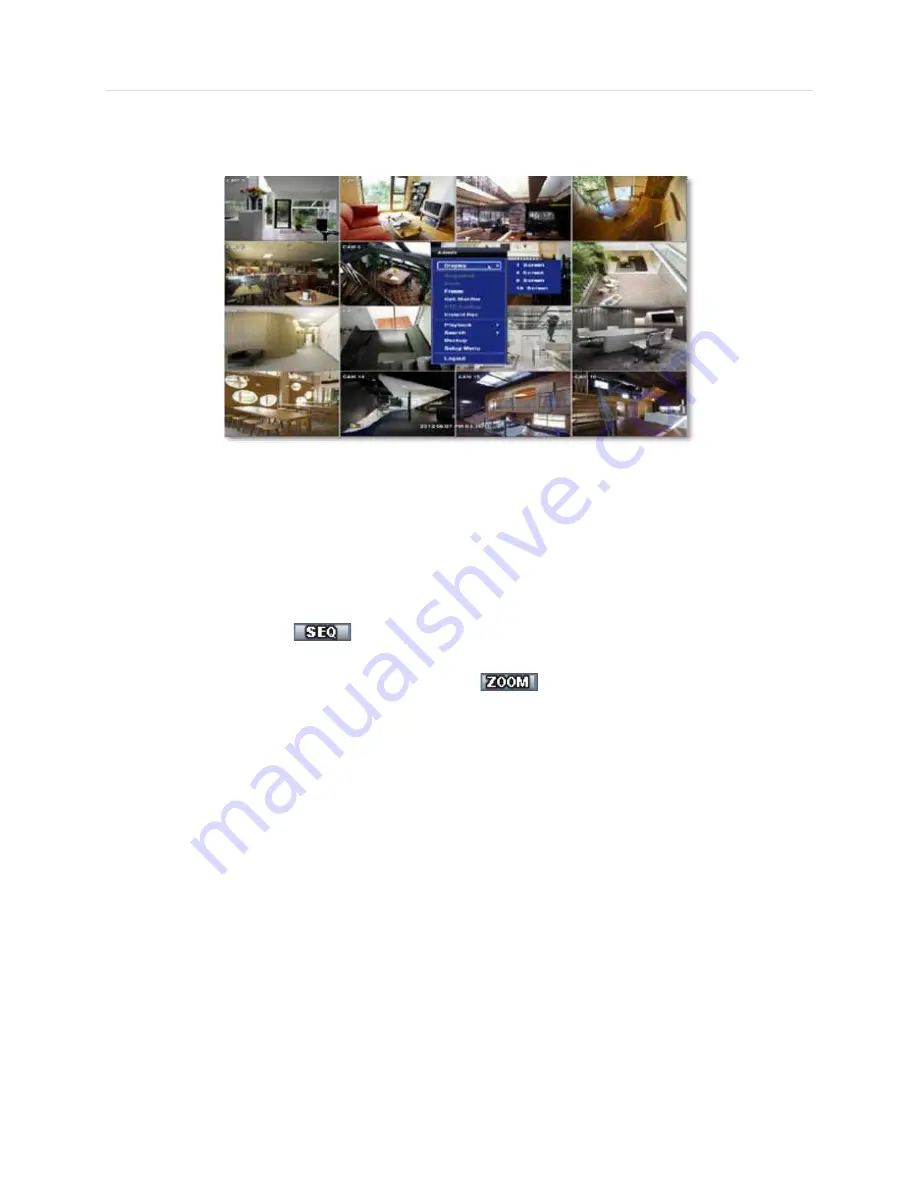
User’s Manual | 20
3.3.5 Pop-up Menu
Right-clicking anywhere on the screen will open up the pop up sub-menu as shown below:
DISPLAY
- Select the display split from the available options:
- 1 Screen- Single channel. Automatically displays CH1. If 1 Screen is selected again, next chronological channel will be
displayed.
- 4 Screen- Quad mode. Automatically displays channels 1~4. If 4 Screen is selected again, the next chronological 4
channels (5~8) will be displayed.
- 9 Screen- Automatically displayes channels 1~9. If 9 Screen is selected again, the next cohoronological channels
(10~16+1~2) will be displayed.
- 16 Screen- Displays all 16 channels (available only in 16 channel models)
SEQUENCE
- when selected,
icon will appear on the bottom right corner of the screen, and the display screen will
be sequentially changed (Please note, option will be disabled if display area is in 16 channel mode).
ZOOM
- Enables/ disables digital zoom function. When enabled,
icon will appear and zoomed area will be
displayed on the bottom right corne. The Zoom will automatical y focus on the center of the camera’s display. To adjust ot, go
to the small zoom display at the bottom of the camera display and move the yellow frame to the desired are you would like to
view in zoom. To move the yellow frame, use your mouse to drag the lines of the yellow frame to the desired location. To go
back to live display mode, right-click on the screen and select “ZOOM” again. This feature is available in single channel mode
only.
FREEZE
- Freezes the current image. See section 3.5 Freeze for more information.
CALL
MONITOR
- Enter Call Monitor Control Mode. See section 3.6 Call Monitor for more information.
PTZ CONTROL
- Open the DVR’s PTZ control. See section 3.4 PTZ for more information.
INSTANT REC
- Start/ Stop Panic Recording.
PLAYBACK
- Select playback option:
-
10, 15, 30, 60 seconds- start playback from the selected number of seconds ago.
-
2, 3, 5, minutes- start playback from the selected number of minutes ago.
-
Open Playback Mode- automatically go to instant playback.
SEARCH
- Select video search options:
-
Date/ Time- open calendar search.
-
First/ Last Data- Go to the first or last recorded data.
-
System/ Event Log- open log search window.
-
Bookmarks- open bookmark search.
-
Single Channel Search (Cameo)- change selected channel to single channel playback in live mode.
SETUP
- open the DVR’s main menu.
Summary of Contents for Vmax960-16
Page 1: ......
Page 6: ...5 H 264 Digital Video Recorder ...
Page 7: ...User s Manual 6 Chapter 1 DVR USER MANUAL ...
Page 8: ...7 Chapter 1 DVR User Manual ...
Page 67: ...User s Manual 66 Chapter 2 CMS CLIENT SOFTWARE USER MANUAL ...
Page 68: ...67 Chapter 2 CMS Client Software User Manual ...
Page 93: ...92 H 264 Digital Video Recorder Chapter 3 ACS CLIENT SOFTWARE USER MANUAL ...
Page 94: ...93 Chapter 3 ACS Client Software User Manual ...
Page 110: ...109 Chapter 3 ACS Client Software User Manual ...
Page 111: ...User s Manual 110 Chapter 4 MAC ACS CLIENT SOFTWARE USER MANUAL ...
Page 112: ...111 Chapter 4 MAC ACS Client Software User Manual ...
Page 121: ...User s Manual 120 Chapter 5 FACESTAMP SOFTWARE USER MANUAL ...
Page 122: ...121 Chapter5 Facestamp Software User Manual ...
Page 128: ...127 Chapter5 Facestamp Software User Manual ...
Page 129: ...User s Manual 128 Chapter 6 MOBILE PHONE SOFTWARE USER MANUAL ...
Page 130: ...129 Chapter 6 Mobile Phone Software User Manual ...
Page 131: ...User s Manual 130 10 MOBILE PHONE SOFTWARE USER GUIDE 10 1 iPhone application software ...
Page 132: ...131 Chapter 6 Mobile Phone Software User Manual ...
Page 133: ...User s Manual 132 ...
Page 134: ...133 Chapter 6 Mobile Phone Software User Manual ...
Page 135: ...User s Manual 134 ...
Page 136: ...135 Chapter 6 Mobile Phone Software User Manual ...
Page 137: ...User s Manual 136 ...
Page 138: ...137 Chapter 6 Mobile Phone Software User Manual ...
Page 139: ...User s Manual 138 ...
Page 140: ...139 Chapter 6 Mobile Phone Software User Manual ...
Page 141: ...User s Manual 140 10 2 Android application software ...
Page 142: ...141 Chapter 6 Mobile Phone Software User Manual ...
Page 143: ...User s Manual 142 ...
Page 144: ...143 Chapter 6 Mobile Phone Software User Manual ...
Page 145: ...User s Manual 144 ...
Page 146: ...145 Chapter 6 Mobile Phone Software User Manual ...
Page 147: ...User s Manual 146 ...
Page 148: ...147 Chapter 6 Mobile Phone Software User Manual ...
Page 149: ...User s Manual 148 ...
Page 150: ...149 Chapter 6 Mobile Phone Software User Manual ...
Page 151: ...User s Manual 150 10 3 Using WAP 3G Connection ...
Page 152: ...151 Chapter 6 Mobile Phone Software User Manual ...






























