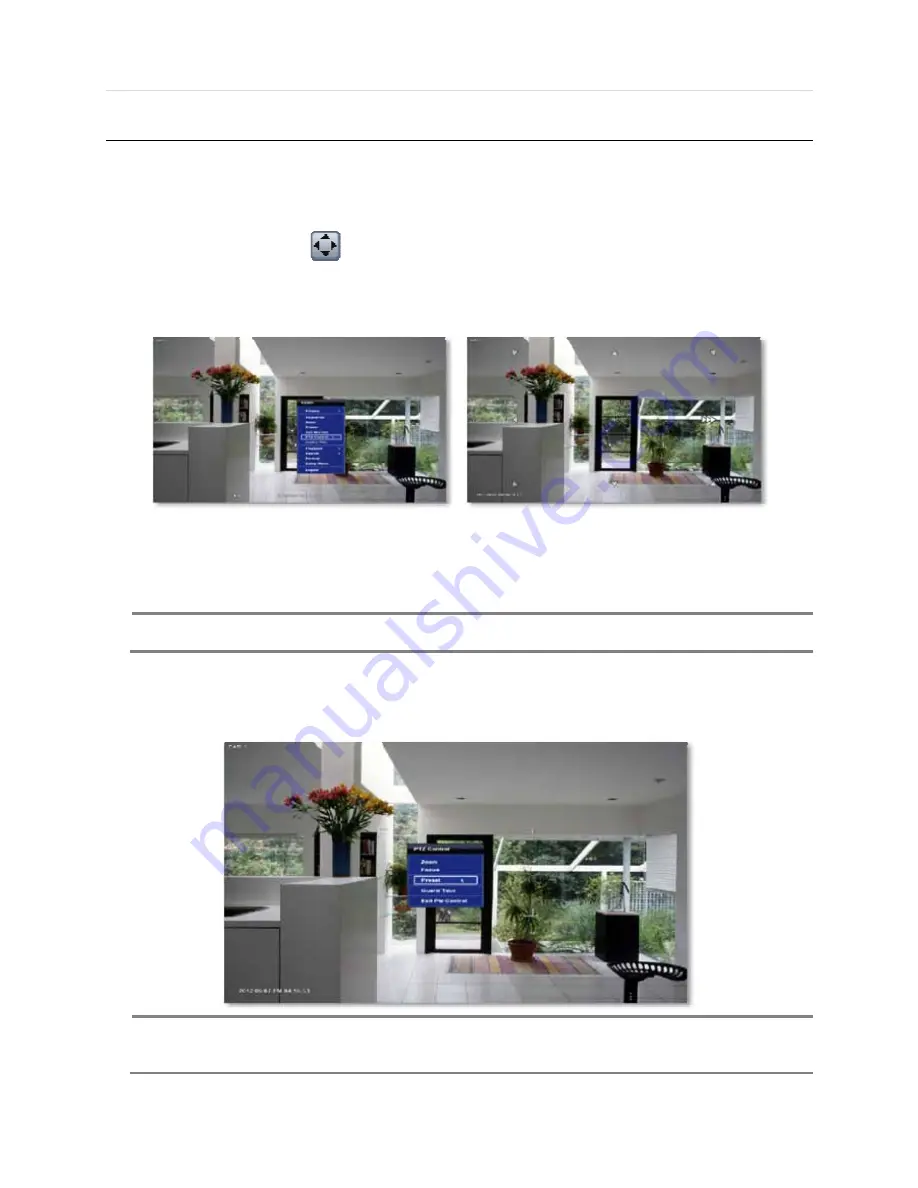
User’s Manual | 22
3.4
PTZ Operation
Before starting PTZ control, please make sure the camera you wish to control is a supported PTZ camera and is installed and
configured properly. See section 4.2.6 PTZ for setup information. To enter PTZ mode, follow one of the options below:
1.
Right-click on the screen and select PTZ Control.
2.
Click on the joystick button
in the menu bar located on the bottom of the main screen.
3.
Press the PTZ button on the DVR’s front panel, or
4.
Press the PTZ button on the IR remote control.
In PTZ mode, user can control PTZ operation with the USB mouse.
While pressing the left button of the mouse, drag the mouse pointer up/down, left/right to move pan/tilt position of the camera
accordingly. The further away from the center of the screen you move the mouse, faster will the camera move. The user can
also zoom-in/out by rolling the wheel of mouse up or down.
N
OTE
Full PTZ functions are available by using USB mouse, IR remote control, or keyboard controller and are
available only on supported PTZ cameras.
For focus control in PTZ mode, right-click to get the pop-up menu as shown below. Default mode is to “ZOOM”. Select
“FOCUS” to switch the mouse’s wheel function from zoom-in/out to focus near/ far.
The user can also select the preset button to start/ stop a preset, or exit PTZ screen model.
N
OTE
User will see numeric pad to select “Preset” number. The preset is defined by setting a PTZ protocol in the
setting menu. The maximum number of preset is 255, but the number of available presets may vary by
camera make and model.
Summary of Contents for Vmax960-16
Page 1: ......
Page 6: ...5 H 264 Digital Video Recorder ...
Page 7: ...User s Manual 6 Chapter 1 DVR USER MANUAL ...
Page 8: ...7 Chapter 1 DVR User Manual ...
Page 67: ...User s Manual 66 Chapter 2 CMS CLIENT SOFTWARE USER MANUAL ...
Page 68: ...67 Chapter 2 CMS Client Software User Manual ...
Page 93: ...92 H 264 Digital Video Recorder Chapter 3 ACS CLIENT SOFTWARE USER MANUAL ...
Page 94: ...93 Chapter 3 ACS Client Software User Manual ...
Page 110: ...109 Chapter 3 ACS Client Software User Manual ...
Page 111: ...User s Manual 110 Chapter 4 MAC ACS CLIENT SOFTWARE USER MANUAL ...
Page 112: ...111 Chapter 4 MAC ACS Client Software User Manual ...
Page 121: ...User s Manual 120 Chapter 5 FACESTAMP SOFTWARE USER MANUAL ...
Page 122: ...121 Chapter5 Facestamp Software User Manual ...
Page 128: ...127 Chapter5 Facestamp Software User Manual ...
Page 129: ...User s Manual 128 Chapter 6 MOBILE PHONE SOFTWARE USER MANUAL ...
Page 130: ...129 Chapter 6 Mobile Phone Software User Manual ...
Page 131: ...User s Manual 130 10 MOBILE PHONE SOFTWARE USER GUIDE 10 1 iPhone application software ...
Page 132: ...131 Chapter 6 Mobile Phone Software User Manual ...
Page 133: ...User s Manual 132 ...
Page 134: ...133 Chapter 6 Mobile Phone Software User Manual ...
Page 135: ...User s Manual 134 ...
Page 136: ...135 Chapter 6 Mobile Phone Software User Manual ...
Page 137: ...User s Manual 136 ...
Page 138: ...137 Chapter 6 Mobile Phone Software User Manual ...
Page 139: ...User s Manual 138 ...
Page 140: ...139 Chapter 6 Mobile Phone Software User Manual ...
Page 141: ...User s Manual 140 10 2 Android application software ...
Page 142: ...141 Chapter 6 Mobile Phone Software User Manual ...
Page 143: ...User s Manual 142 ...
Page 144: ...143 Chapter 6 Mobile Phone Software User Manual ...
Page 145: ...User s Manual 144 ...
Page 146: ...145 Chapter 6 Mobile Phone Software User Manual ...
Page 147: ...User s Manual 146 ...
Page 148: ...147 Chapter 6 Mobile Phone Software User Manual ...
Page 149: ...User s Manual 148 ...
Page 150: ...149 Chapter 6 Mobile Phone Software User Manual ...
Page 151: ...User s Manual 150 10 3 Using WAP 3G Connection ...
Page 152: ...151 Chapter 6 Mobile Phone Software User Manual ...






























