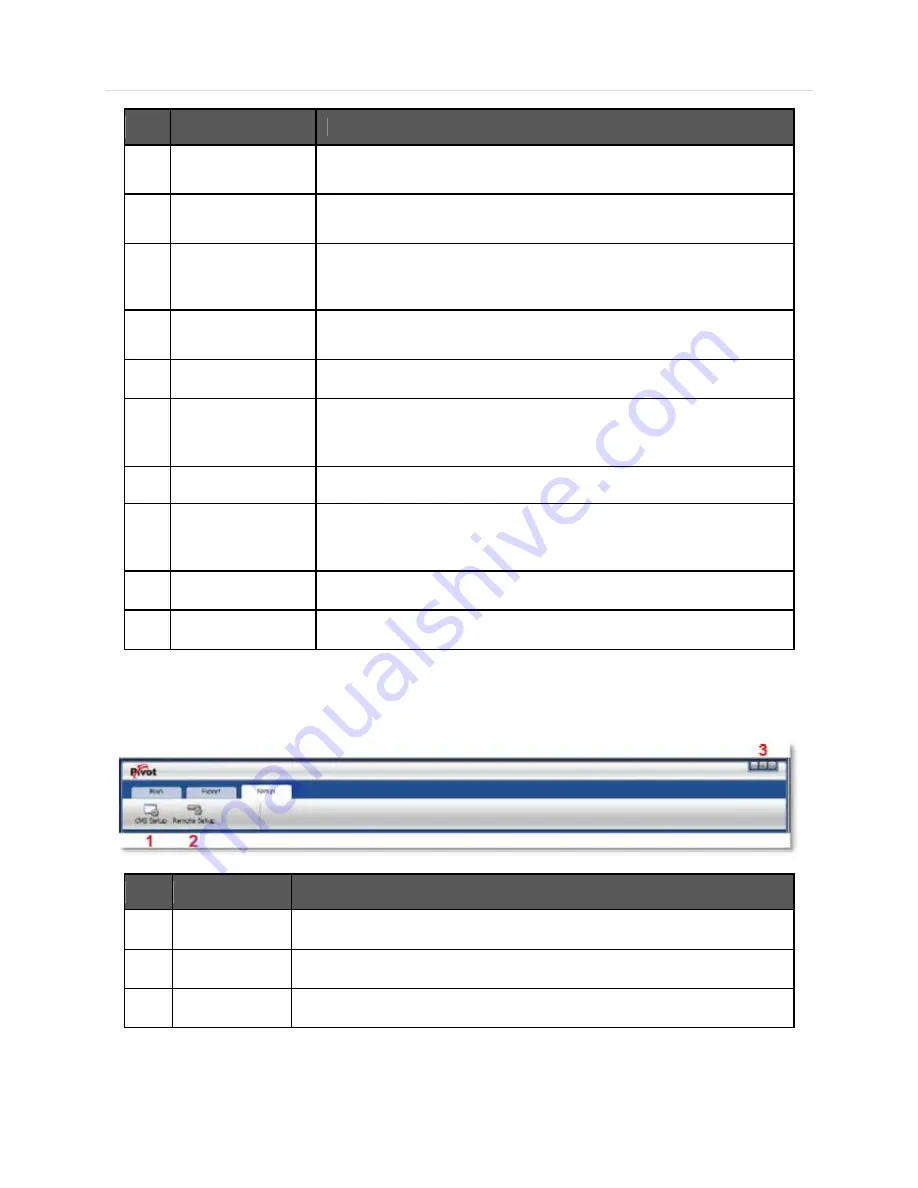
73 | Chapter 2 : CMS Client Software User Manual
No
Item
Description
1
Main Toolbar
(Setup Tab)
The Main Toolbar has three (3) selectable tabs named "Main", "Export" and
"Setup". In the Setup tab, there are CMS setup and Remote setup.
2
Main Toolbar
(Export Tab)
In the Export tab, users can save JPEG, AVI and Print images of selected
video.
3
Main Toolbar
(Main Tab)
In the Main tab, users can connect to Live and Search views, disconnect,
change display mode and sequence, Panorama Search and Thumbnail
Search.
4
Site List Panel
All of the registered sites in the setup tab are shown in the site list. Simply drag
and drop the desired site to the display screen to connect to the site.
5
PTZ Panel
Enables users to control a PTZ camera, in Live mode.
6 Search
Panel
In the Search mode, the recording information for each channel will be
displayed, based on a selection of a specific date in the calendar.
7
Display Panel
This is the area where live view and search view are displayed.
8
Event Search Panel
CMS can display all the events setup on each individual DEVICE. These events
will be listed in this panel. An event data can be searched by double-clicking on
an event.
9
Information Panel
Shows the current time and site information of the selected channel.
10
Favorite Panel
Create favorite site for quick access to the sites frequently viewed.
6.4.3 MAIN TOOLBAR (SETUP)
No
Item
Description
1
CMS Setup
Register sites, setup user authority, and setup other CMS properties.
2
Remote Setup
Access the setup menu of the DEVICE remotely and change the settings.
3
Windows Exit
Minimize/Maximize the CMS Window or close the CMS program.
Summary of Contents for Vmax960-16
Page 1: ......
Page 6: ...5 H 264 Digital Video Recorder ...
Page 7: ...User s Manual 6 Chapter 1 DVR USER MANUAL ...
Page 8: ...7 Chapter 1 DVR User Manual ...
Page 67: ...User s Manual 66 Chapter 2 CMS CLIENT SOFTWARE USER MANUAL ...
Page 68: ...67 Chapter 2 CMS Client Software User Manual ...
Page 93: ...92 H 264 Digital Video Recorder Chapter 3 ACS CLIENT SOFTWARE USER MANUAL ...
Page 94: ...93 Chapter 3 ACS Client Software User Manual ...
Page 110: ...109 Chapter 3 ACS Client Software User Manual ...
Page 111: ...User s Manual 110 Chapter 4 MAC ACS CLIENT SOFTWARE USER MANUAL ...
Page 112: ...111 Chapter 4 MAC ACS Client Software User Manual ...
Page 121: ...User s Manual 120 Chapter 5 FACESTAMP SOFTWARE USER MANUAL ...
Page 122: ...121 Chapter5 Facestamp Software User Manual ...
Page 128: ...127 Chapter5 Facestamp Software User Manual ...
Page 129: ...User s Manual 128 Chapter 6 MOBILE PHONE SOFTWARE USER MANUAL ...
Page 130: ...129 Chapter 6 Mobile Phone Software User Manual ...
Page 131: ...User s Manual 130 10 MOBILE PHONE SOFTWARE USER GUIDE 10 1 iPhone application software ...
Page 132: ...131 Chapter 6 Mobile Phone Software User Manual ...
Page 133: ...User s Manual 132 ...
Page 134: ...133 Chapter 6 Mobile Phone Software User Manual ...
Page 135: ...User s Manual 134 ...
Page 136: ...135 Chapter 6 Mobile Phone Software User Manual ...
Page 137: ...User s Manual 136 ...
Page 138: ...137 Chapter 6 Mobile Phone Software User Manual ...
Page 139: ...User s Manual 138 ...
Page 140: ...139 Chapter 6 Mobile Phone Software User Manual ...
Page 141: ...User s Manual 140 10 2 Android application software ...
Page 142: ...141 Chapter 6 Mobile Phone Software User Manual ...
Page 143: ...User s Manual 142 ...
Page 144: ...143 Chapter 6 Mobile Phone Software User Manual ...
Page 145: ...User s Manual 144 ...
Page 146: ...145 Chapter 6 Mobile Phone Software User Manual ...
Page 147: ...User s Manual 146 ...
Page 148: ...147 Chapter 6 Mobile Phone Software User Manual ...
Page 149: ...User s Manual 148 ...
Page 150: ...149 Chapter 6 Mobile Phone Software User Manual ...
Page 151: ...User s Manual 150 10 3 Using WAP 3G Connection ...
Page 152: ...151 Chapter 6 Mobile Phone Software User Manual ...
















































