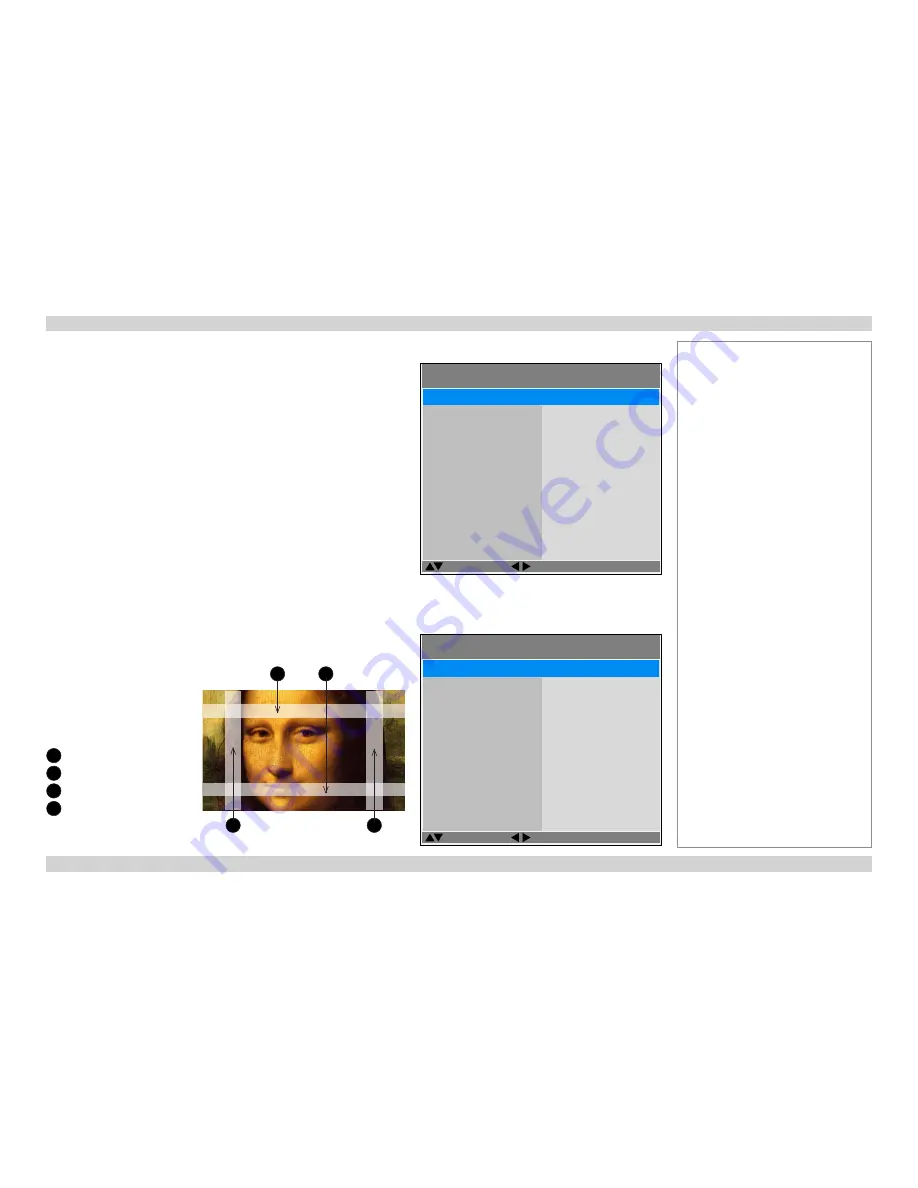
Digital Projection
M-Vision 930 Series
USING THE PROJECTOR
Operating Guide
57
Rev A January 2014
Alignment menu continued from previous page
Edge Blend
•
Status
Enable and disable
Edge Blend
•
White Level
Determine the width of the blended regions
•
Black Level
Adjust black levels to compensate if the blended regions appear brighter than
the rest of the image.
•
Reset
Reset all
Edge Blend
settings to their factory default values.
•
Adjust Lines
When switched on, this feature makes the overlaps more visible and helps
adjust the physical position of the projectors in the array.
White Level
Use these sliders to set the width of the blended regions:
1
Top
2
Bottom
3
Left
4
Right
ALIGNMENT >> Edge Blend
Select Item
[Menu] Exit
White Level
Black Level
Reset
Adjust Lines
Status
< Enter >
< Enter >
< Enter >
On
On
Adjust
ALIGNMENT >> Edge Blend >> White Level
Select Item
[Menu] Exit
Left
Right
Top
0
0
0
0
Bottom
Adjust
3
1
2
4
Notes
Summary of Contents for Titan 930
Page 8: ...Digital Projection M Vision 930 Series This page is intentionally left blank...
Page 39: ...Rev A January 2014 OPERATING GUIDE M Vision 930 Series High Brightness Digital Video Projector...
Page 70: ...Digital Projection M Vision 930 Series Operating Guide This page is intentionally left blank...
Page 83: ...Rev A January 2014 REFERENCE GUIDE M Vision 930 Series High Brightness Digital Video Projector...






























