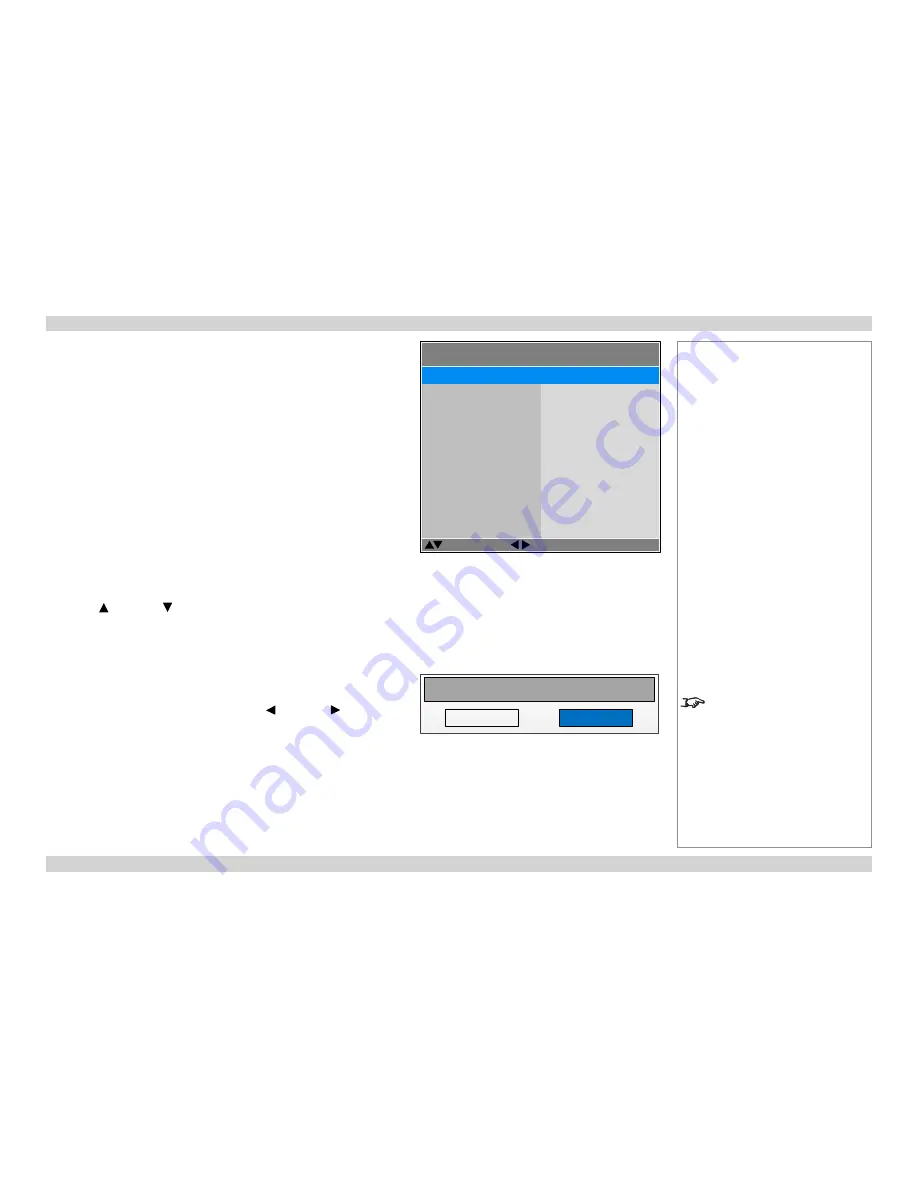
Digital Projection
M-Vision 930 Series
USING THE MENUS
Operating Guide
34
Rev A January 2014
Inside a menu
When you open a menu, the page consists of the following elements:
•
Title bar at the top
Shows which menu (and sub-menu) you have accessed.
•
Highlighted item
•
Available and unavailable items
Unavailable items appear grayed out. Whether an item is available may
depend on other settings.
•
Text next to each item
Shows whether the item:
•
has a value that can be changed (shows the current value)
•
opens a sub-menu (
< Enter >
)
•
executes a command (
< Execute >
)
Accessing sub-menus
Use the
UP
and
DOWN
arrow buttons to highlight the sub-menu, then press
ENTER/SELECT
.
Executing commands
If the item contains a command, press
ENTER/SELECT
to execute it.
You may be asked for confirmation. Use the
LEFT
and
RIGHT
arrow buttons
to select your answer and then press
ENTER/SELECT
.
Notes
The highlighted item has white text
on a blue background.
Inside a menu
Reset Everything
Yes
No
Confirmation dialog
MENU>>Sub-menu>>
Select Item
Adjust
[Menu] Return
Menu Item
Unavailable Item
Slider
Sub-menu
Command
Highlighted Item
Value
Value
Numeric value
< Enter >
< Execute >
Value
Summary of Contents for Titan 930
Page 8: ...Digital Projection M Vision 930 Series This page is intentionally left blank...
Page 39: ...Rev A January 2014 OPERATING GUIDE M Vision 930 Series High Brightness Digital Video Projector...
Page 70: ...Digital Projection M Vision 930 Series Operating Guide This page is intentionally left blank...
Page 83: ...Rev A January 2014 REFERENCE GUIDE M Vision 930 Series High Brightness Digital Video Projector...






























