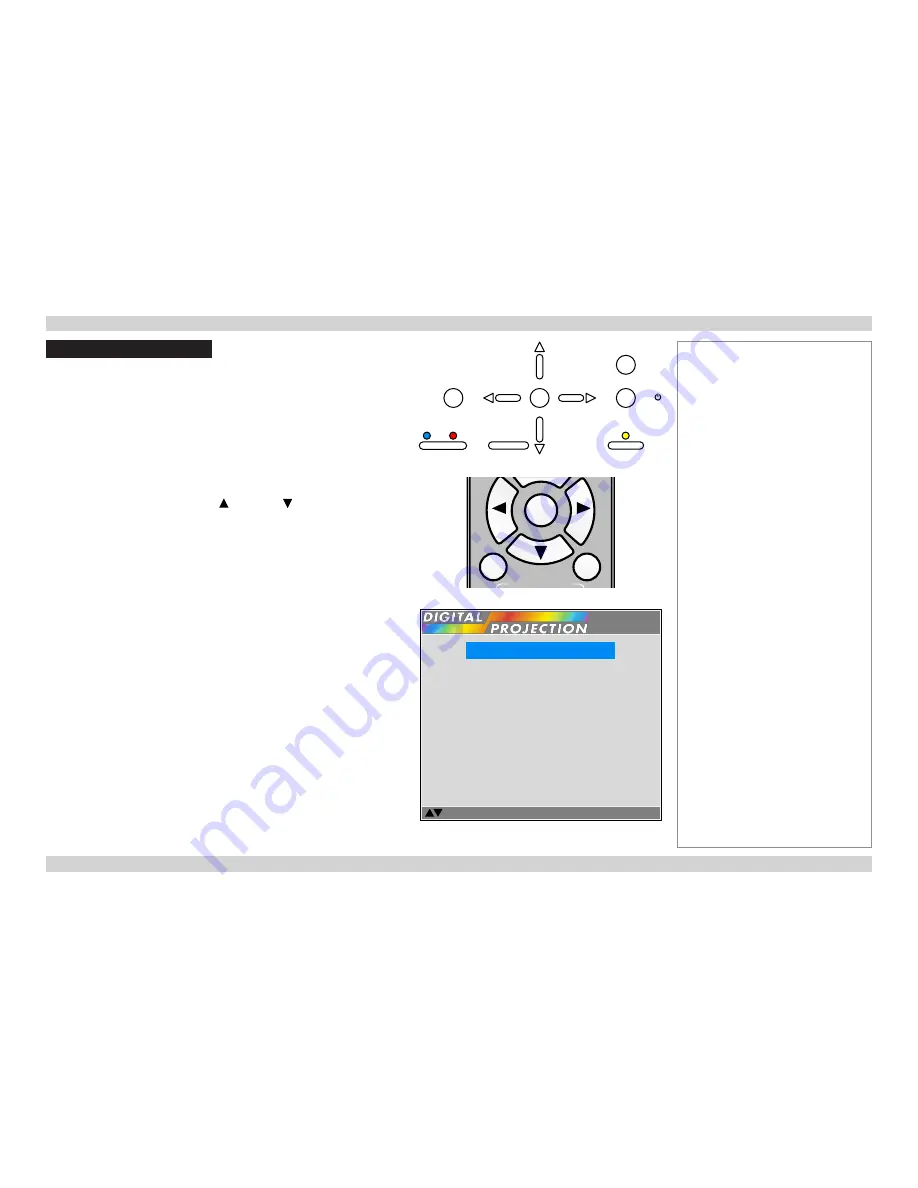
Digital Projection
M-Vision 930 Series
USING THE MENUS
Operating Guide
33
Rev A January 2014
Using The Menus
Opening the OSD
Access the various menus using either the projector control panel or the remote
control. On either device,
•
press the
MENU
button.
The on-screen display (OSD) opens showing the list of available menus.
Opening a menu
Move up and down the list using the
UP
and
DOWN
arrow buttons. To open a menu,
•
press
ENTER
(on the remote control) or
SELECT
(on the control panel).
This guide refers to the above two buttons as
ENTER/SELECT
.
Exiting menus and closing the OSD
To go back to the previous page,
•
press
MENU
.
When you reach the top level, pressing
MENU
will close the OSD.
Notes
Projector control panel
2
PIC
MUTE
4
B
SHARP
O-SCAN
NR
GAMMA
C-TEMP
TEST
BRI-C
3D
SWAP
3D
FORMAT
2D/3D
ENTER
SOURCE
3
6
1
ASPECT
RATIO
MENU
USER MEMORY
C
A
|
ON
POWER
OFF
Remote control
On-screen display (OSD): top level
(list of available menus)
ENTER
ON
ERROR
LED STATUS
STANDBY
MENU
STBY
INPUT
Select
I
tem
[Enter] Submenu
[Menu] Exit
IMAGE
ADVANCED IMAGE
LAMPS
ALIGNMENT
CONTROL
MAIN
SERVICE
Summary of Contents for Titan 930
Page 8: ...Digital Projection M Vision 930 Series This page is intentionally left blank...
Page 39: ...Rev A January 2014 OPERATING GUIDE M Vision 930 Series High Brightness Digital Video Projector...
Page 70: ...Digital Projection M Vision 930 Series Operating Guide This page is intentionally left blank...
Page 83: ...Rev A January 2014 REFERENCE GUIDE M Vision 930 Series High Brightness Digital Video Projector...






























