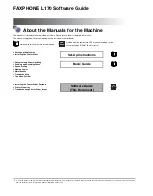Managing Dial-Up Access Security with AUTOLINK and AUTOLINK Authentication
22-32 Managing Access Server Security
Managing Dial-Up Access Security with AUTOLINK and
AUTOLINK Authentication
Introduction
AUTOLINK lets PC clients log in using SLIP,PPP, and character cell terminal mode.
AUTOLINK AUTHENTICATION provides a flexible and secure method for clients
to authenticate when using AUTOLINK. A single port can support authenticated
logins from different types of PPP clients, which may have different LCP
authentication capabilities. For SLIP or PPP clients that do not support PAP or CHAP
authentication, and interactive or script-based login will be used. When you enable
AUTOLINK AUTHENTICATION, only one form of authentication is required during
any port login.
When you use AUTOLINK authentication, a successful user login requires a user
name/password authentication. The user name/password authentication requirement is
independent of how you configure port characteristics (PORT AUTHENTICATION
and LCP AUTHENTICATION).
To use AUTOLINK authentication, you need to set the DEFAULT PROTOCOL and
DEDICATED SERVICE for the port to use the AUTOLINK protocol, and then enable
the AUTOLINK AUTHENTICATION port characteristic.
Activating AUTOLINK
The port begins the AUTOLINK search protocol when the modem has established a
connection. AUTOLINK examines the characters arriving on the port and determines
if a PC is using PPP, SLIP, or a character-cell terminal emulation (which may be a
login script).
If AUTOLINK does not detect a PPP or SLIP start frame character within a user-set
timeout, it chooses character-cell emulation. Note that a user or the login script can
expedite the choice of character-cell emulation by entering a carriage return character.
Example: Configuring the Port
The following example shows how to set the port’s default protocol and dedicated
service to AUTOLINK:
Local> DEFINE PORT DEFAULT PROTOCOL AUTOLINK
Local> DEFINE PORT DEDICATED SERVICE AUTOLINK
Summary of Contents for Digital NetRider
Page 26: ......
Page 32: ......
Page 52: ......
Page 78: ......
Page 90: ......
Page 142: ......
Page 158: ......
Page 196: ...11 2 Configuring and Managing Interactive Devices Managing Users Managing Sessions ...
Page 246: ......
Page 268: ......
Page 312: ......
Page 374: ......
Page 428: ......
Page 446: ......
Page 486: ......