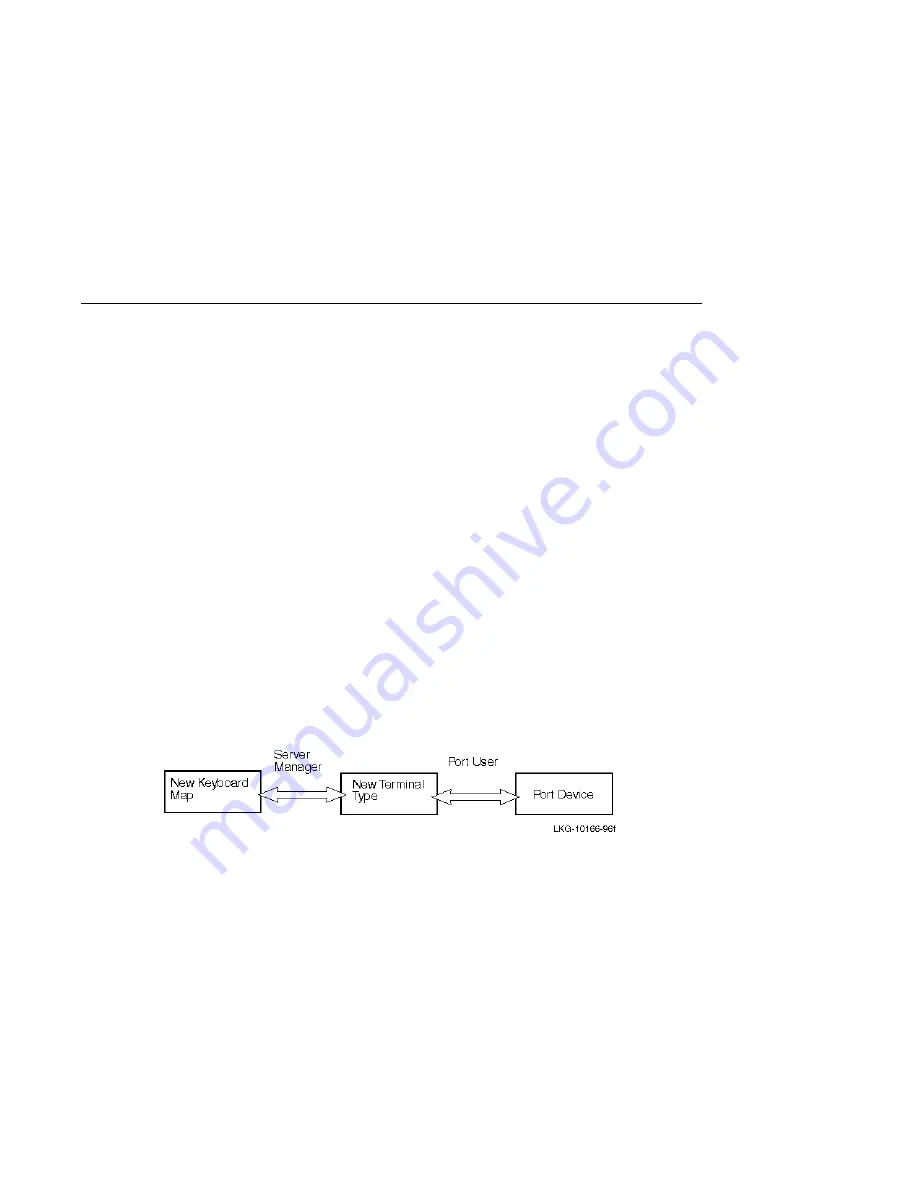
Configuring and Managing 3270 Terminal Emulation (TN3270) 18-9
Displaying and Customizing Keyboard Maps
Displaying and Customizing Keyboard Maps
Introduction
Although the default TN3270 keyboard maps are sufficient for most users, some may
want to customize keyboard maps for specific applications. This section describes the
default keyboard maps and the options for displaying and customizing them.
There are two ways to manage customization of keyboard maps: on a server-wide basis
and a port-by-port basis. Server-wide customization may be preferred because it
addresses multiple users’ needs and makes more efficient use of the access server
NVRAM. The server-wide customization must be set up by the privileged user, while
port-by-port customization can be done by the port user.
Server-Wide Keyboard Maps Customization
Server-wide customization of keyboard maps depends upon the fact that each
keyboard map is associated with a terminal type. The privileged user can create a new
terminal type and associate a new keyboard map with it. Then he or she can customize
the new map, which changes the key assignments that go with IBM 3270 functions.
A port user can then associate a port with the new terminal type. This automatically
sets up the port to use the new keyboard map (see the following figure).
Figure: Port Access to Server-Wide Keyboard Maps
Default Server-Wide Terminal Types and Keyboard Maps
This section discusses the default server-wide keyboard maps and then explains how
to define and customize new keyboard maps. The Selecting and Customizing
Keyboard Maps for a Port section discusses keyboard maps for ports.
By default, the access server offers five different terminal types. Each terminal type is
associated with one of two default keyboard maps, VT100 and VT220.
You can display the default terminal types and keyboard maps with the following
command:
Local> SHOW TN3270 TERMINAL
Summary of Contents for Digital NetRider
Page 26: ......
Page 32: ......
Page 52: ......
Page 78: ......
Page 90: ......
Page 142: ......
Page 158: ......
Page 196: ...11 2 Configuring and Managing Interactive Devices Managing Users Managing Sessions ...
Page 246: ......
Page 268: ......
Page 312: ......
Page 374: ......
Page 428: ......
Page 446: ......
Page 486: ......
















































