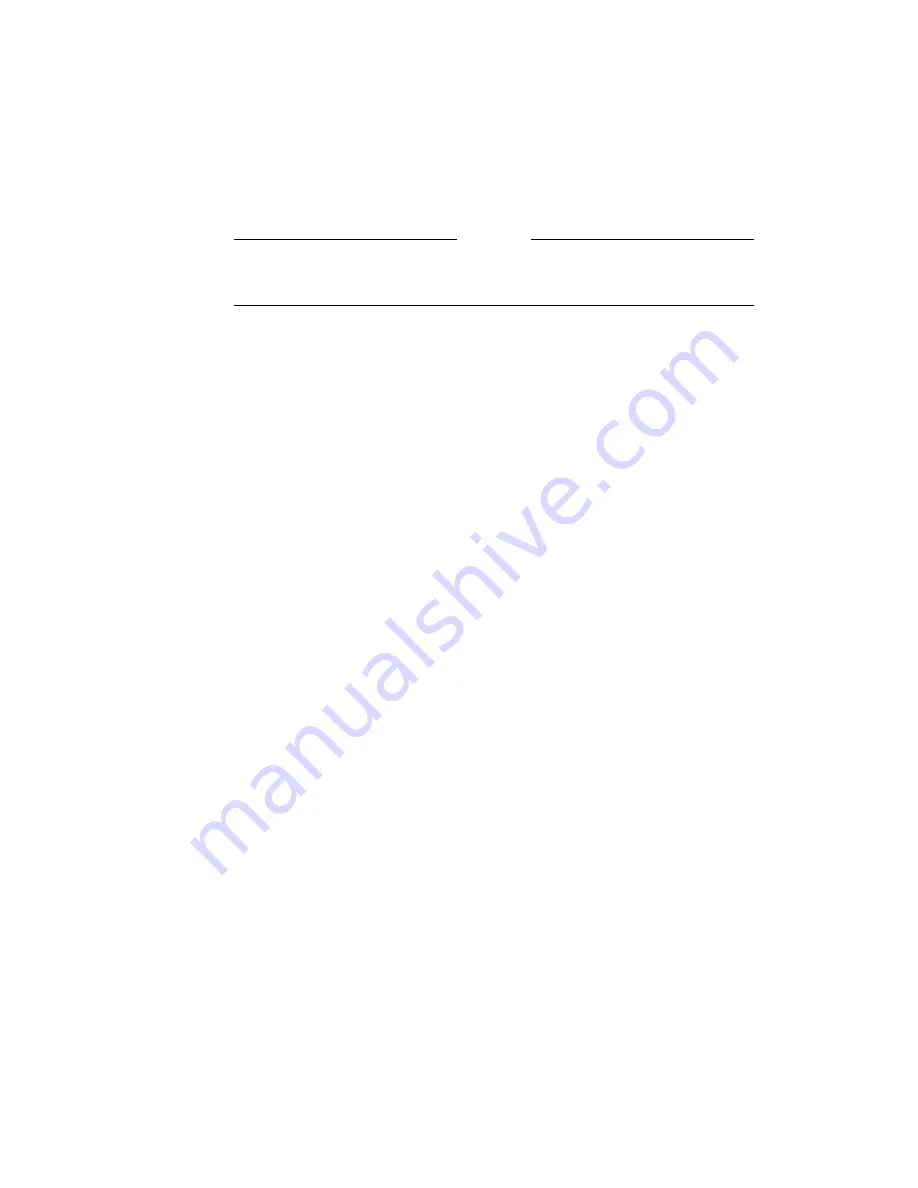
7.3 Adding Processor Element Array PCBs
7.3 Adding Processor Element Array PCBs
Follow this procedure to add additional PE array PCBs. Refer to the guidelines in
Section 6.3 for instructions on handling PCBs and Figure 7–1 for PCB placement
in the DPU card cage.
Caution
Always wear antistatic straps. PE array and router PCBs can be damaged
very easily by an inadvertant static discharge.
1.
Open the DPU rear door to access the card cage.
2.
Turn off the power to the DPU as described in Chapter 1.
3.
Identify the slots that will receive the new PE array PCBs.
4.
Remove the router PCBs from these slots:
a.
Remove the lower PCB retainer bar.
b.
Loosen the captive screws (if present) at the top and bottom of the PCB
faceplate.
c.
Use the ejector levers to release the PCB and move it outward from its
slot.
d.
Place the router PCB on an antistatic mat.
5.
Carefully slide the new PE array PCB into the slot. When it is almost in
place, you might encounter some resistance; push firmly to seat it in the
backplane connectors.
6.
Secure the PCB to the card cage by closing the ejector levers.
7.
Tighten the captive screws (if present) at the top and bottom of the PCB
faceplate.
8.
Place the router PCB just removed in the PE array packing material.
9.
Repeat for each new PE array PCB.
10. Replace the lower PCB retainer bar.
11. Open the DPU front door and inner front door (-LC only).
12. Reconfigure the backplane X-Net jumpers, as described in Section 7.1.3.
13. Turn on the system, as described in Chapter 1.
14. Close and lock the DPU rear door, the DPU inner front door (-LC only), and
the front door.
15. Run the PE diagnostics as a confidence check.
7–8 Backplane Jumpers and Upgrading PE Arrays
















































