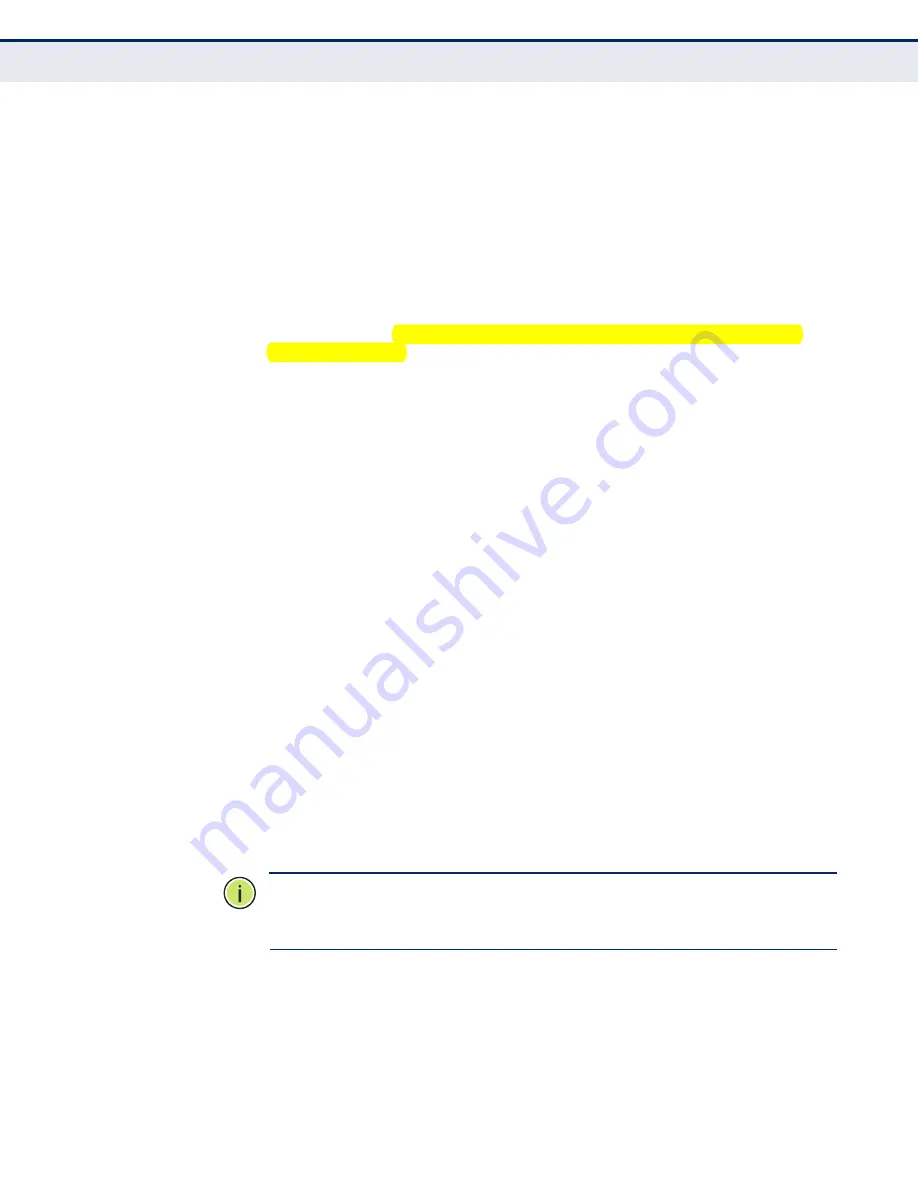
C
HAPTER
2
| Initial Switch Configuration
Stack Operations
– 77 –
S
ELECTING
THE
B
ACKUP
U
NIT
Once the Master unit finishes booting up, it continues to synchronize
configuration information to all of the Slave units in the stack. If the Master
unit fails or is powered off, a new master unit will be selected based on the
election rules described in the preceding section. The backup unit elected
to serve as the new stack Master will take control of the stack without any
loss of configuration settings. To ensure a logical fail over to the next unit
down in the stack, place the Slave unit with the lowest MAC address
directly beneath the Master unit in the stack.
R
ECOVERING
FROM
S
TACK
F
AILURE
OR
T
OPOLOGY
C
HANGE
When a link or unit in the stack fails, a trap message is sent and a failure
event is logged. The stack will be rebooted after any system failure or
topology change. It takes two to three minutes to for the stack to reboot. If
the Master unit fails, the backup unit will take over operations as the new
Master unit, reboot the stack, and then select another backup unit after the
stack finishes rebooting. Also note that powering down a unit or inserting a
new unit in the stack will cause the stack to reboot. If a unit is removed
from the stack (due to a power down or failure) or a new unit added to the
stack, the original unit IDs are not affected after rebooting, and a new unit
is assigned the lowest available unit ID.
B
ROKEN
L
INK
FOR
L
INE
AND
W
RAP
-
AROUND
T
OPOLOGIES
All units in the stack must be connected via stacking cable. You can
connect the units in a simple cascade configuration from the top to the
bottom unit. Using this kind of line topology, if any link or unit in the stack
fails, the stack will be broken in two. The Stack Link LED on the unit that is
no longer receiving traffic from the next unit up or down in the stack will
begin flashing to indicate that the stack link is broken.
When the stack fails, a Master unit is selected from the two stack
segments, either the unit with the Master button depressed, or the unit
with the lowest MAC address if the Master button is not depressed on any
unit. The stack reboots and resumes operations. However, note that the IP
address will be the same for any common VLANs (with active port
connections) that appear in both of the new stack segments. To resolve the
conflicting IP addresses, you should manually replace the failed link or unit
as soon as possible. If you are using a wrap-around stack topology, a single
point of failure in the stack will not cause the stack to fail. It would take
two or more points of failure to break the stack apart.
N
OTE
:
If a stack breaks apart, the IP address will be the same for any
common VLANs (with active port connections) that appear in both stack
segments.
Summary of Contents for DG-GS4826S
Page 2: ...DG GS4826S DG GS4850S E012011 R01 F1 2 2 0 ...
Page 4: ......
Page 6: ...ABOUT THIS GUIDE 6 ...
Page 60: ...SECTION I Getting Started 60 ...
Page 72: ...CHAPTER 1 Introduction System Defaults 72 ...
Page 90: ...CHAPTER 2 Initial Switch Configuration Managing System Files 90 ...
Page 92: ...SECTION II Web Configuration 92 u Unicast Routing on page 539 u Multicast Routing on page 595 ...
Page 138: ...CHAPTER 4 Basic Management Tasks Resetting the System 138 ...
Page 204: ...CHAPTER 6 VLAN Configuration Configuring MAC based VLANs 204 ...
Page 212: ...CHAPTER 7 Address Table Settings Clearing the Dynamic Address Table 212 ...
Page 238: ...CHAPTER 9 Rate Limit Configuration 238 Figure 106 Configuring Rate Limits ...
Page 268: ...CHAPTER 12 Quality of Service Attaching a Policy Map to a Port 268 ...
Page 368: ...CHAPTER 14 Security Measures DHCP Snooping 368 ...
Page 422: ...CHAPTER 15 Basic Administration Protocols Remote Monitoring 422 ...
Page 488: ...CHAPTER 17 IP Configuration Setting the Switch s IP Address IP Version 6 488 ...
Page 538: ...CHAPTER 20 IP Services Forwarding UDP Service Requests 538 ...
Page 594: ...CHAPTER 21 Unicast Routing Configuring the Open Shortest Path First Protocol Version 2 594 ...
Page 624: ...CHAPTER 22 Multicast Routing Configuring PIMv6 for IPv6 624 ...
Page 638: ...CHAPTER 23 Using the Command Line Interface CLI Command Groups 638 ...
Page 712: ...CHAPTER 26 SNMP Commands 712 ...
Page 720: ...CHAPTER 27 Remote Monitoring Commands 720 ...
Page 776: ...CHAPTER 29 Authentication Commands Management IP Filter 776 ...
Page 876: ...CHAPTER 34 Port Mirroring Commands Local Port Mirroring Commands 876 ...
Page 898: ...CHAPTER 37 Address Table Commands 898 ...
Page 998: ...CHAPTER 41 Quality of Service Commands 998 ...
Page 1060: ...CHAPTER 42 Multicast Filtering Commands MLD Proxy Routing 1060 ...
Page 1078: ...CHAPTER 43 LLDP Commands 1078 ...
Page 1088: ...CHAPTER 44 Domain Name Service Commands 1088 ...
Page 1164: ...CHAPTER 47 IP Interface Commands IPv6 to IPv4 Tunnels 1164 ...
Page 1260: ...CHAPTER 48 IP Routing Commands Open Shortest Path First OSPFv3 1260 ...
Page 1304: ...SECTION IV Appendices 1304 ...
Page 1310: ...APPENDIX A Software Specifications Management Information Bases 1310 ...
Page 1343: ...DG GS4826S DG GS4850S E012011 R02 F1 2 2 0 ...
Page 1344: ......
















































