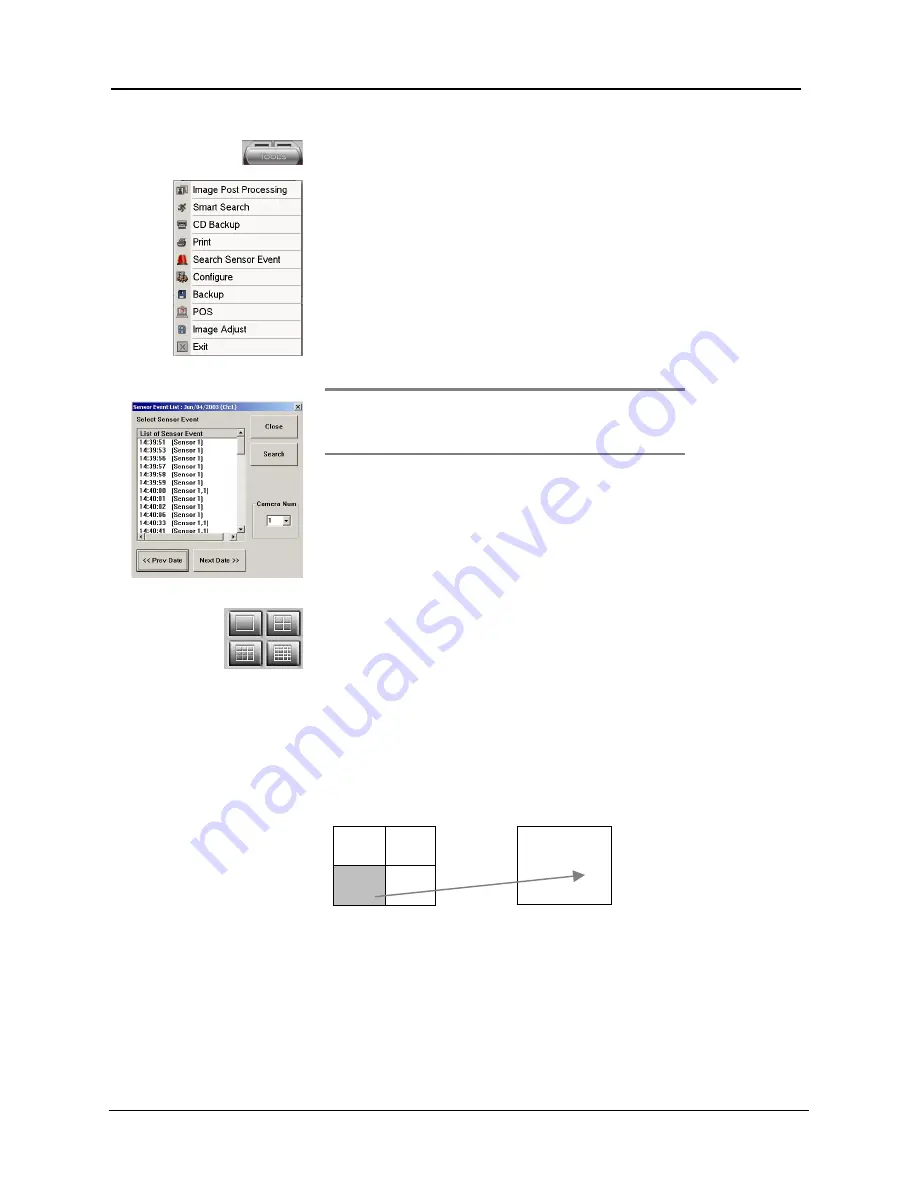
DigiOpG2 Digital Video Recorder for 4-8-16 cameras Page
60
3040-00057
Search Sensor Event
It is possible to search quickly on all sensor events occurred during the
day. First, select a recorded image by date and time.
Next to search sensor event,
1.
Click [Search Sensor Event] button.
2.
A list with sensor events for the selected camera appears on the
screen.
3.
Select the desired sensor event and click the [Search] button or left
button of the mouse twice. This way the first image from when the
sensor event occurred is displayed on the screen.
4.
To select other sensor events from other days, select the by clicking
[Previous Date] or [Next Date] keys.
5.
If it is required to see sensor events for other cameras, please select
the required camera in the menu “Camera Number”.
Note
Search Sensor Event and the sensor event of the present time
will appear above “Time Position Indication Bar”. The color is
set according to the camera number so it will be easy to search
the event.
13,14,15,16. Split Screen Mode
It is possible to replay recordings in a split screen format. This way it is
possible to view replay from several cameras simultaneously. The screen
can display of 1,4,9, and 16 cameras simultaneously.
When the number of the split screen mode is more than the actual
number of cameras connected to the system, the vacant screen displays
the logo of the product.
For example, when 9-screen mode is selected on a 4-camera system, the
screens for channel numbers 5 to 9 will display “DigiOpG2” logo.
Viewing Enlarged Screen
A particular 4-split screen mode can be instantly enlarged to 1-screen
mode for detail inspection by clicking the left side of the mouse twice.
1
2
3
4
3
Click image number 3 with the left of the mouse and it will change to
one whole screen. Again when you click the left of the mouse twice, it
will return back to split screen mode.






























