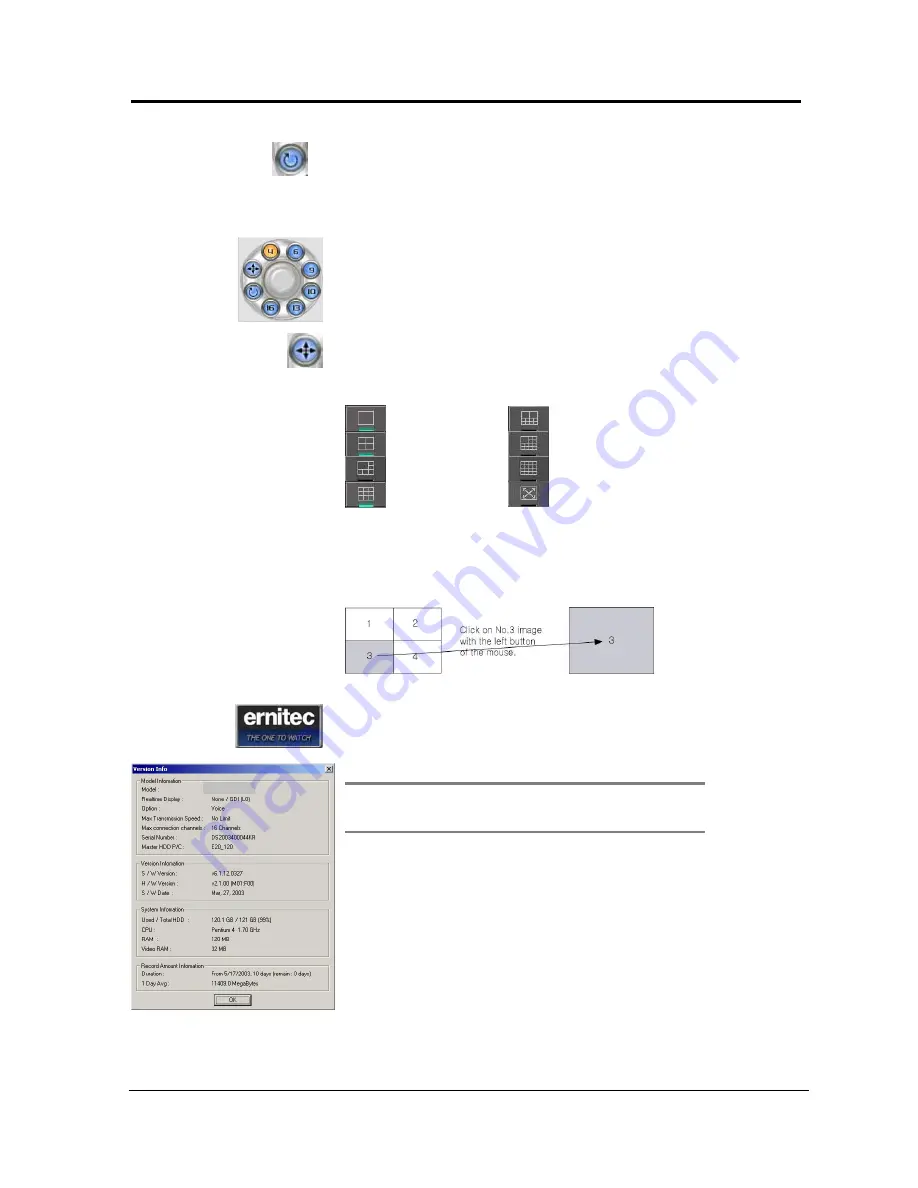
DigiOpG2 Digital Video Recorder for 4-8-16 cameras Page
31
3040-00057
Display Division Rotation
This icon allows you to cycle through all of your connected cameras, via
a quad rotation. For setting the automatic alternation screen mode,
refer to “Setting Customized Functions-> Select Recording” for more
detailed information.
Display Mode/Split Screen Mode
Split the current recording screen to display 1, 4, 9, 10, 13, 16 screen
mode. When the camera is not connected or operated as security screen
mode, it is displayed as DigiOpG2G2 logo.
Full Screen toggle
This icon allows you to bring your current view mode into full screen.
The software GUI will not be seen, unless you click on your camera
again to toggle out of full screen.
1-screen mode
10-screen mode
4-screen mode
13-screen mode
6-screen mode
16-screen mode
9-screen mode
Full Screen Mode
Viewing a Screen Enlarged
A particular screen on 4 split-screen mode can be instantly enlarged for
detailed inspection when left button of the mouse is clicked on the
desired screen.
To return to previous mode, click desired mode button again.
DigiOpG2G2 Info
Double click the Ernitec logo on the main screen to view the general
information of the DigiOpG2G2.
Note
The contents may differ depending on the product purchased.
The S/W, H/W versions may differ depending on the product
model and the user settings.
The S/N (Serial Number) of the version information is used when the
Administrator’s password is lost. Check the Serial Number when the
product is purchased. Inquire more information from the buyer or
dealer if the S/N is not in the General Info.
















































