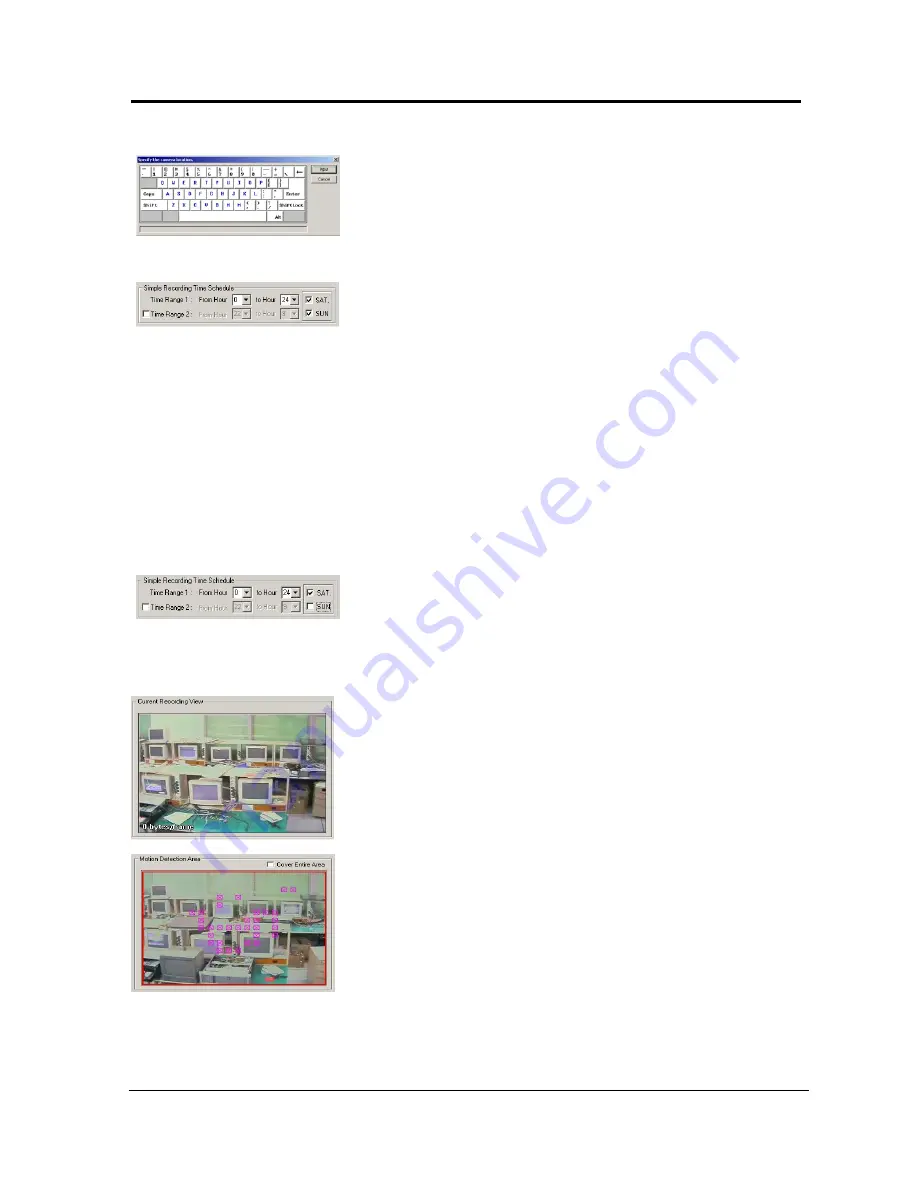
DigiOpG2 Digital Video Recorder for 4-8-16 cameras Page
33
3040-00057
Input dot (.) in front of the title. Then, the channel number of the title
will not be seen in the main screen.
For example, input “.B/D Side” is input; the screen will appear as “B/D
Side” in the screen. When only “B/D Side” is input, the screen will
appear as “1. B/D Side”.
Simple Recording Time Schedule
Recording Time 1
Select the recording time of images from the selected camera.
For example, select from 0 to 24 hour and the recording will resume
continuously for 24 hours. When 0 to 12 hour is selected, the images
record for the first 12 hours and stop recording for the next 12 hours.
Whenever the installed sensor detects any motion, recording resumes
will even during the off-recording time.
(Refer to “Recording Schedule” for more detailed information)
Recording Time 2
To select another recording time other than the recording time selected
in Recording Time 1, checkmark the box in front of Recording Time 2 to
select the time.
For example, when the Recording Time 1 is selected from 9 to 18 hour
and when the second recording time frame from of 20 to 24 hours is
desired, checkmark on the Recording Time 2 and chooses between 20
to 24 hours time frame.
Weekend Recording Function
Select Saturday and/or Sunday to record.
When recording is not required on either Saturday and/or Sunday, turn
off appropriate checkmark.
For example, to record on Saturday and not on Sunday, set up as
following picture.
Current Recording View
Recordings of images from connected CCTV cameras are displayed on
the current recording view.
Motion Detection Area
Motion detection area can be selected on the motion detection area
screen after the checkmark on the “All Ranges” selection is turned off.
“
1.
Click the left mouse once: One field box is created.
2.
Click left mouse and drag: Field box is created following the
direction of the drag.
3.
Click the left mouse twice: The whole area in the chosen box is
created.
4.
Click the right mouse once: Disable one of the selected boxes.
5.
Click right mouse and drag: Field box is deleted following the
direction of the drag.
6.
Click the right mouse twice: Disable the entire selected box.
When the selection is made, any movements in the selected range will
be recorded.






























