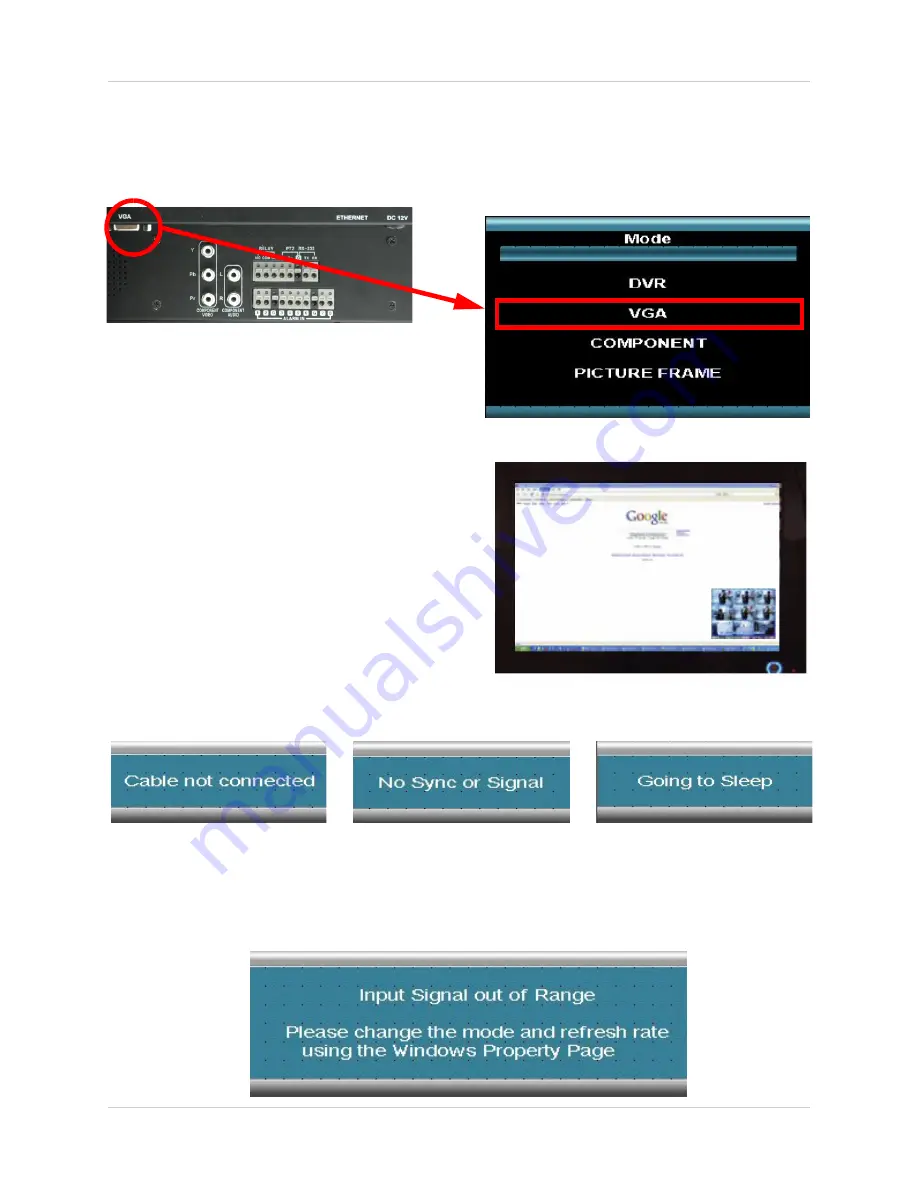
61
VGA Mode (Mode 2)
VGA Mode (Mode 2)
VGA Mode is used to display a device (i.e. a Computer) connected to the VGA Port on the
monitor.
To view a Computer using the Monitor:
1. Connect the PC to the Monitor using a VGA
Cable.
NOTE:
VGA Cable is not included with the system.
2. Switch the Monitor to VGA mode using the
Multi-Function Mode Button on the front of the
Monitor, or by pressing the VGA Button on the
Remote Control.
NOTE:
Press the PIP button to display the DVR in
the bottom right corner.
VGA Connection Errors
If the Computer is not correctly connected to the
Monitor, several different error messages may be
displayed:
Cable Not Connected
:
Indicates that the VGA cable
has not been securely
fastened to either the Monitor
or PC.
No Sync or Signal
: Indicates
that the PC is not sending a
good signal. Try changing
modes on the PC.
Going to Sleep
: Indicates
that the Monitor is not
receiving a signal from the
PC, and is going into
hibernation. This does not
affect the DVR
functions.
















































