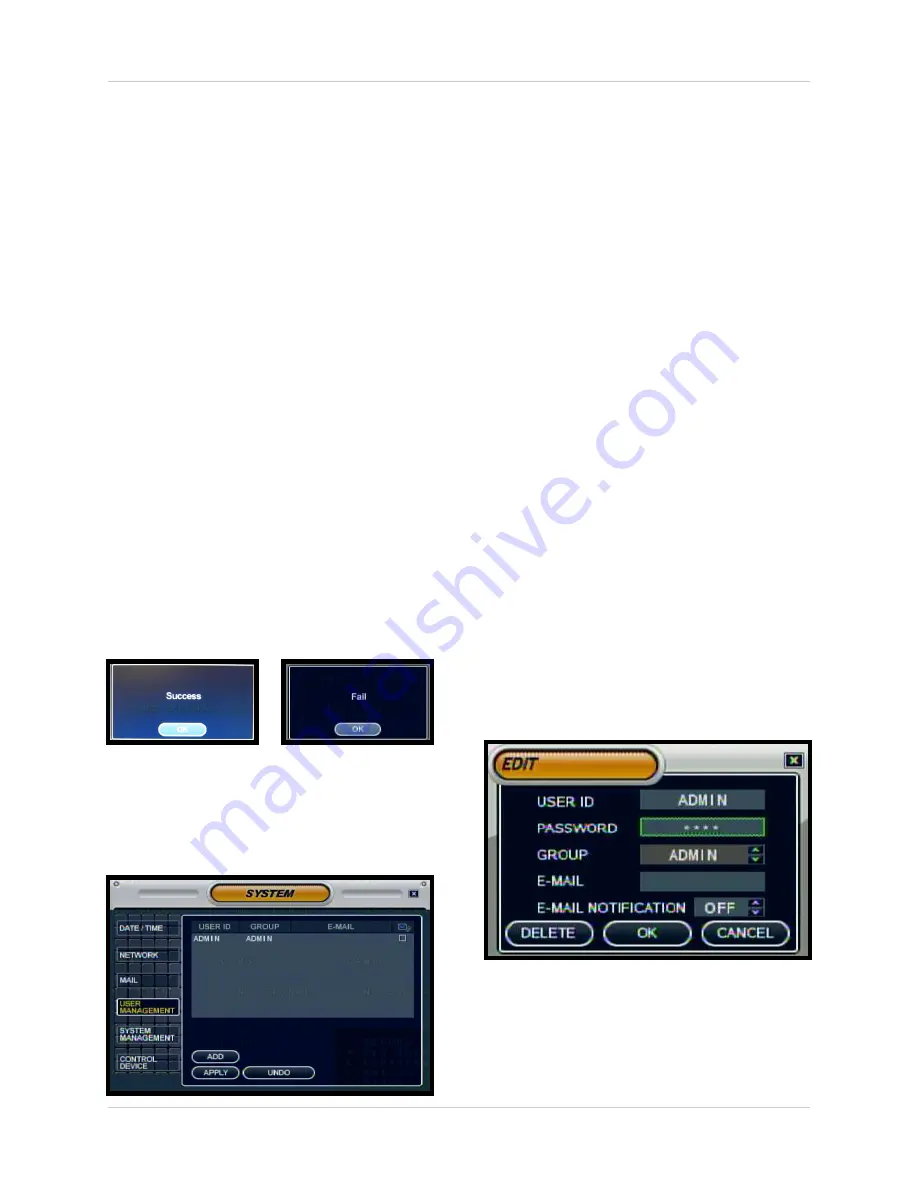
41
System Menu
MAIL SETUP
• Default Server
- Check to use the
Default SMTP server provided by
Digimerge. Uncheck this option to
configure the options using your own
mail settings.
NOTE:
You must sign up for the http://
ddns.digimerge.net DDNS to use the
Digimerge Mail Server.
The following settings are only needed if you
are NOT using the Digimerge Mail Server.
Uncheck the ‘Default Server’ box to access
the following:
•
SMTP Server
- Enter the Email server
information for your IP.
•
Port
- Default port of 25
•
Security
- Sets the Mail Security ON/
OFF (based on the requirements of the
mail provider).
•
User
- Enter the User Name.
•
Password
- Enter the User Password
•
Test Email
- Tests the Email
Configuration, and generates a
SUCCESS or FAIL message.
USER MANAGEMENT
USER MANAGEMENT
The User setup consists of 3 groups:
Administrator, Manager or User.
Up to 7 new users can be added to the
system. A maximum of 4 users can be
remotely connected to the System
simultaneously.
•
ADD
- Opens the ADD New User screen
to configure the new user settings
•
User ID
- Enter an ID (Name) for the new
user
•
Password
- Enter a password for the
New User
•
Group
- Enter the permissions level:
z
Admin
- Highest Level Access. The
Admin has full system access. There is only
one ADMIN, and additional ADMIN level
users cannot be added.
z
Manager
- Mid Level Access. The
Manager can use the Search Functions, and
view live video.
z
User
- Low Level Access. The User Can
view cameras without changing settings.
•
- Enter the Email address for the
New User.
•
Email Notification
- Turns the email
notifications for the user ON/OFF.






























