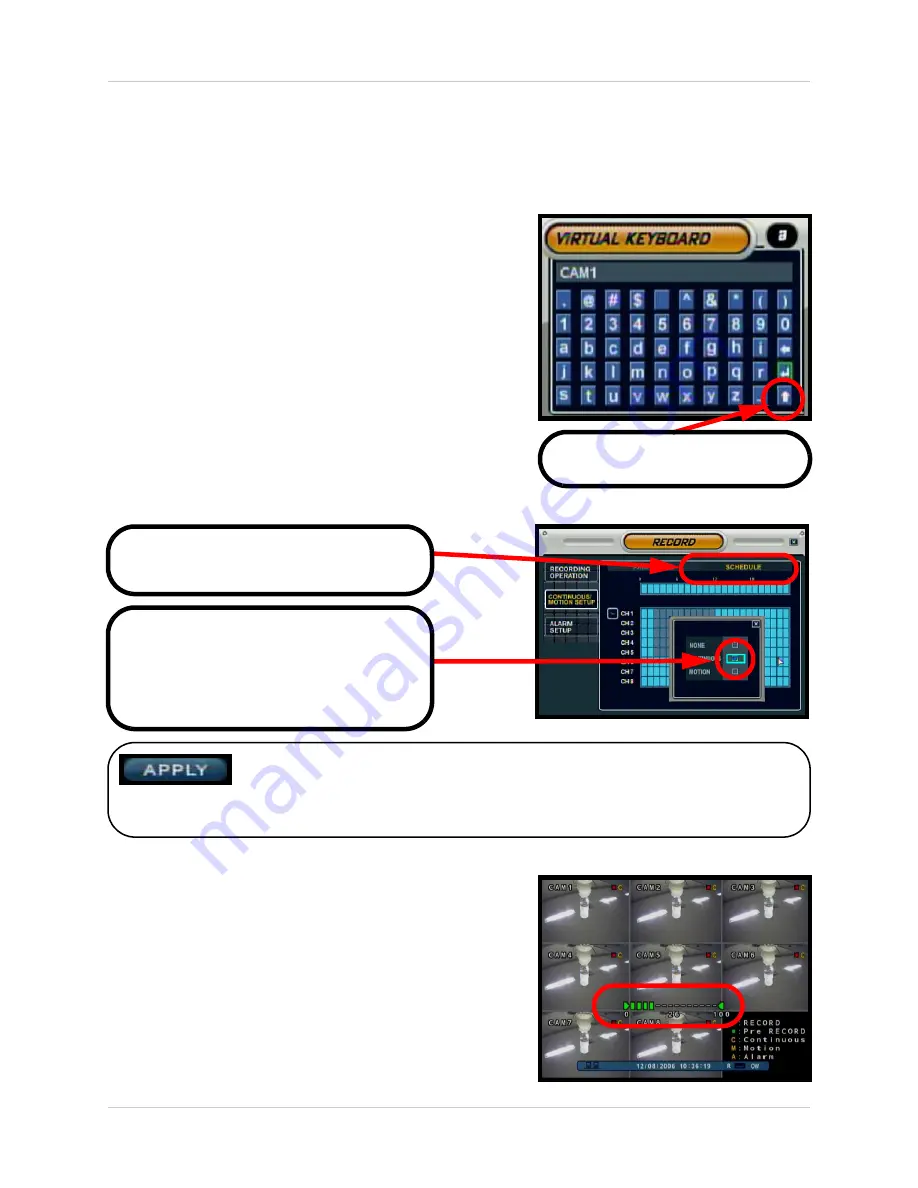
28
Menu Navigation Controls & Tips
Menu Navigation Controls & Tips
YOUR SYSTEM PASSWORD IS:
1234
Virtual Keyboard Control
The Virtual Keyboard control becomes available when
keyboard input is needed for entering information such as
Names, Network Information, etc.
• Includes a~z, A~Z, 0~9 and Symbols.@#$%^&*()
• Navigate using the arrow keys on the Front Panel
or Remote Control, or by clicking with the Mouse.
• Select the ENTER button once the Alpha/Numeric
entry is completed.
Active Option Indicator
Volume Adjustment
Displays the volume level of the Camera currently set to
Live Audio
The Camera Volume can be controlled using the Volume
+ / - keys.
NOTE:
Once changes have been made, select the APPLY button at the
bottom of the screen, and press the ENTER button on the front panel or
remote control. Changes will be saved at this time - exiting the menu without
applying the changes will result in the changes being lost.
Orange Highlight
- Indicates that the
option is in active editing mode.
Light Blue Highlight
- Indicates that the
option is available for editing. Once the
option is highlighted, press the ENTER
key to edit the option (highlights changes
to Orange).
Click to View Uppercase and
Symbols






























